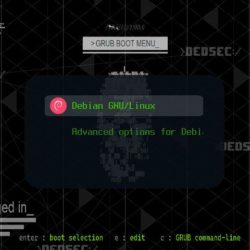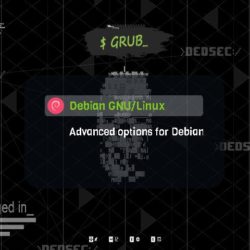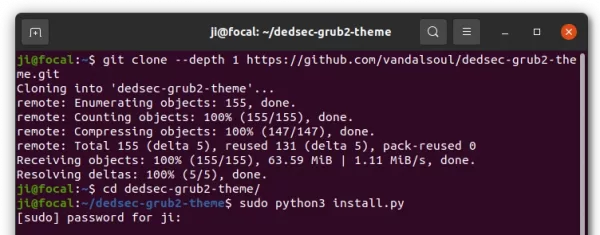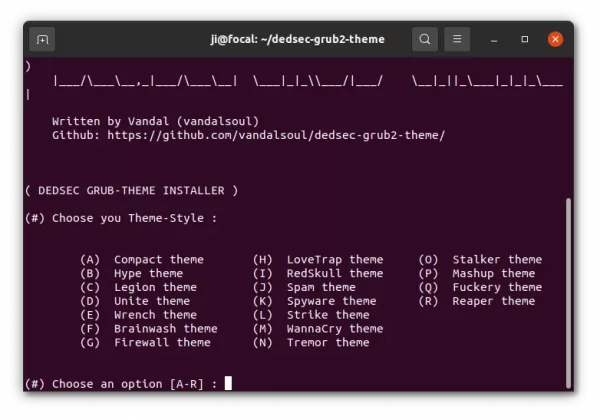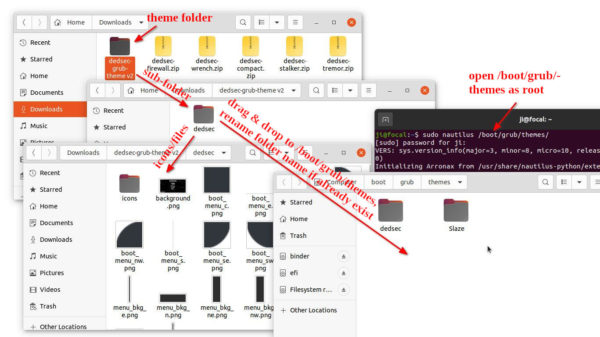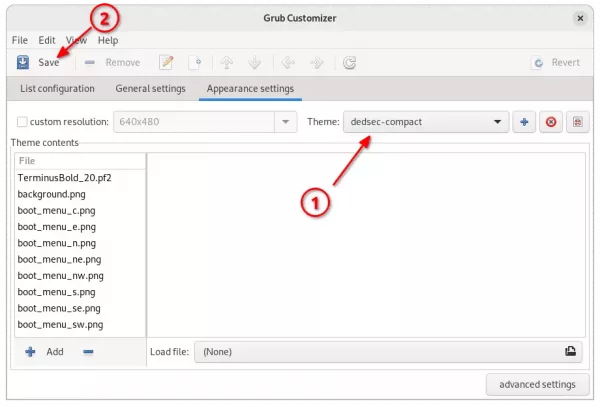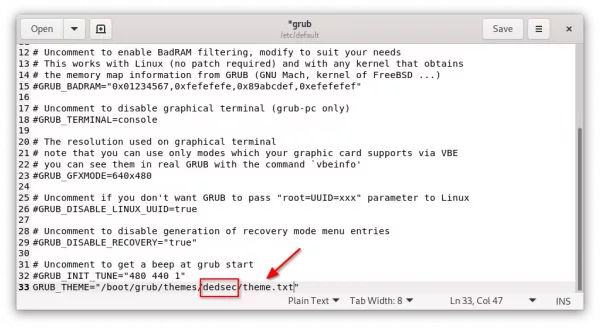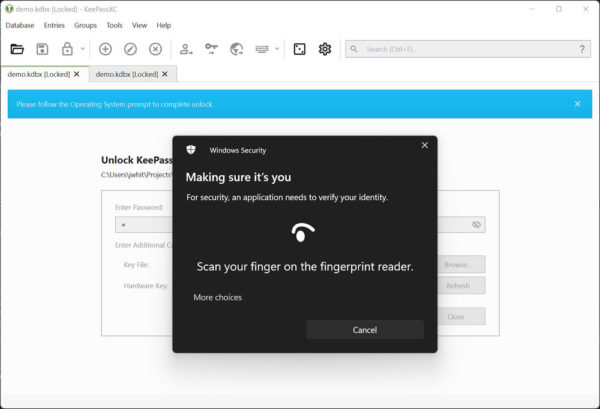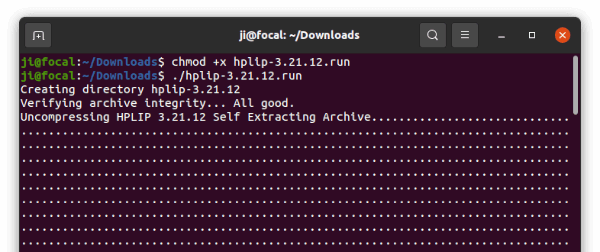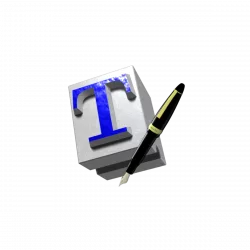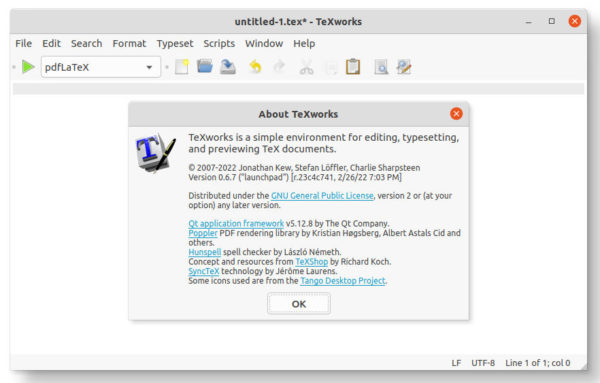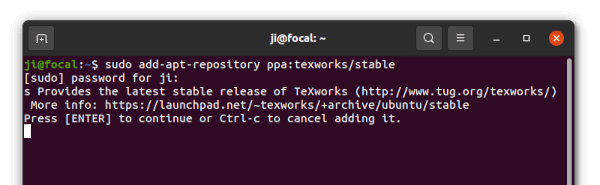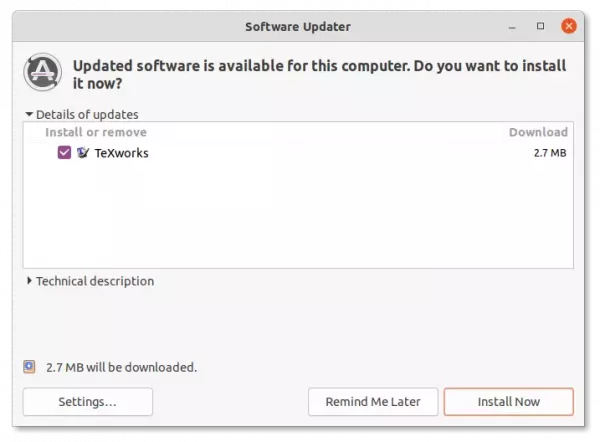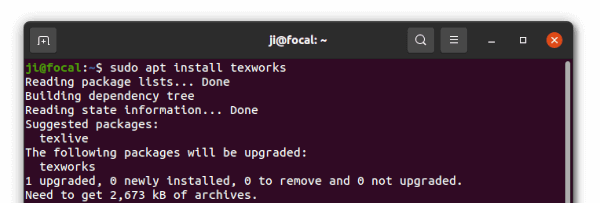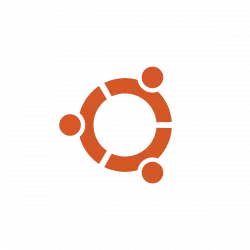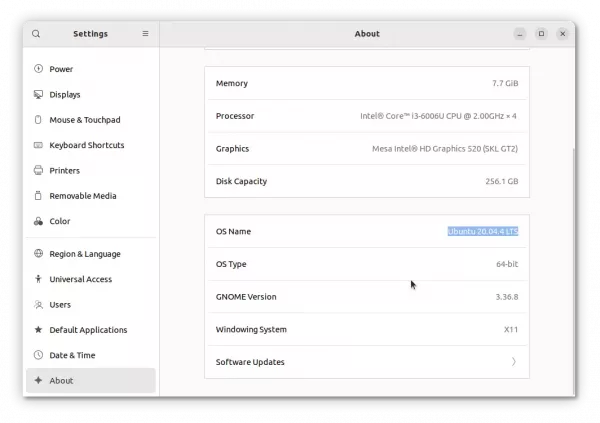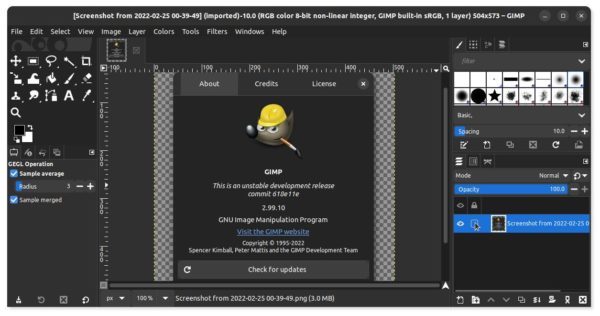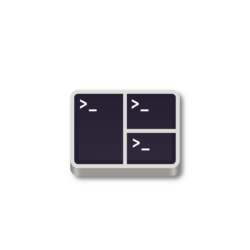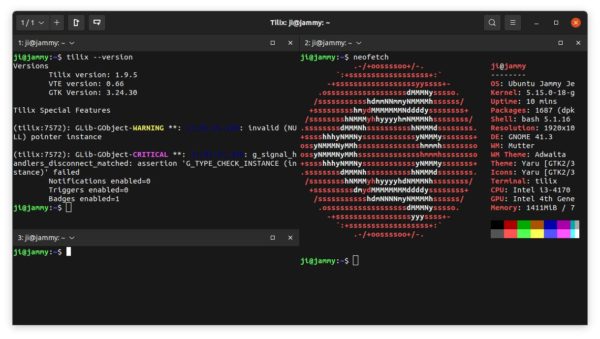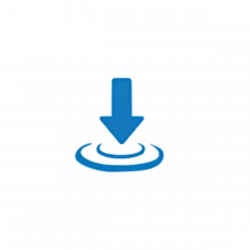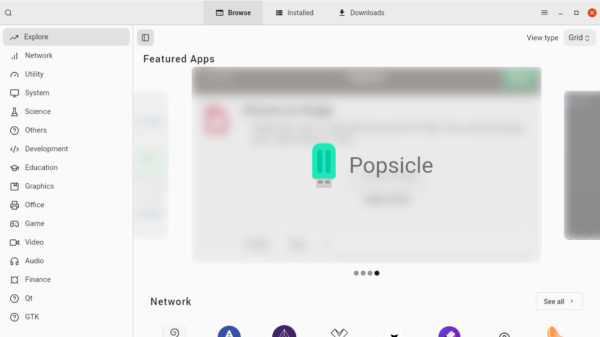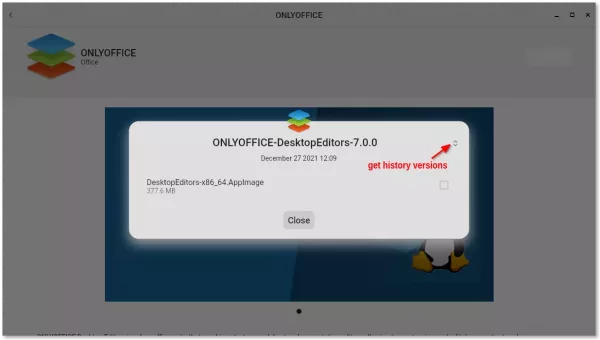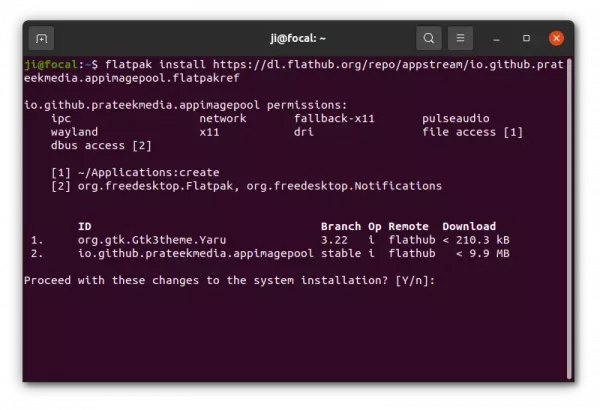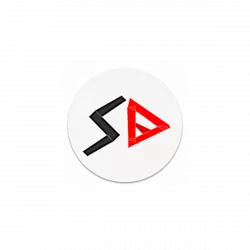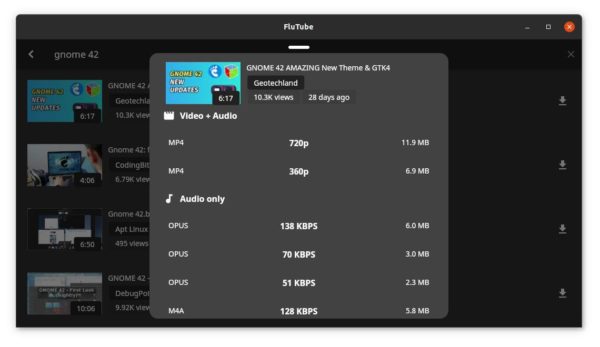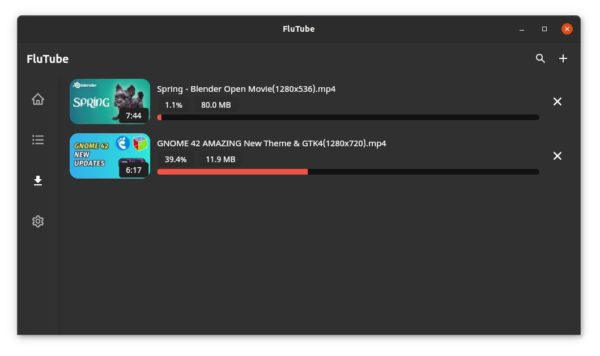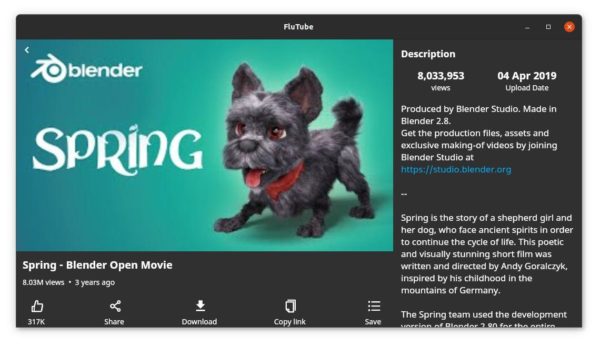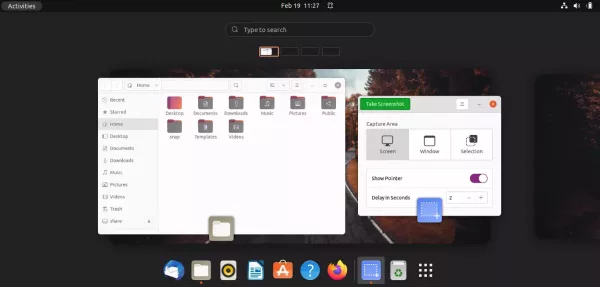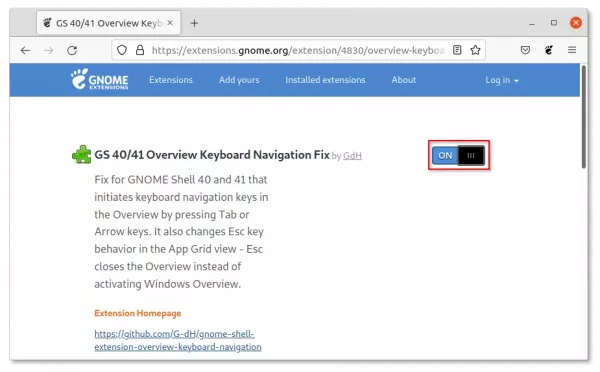![]()
Boring with the poor boot menu appearance? Try the cool DedSec GRUB theme.
It’s a Grub boot-loader (defaults in most Linux) theme inspired by the fictional hacker group DedSec from Watch Dogs series video game. With it installed, you’ll get the themed background, font, icons, and so forth in the boot-screen:
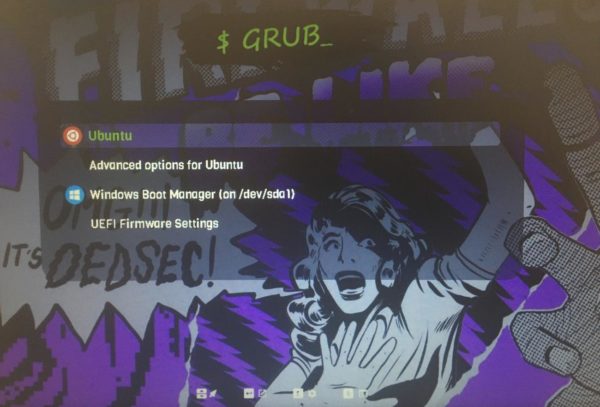
How to Install DedSec Grub Theme:
The theme project is hosted on Github. User may install it either by the installer script in the source or manually by configuring Grub.
Method 1: Install DedSec theme via the script:
Firstly, search for and open terminal from start menu (Ubuntu may just press Ctrl+Alt+T on keyboard). When it opens, run command to grab the source:
git clone --depth 1 https://github.com/vandalsoul/dedsec-grub2-theme.git
Install git if you don’t have it via sudo apt install git.
After the downloading process finished, go to the source folder:
cd dedsec-grub2-theme
Finally, run the installer and select from the 18 theme-styles to install:
sudo python3 install.py
If everything runs successfully, you’ll see the new boot-menu appearance in next boot!
Method 2: Manually Install DedSec theme:
The installer script seems to always install theme name as ‘dedsec‘. While there are 18 theme styles, you can only get one of them installed at a time.
To get them all, download the package from the link below:
Extract and put the sub-folder(s) (which contains icons, background, and theme.txt file) into “/boot/grub/themes” folder.
Create ‘boot/grub/themes’ folder via sudo mkdir /boot/grub/themes if NOT exist. And open that folder via “sudo nautilus /boot/grub/themes” command as you need root permission to do drag & drop operation.
Finally, apply a Grub theme either via ‘Grub Customizer’ (available in Ubuntu Software):
or manually edit the ‘/etc/default/grub’ file via the command below:
sudo gedit /etc/default/grub
Replace gedit with your favorite text editor or use xdg-open as GNOME 42 will no longer defaults to gedit. And, write new line GRUB_THEME = “PATH/TO/theme.txt”.
Changing the configuration file manually needs to update the grub via the command below:
sudo update-grub
For Fedora, the command will be:
grub2-mkconfig -o /boot/efi/EFI/fedora/grub.cfg