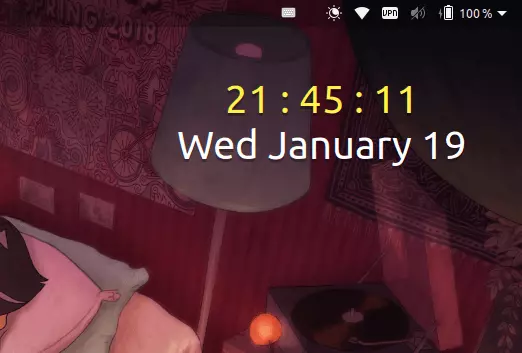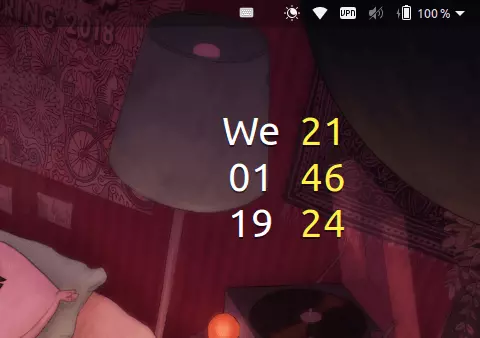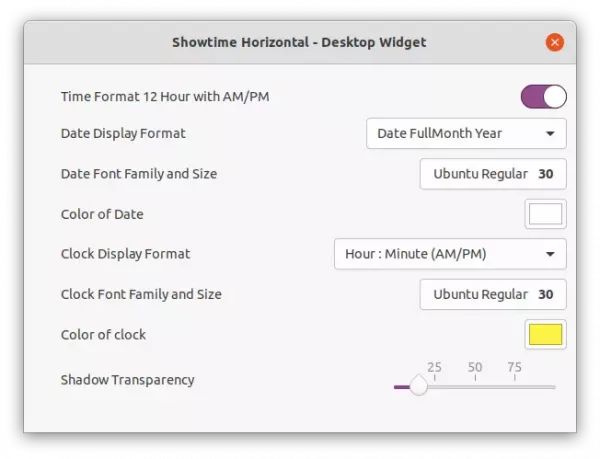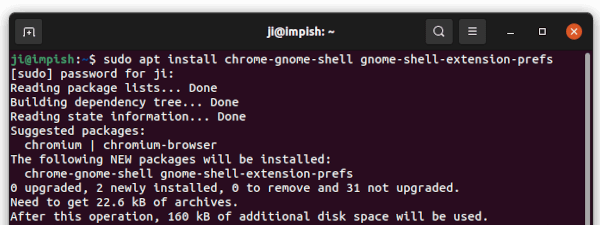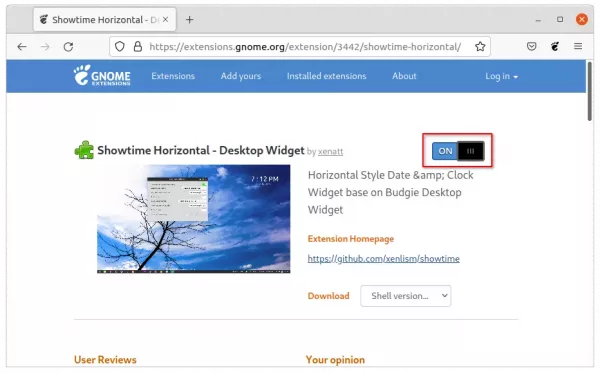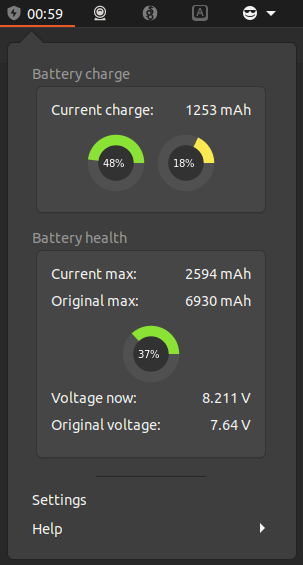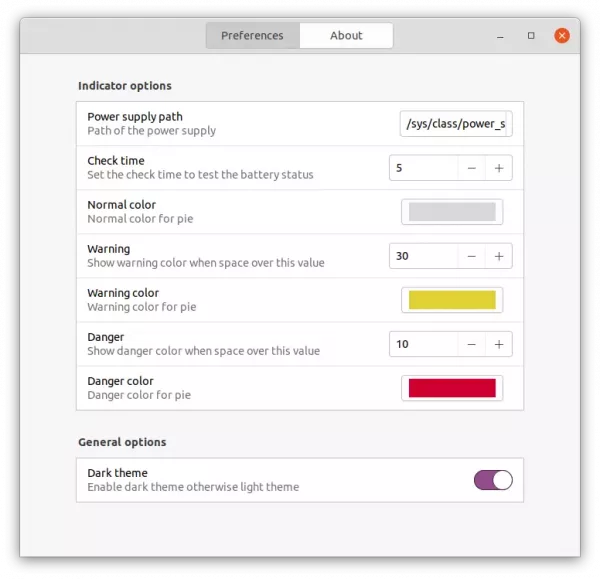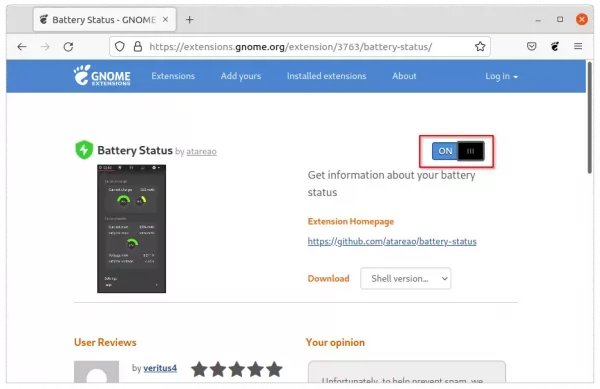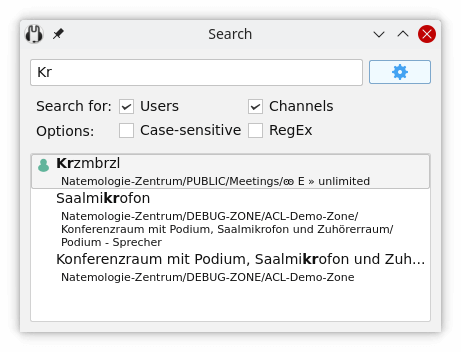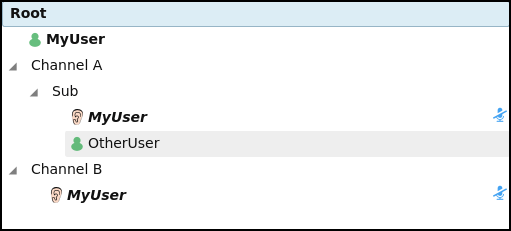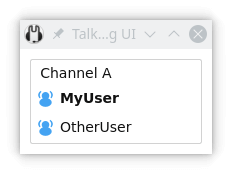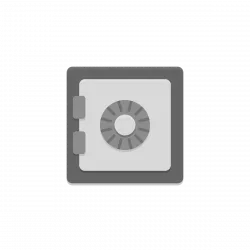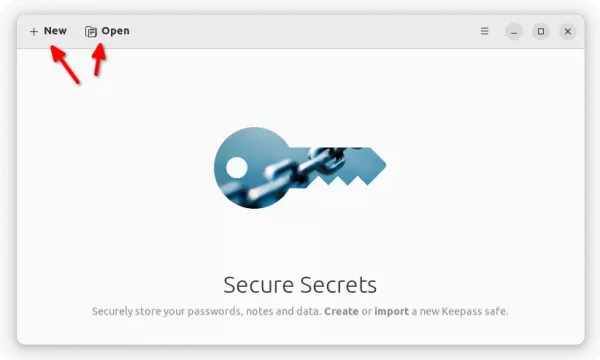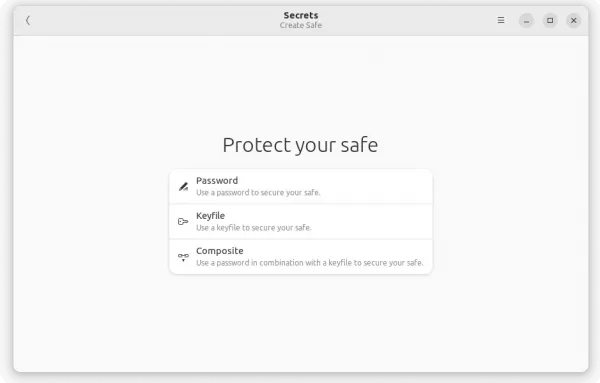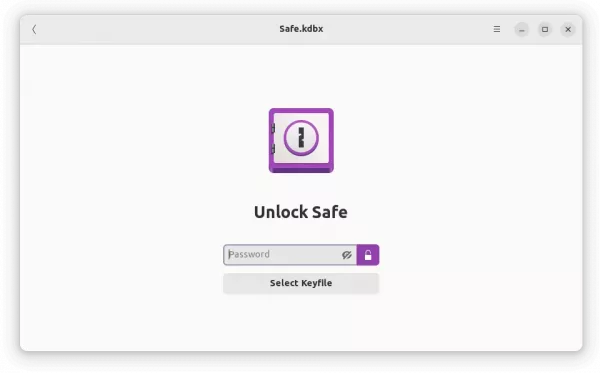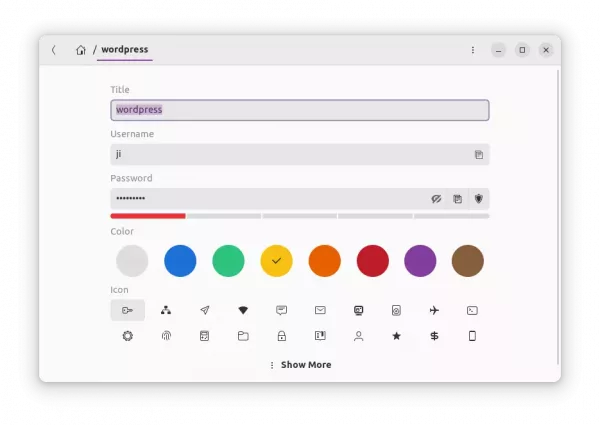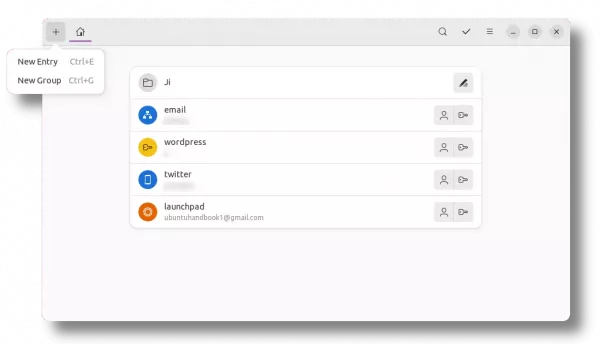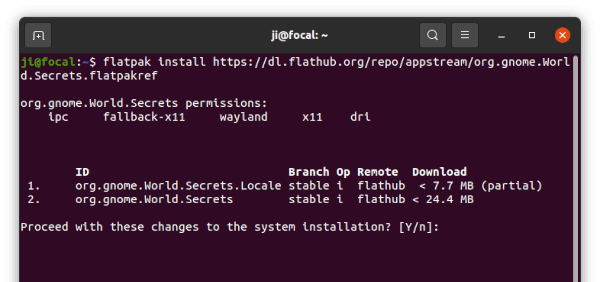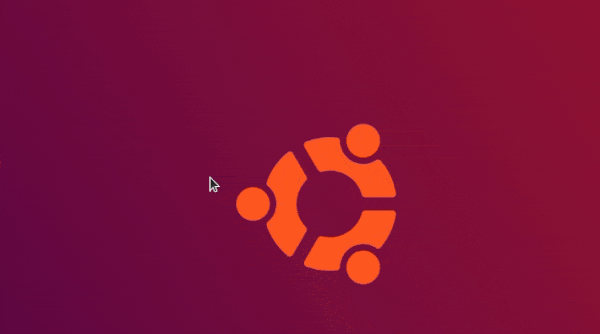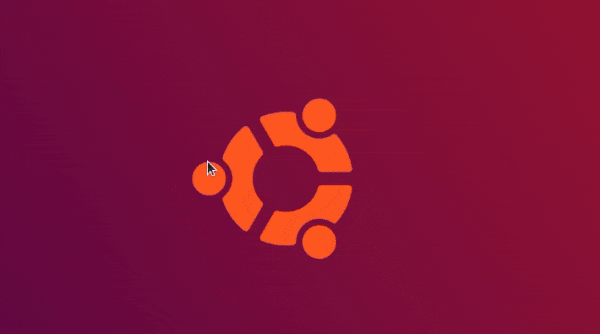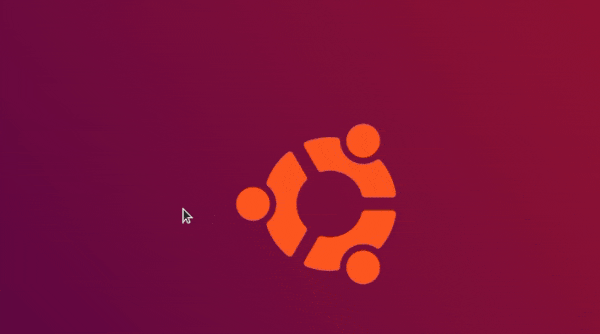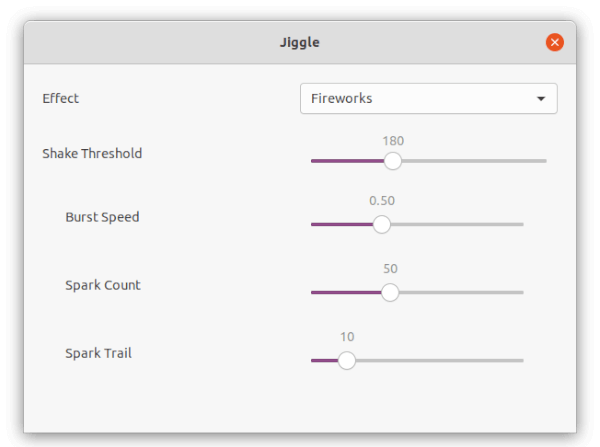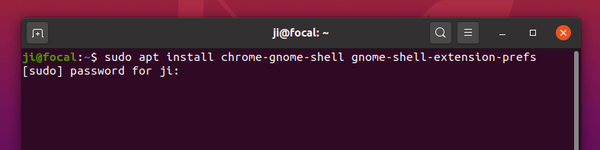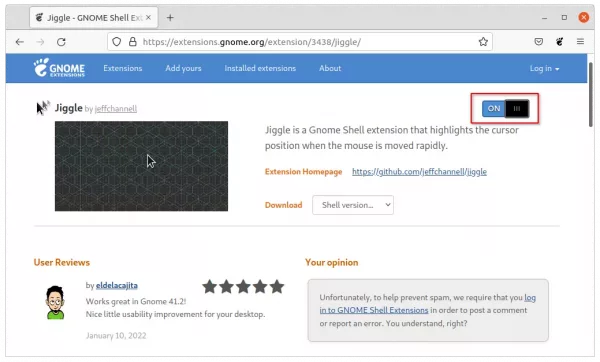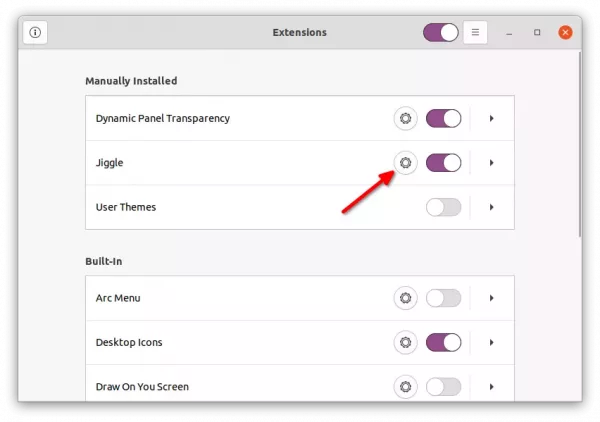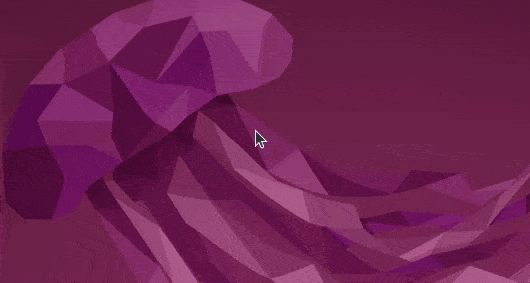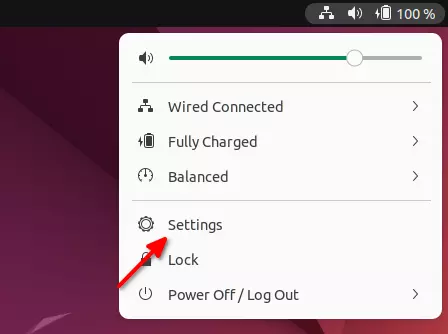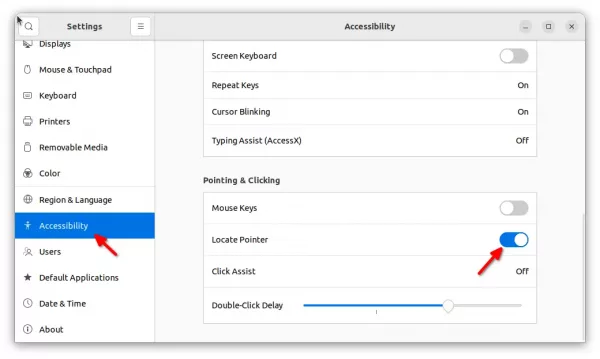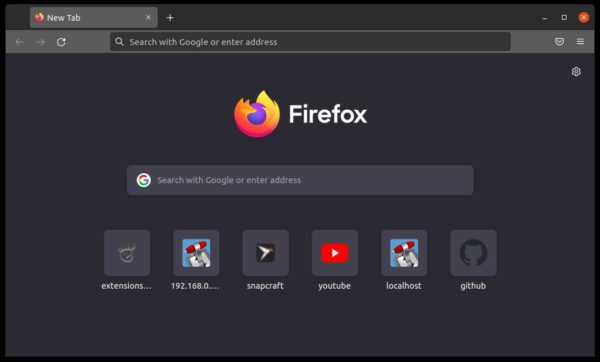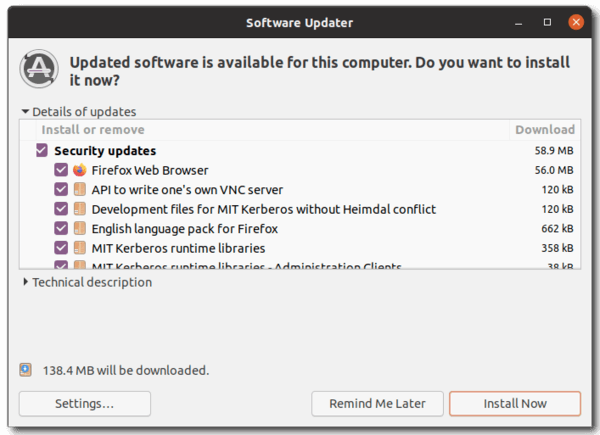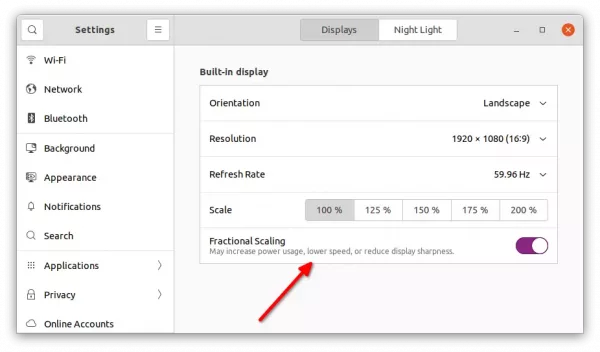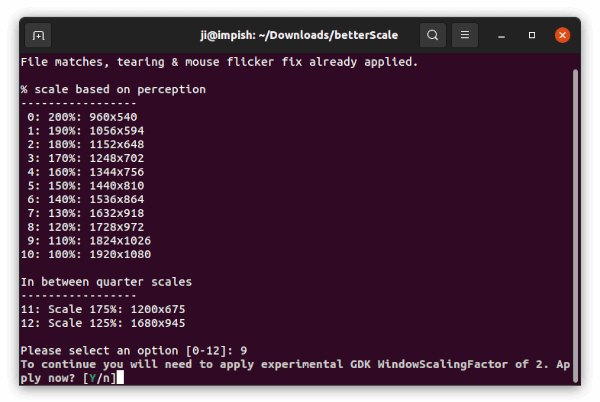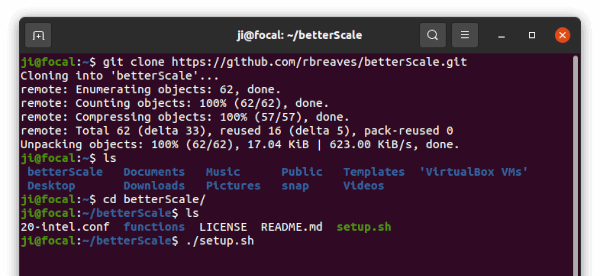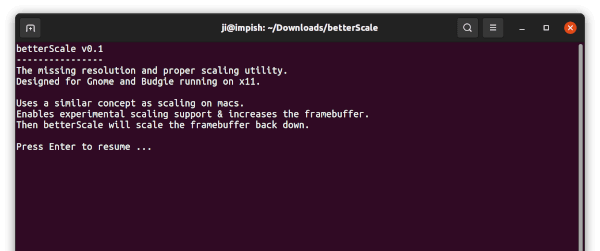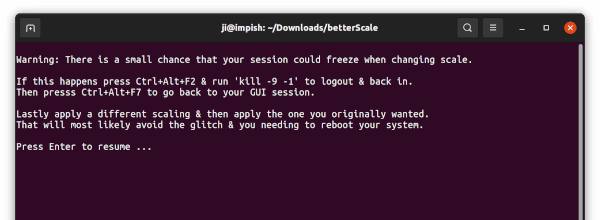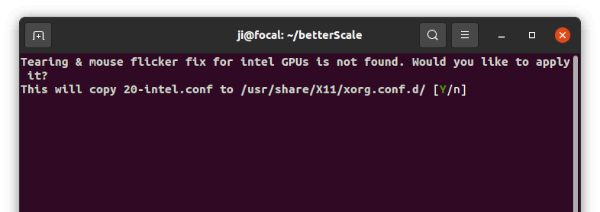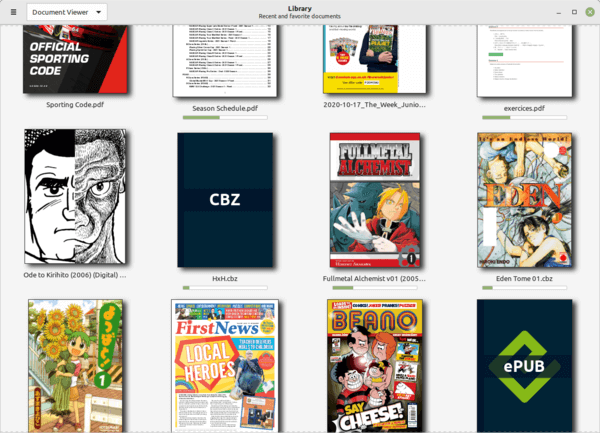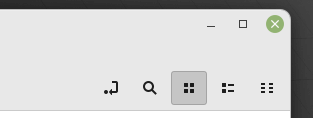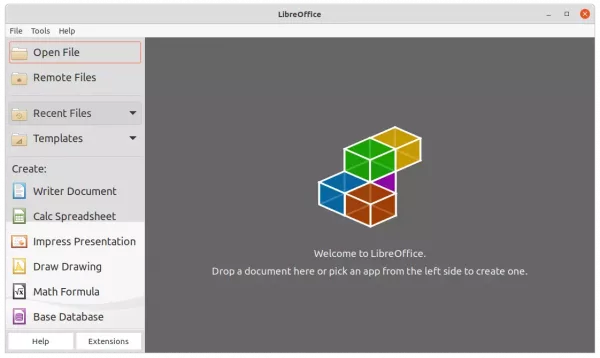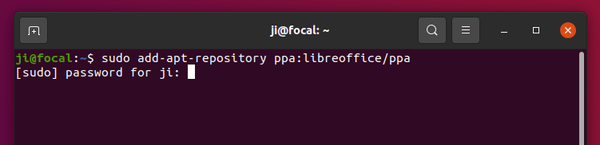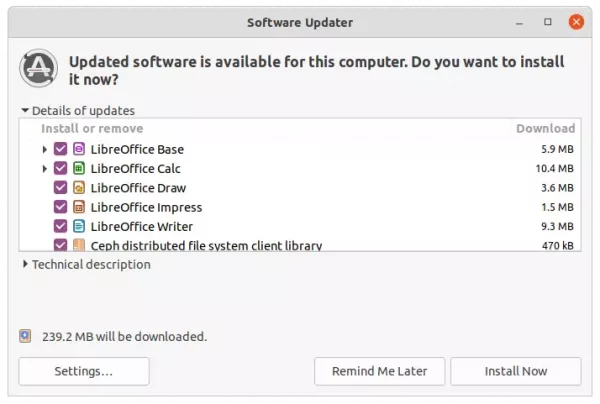Want to display time and date on your Ubuntu Desktop as widget? Without Conky or any other app, there’s now Gnome extension can do the trick by adding a live clock on your wallpaper.
It’s ‘Showtime’, an extension based on the Budgie Desktop widget. It displays transparent live digital lock, weekday, as well as date on the background wallpaper. And, it shows date and time in both vertical and horizontal styles.
User may change the display position by press and holding Super (Windows) key, and dragging to move it.
As well, it offers preference settings via “Gnome Extensions” app that allows to configure:
- 12-hour or 24-hour format.
- The display color.
- Date and clock display format.
- Date and clock font family and size.
- Shadow transparency.
How to Install the Extension in Ubuntu:
The ‘Showtime’ extension so far supports Gnome 3.36, 3.38 and 40. So it will work in Ubuntu 20.04 and Ubuntu 21.10.
1. Install ‘chrome-gnome-shell’:
Firstly, press Ctrl+Alt+T on keyboard to open terminal. When it opens, run command to install the ‘chrome-gnome-shell’ and Gnome Extensions packages if you don’t have it:
sudo apt install chrome-gnome-shell gnome-shell-extension-prefs
This package enables ability to install Gnome Extensions via a web browser.
2. Install the Extension:
Next, click the link button below to go to the extension web page and turn on the slider icon to install it:
For the vertical style, install this one instead.
If you don’t see the toggle icon, install the browser extension via the link in that page and refresh it.
NOTE: The pre-installed Firefox in Ubuntu 21.10 is a Snap package that does NOT support for installing Gnome Extensions so far. Use another browser or install Firefox as deb.
The widget should appear immediately after installation. After that, press Super (Windows) key and drag to move its position, and open ‘Gnome Extensions‘ from overview screen to configure it’s appearance.
That’s all. Enjoy!