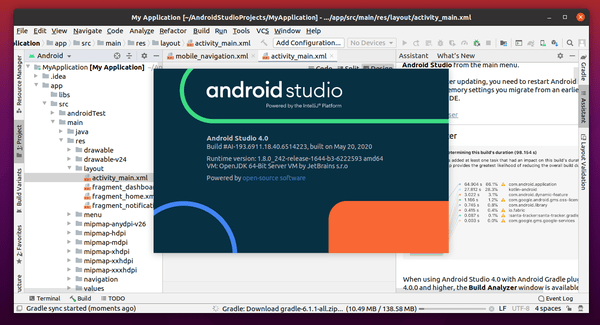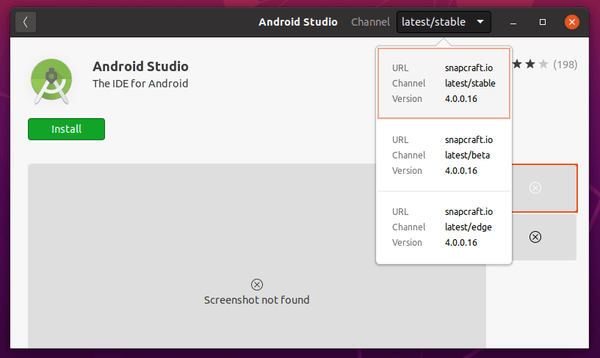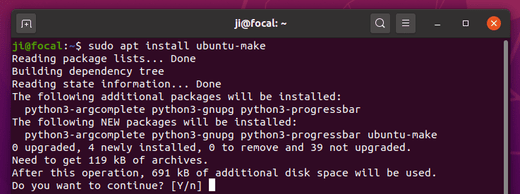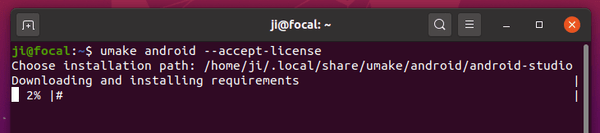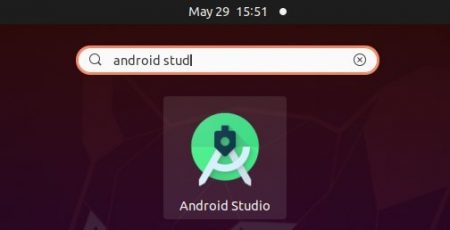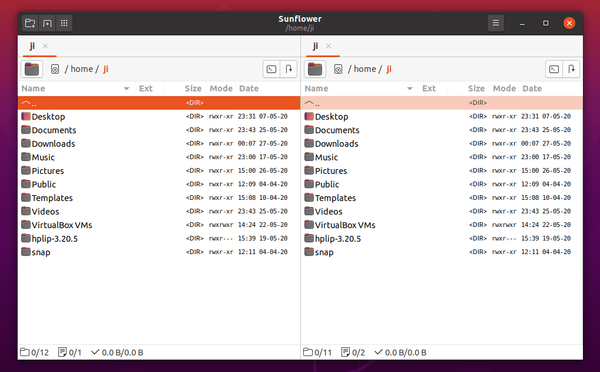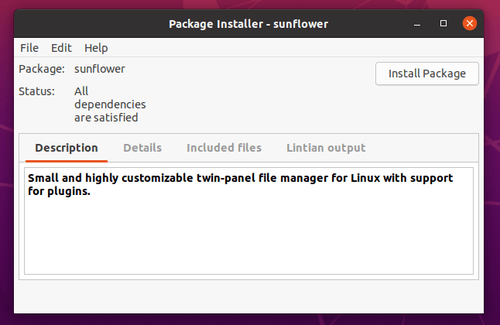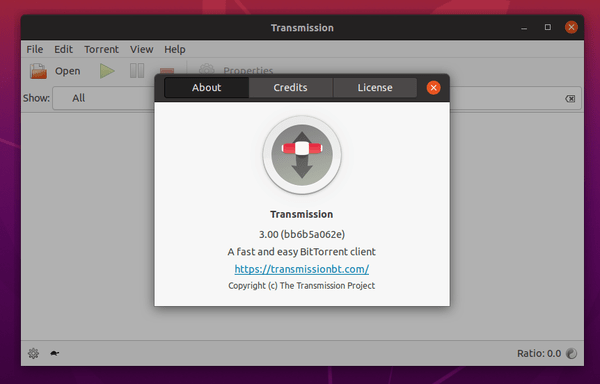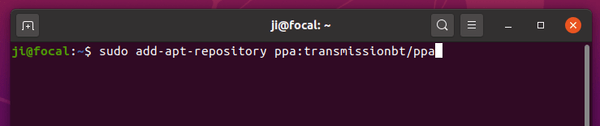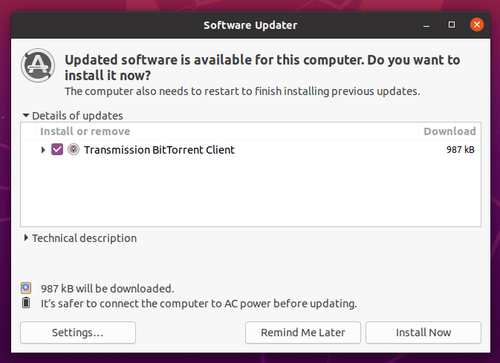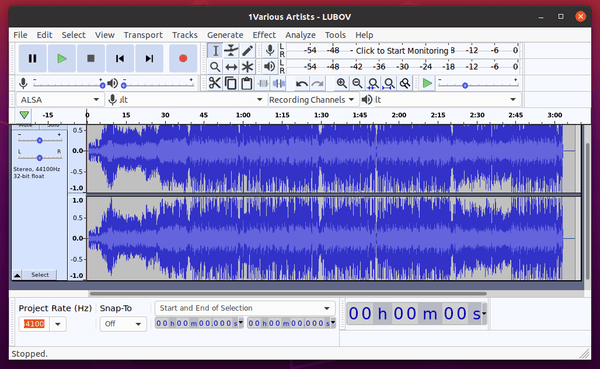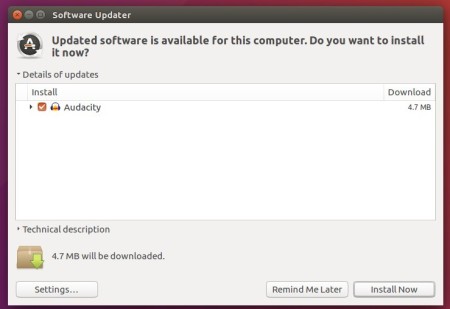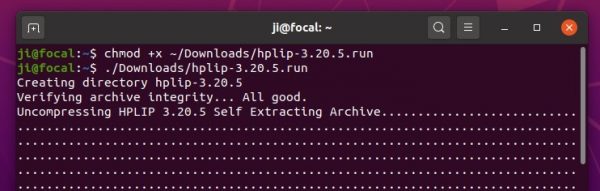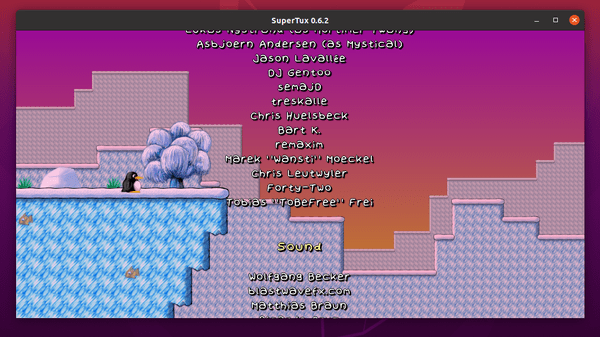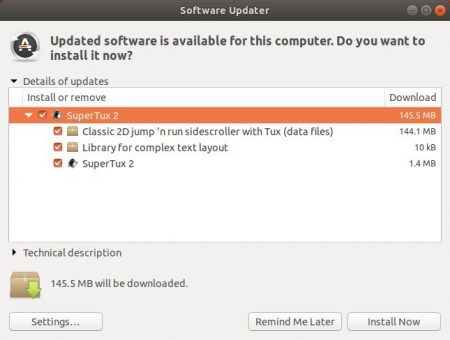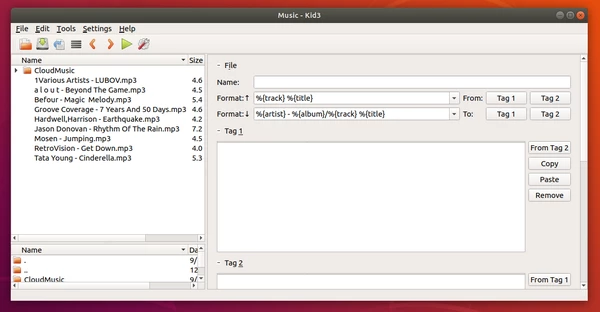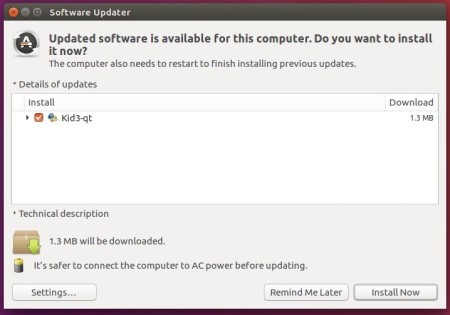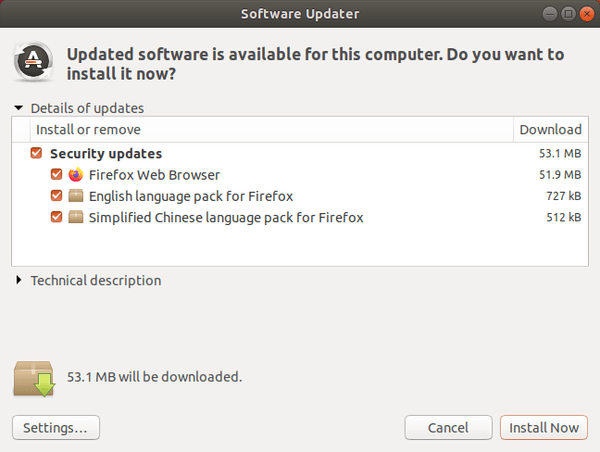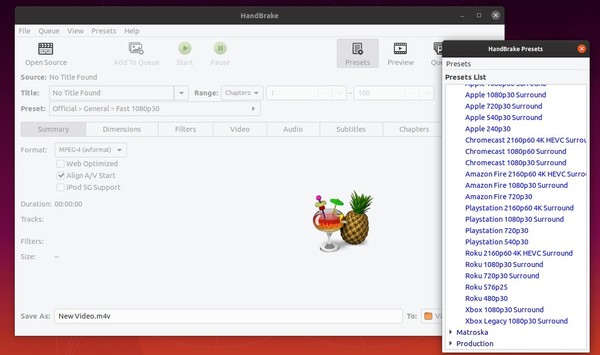![]()
Modern GTK3 eBook reader Foliate 2.2.0 was released today with many great new features. Here’s how to install it via PPA in Ubuntu 18.04, Ubuntu 19.10, and Ubuntu 20.04.
Foliate 2.2.0 is a new major release that features:
- New library tab:
- showing recent books and reading progress.
- Search books by metadata
- E-book discovery with OPDS
-
New eBook format support:
- FictionBook (.fb2, .fb2.zip)
- Comic book archive (.cbr, .cbz, .cbt, .cb7)
- Plain text (.txt)
- Unpacked EPUB files
- Improved layout, text-to-speech, image viewer, annotations.
- Important security fix. Recommend to “Allow Unsafe Content” for old version.
- Support for StarDict dictionaries.
- And many other features, see release note for more details.
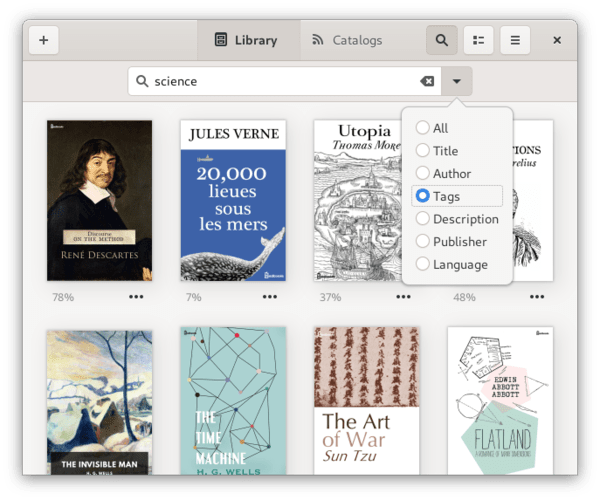
How to Install Foliate 2.2.0 in Ubuntu:
The software is available to install either via Snap package (in Ubuntu Software) or Flatpak package, both run in sandbox.
For those prefer Ubuntu .deb package, run following commands one by one to install it via the PPA repository.
1.) Open terminal (Ctrl+Alt+T) and run command to add the PPA:
sudo add-apt-repository ppa:apandada1/foliate
Type user password (no asterisk feedback) when it prompts and hit Enter to continue.
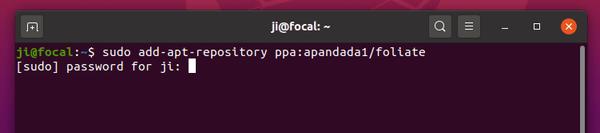
2.) Then refresh package cache and install the eBook reader:
sudo apt update sudo apt install foliate

NOTE if you’ve installed an old version via the .deb package downloaded from github release page, remove it first due to different package name by running command:
sudo apt remove com.github.johnfactotum.foliate
Uninstall:
To remove the PPA repository, open Software & Updates utility and navigate to Other Software tab.
To remove Foliate ebook reader, simply run command:
sudo apt remove --autoremove foliate