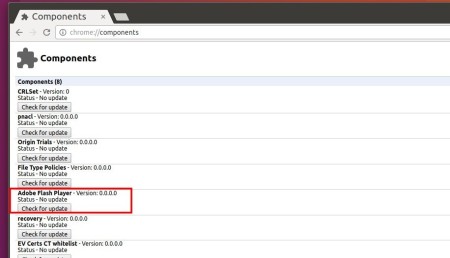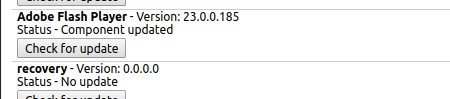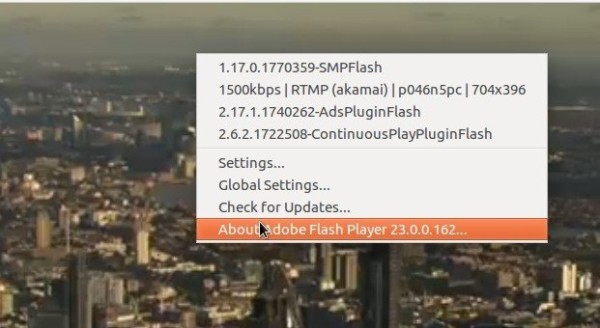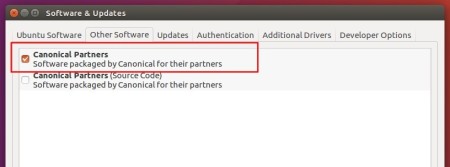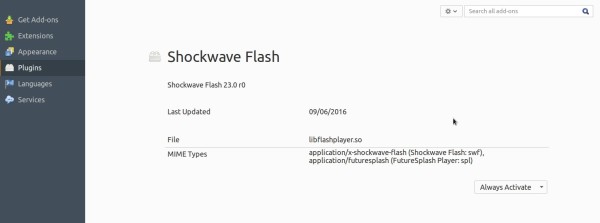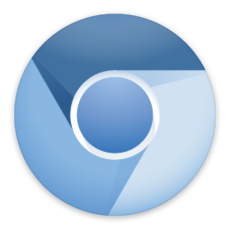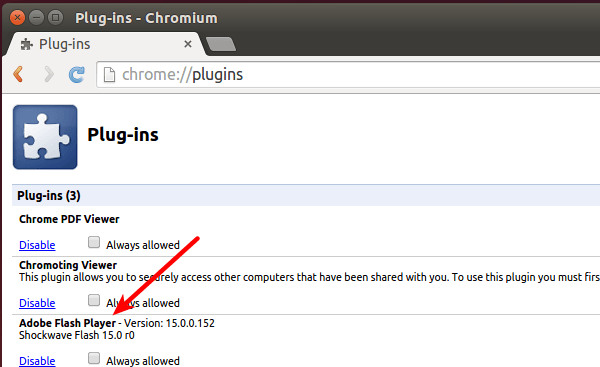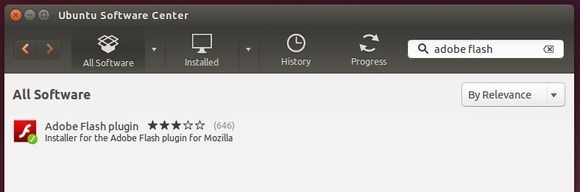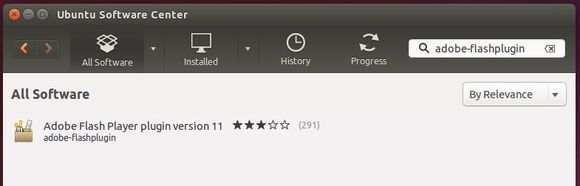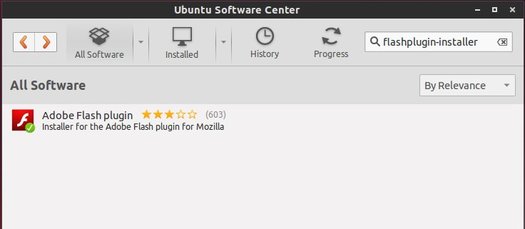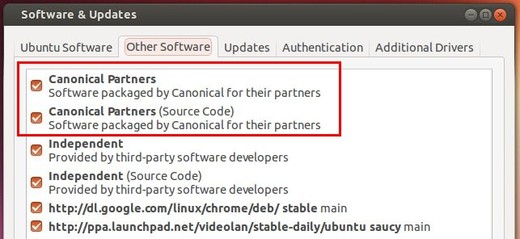![]()
As we still need flash player to view some websites, here’s how to install Pepper Flash or Adobe Flash in Ubuntu 19.04 for Firefox or Opera web browser.
Install Pepper Flash in Ubuntu:
Google maintained Pepper Flash is available in Google Chrome browser by default.
For Firefox or Opera users, you can install the plugin without installing Google Chrome in Ubuntu via following steps.
1. Open terminal either via Ctrl+Alt+T keyboard shortcut or by searching for ‘terminal’ from app laucher.
2. When terminal opens, run command to install the Pepper Flash:
sudo apt install pepperflashplugin-nonfree

Type user password (no asterisk feedback) when it prompts and hit Enter to continue.
3. Then install the plugin adapter to make it work in Firefox or Opera:
sudo apt install browser-plugin-freshplayer-pepperflash

Finally restart your web browser and enjoy!
Install Adobe Flash in Ubuntu:
For choice, you can install Adobe Flash plugin from Canonical partners repository.
1. Open application menu, search for and launch Software & Updates. Then navigate to Other Software tab, and enable ‘Canonical Partners’ repository.
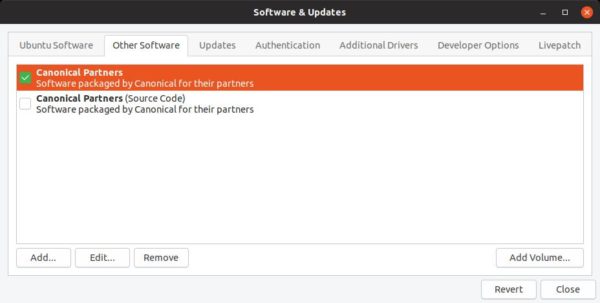
2. Refresh system package cache via command:
sudo apt update
3. And finally install the flash plugin:
sudo apt install adobe-flashplugin
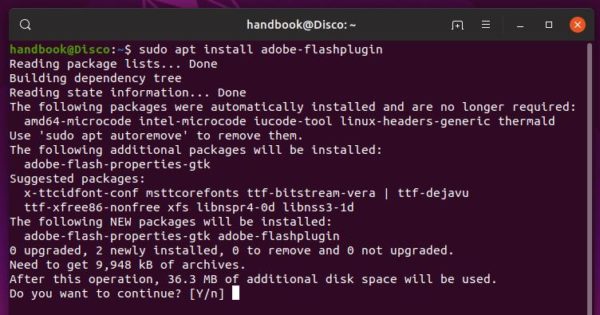
That’s it. Enjoy!