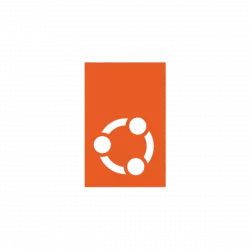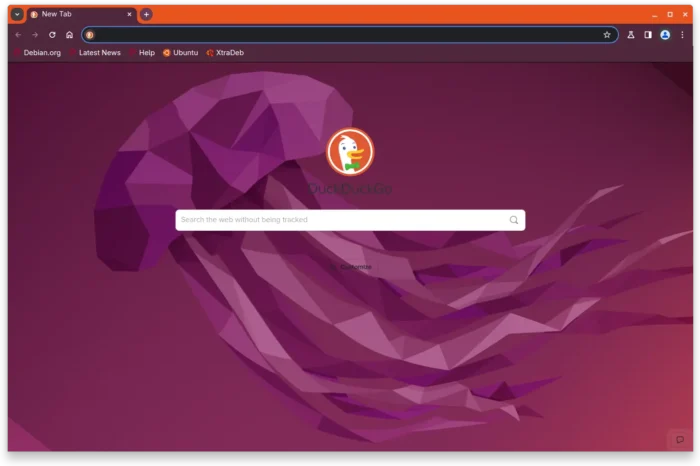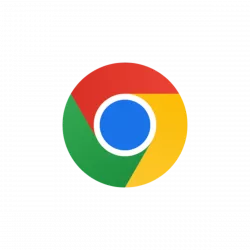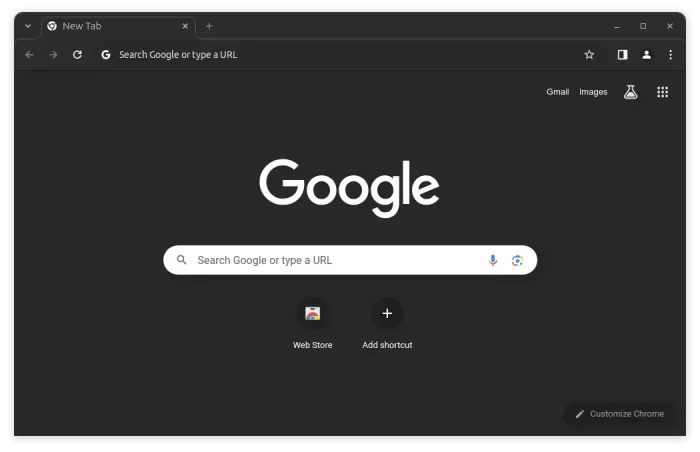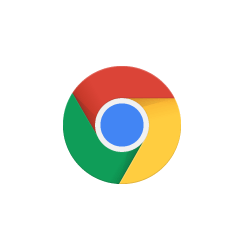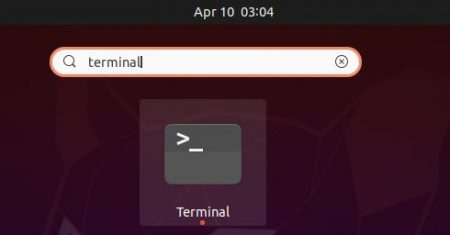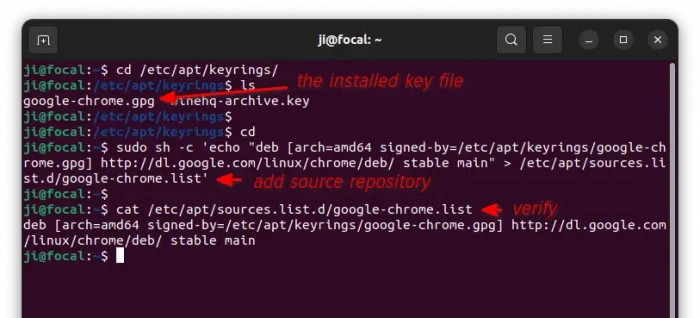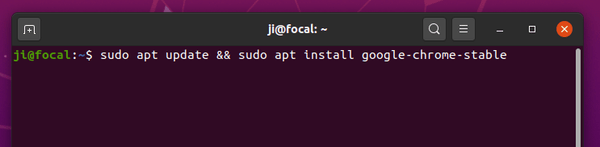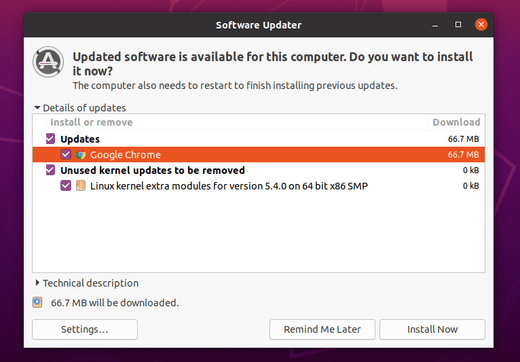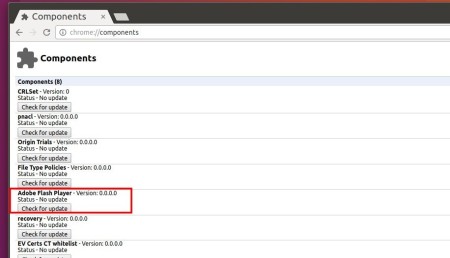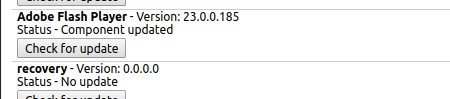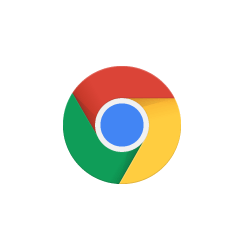
This quick tutorial shows how to install the latest Google Chrome web browser, and keep it up-to-date, in Ubuntu 20.04 via the official Google repository.
Note: if you hate Linux command line, you may download and install the .deb package from Google Chrome site via a web browser.
1. Open terminal either by pressing Ctrl+Alt+T on keyboard or by searching for ‘terminal’ from system application menu.
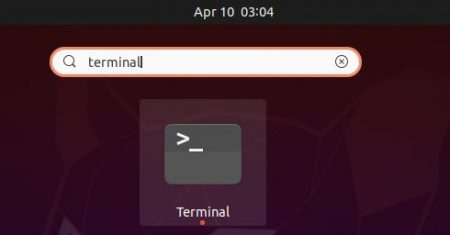
2. When terminal opens, run command to install the key:
wget -qO - https://dl.google.com/linux/linux_signing_key.pub | gpg --dearmor | sudo tee /etc/apt/keyrings/google-chrome.gpg
Type user password (no asterisk feedback) for sudo prompts and hit Enter. The terminal should output un-readable text, since the key file is dearmored.
Then add the source repository to your system via command:
sudo sh -c 'echo "deb [arch=amd64 signed-by=/etc/apt/keyrings/google-chrome.gpg] http://dl.google.com/linux/chrome/deb/ stable main" > /etc/apt/sources.list.d/google-chrome.list'
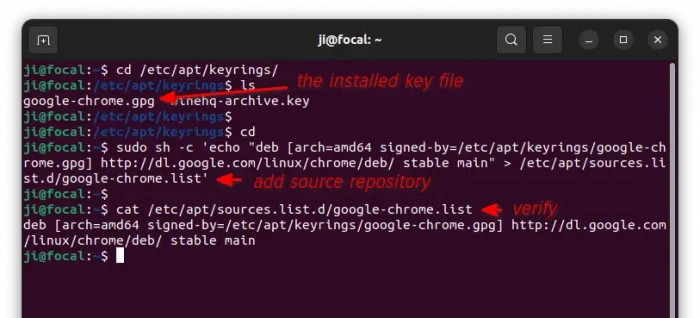
3. Refresh system package cache and install Google Chrome via commands:
sudo apt update
sudo apt install google-chrome-stable
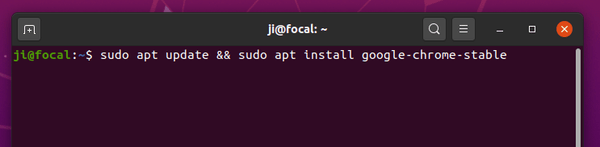
If a new version is available, you’ll be able to update the browser via Software Updater (Update Manager):
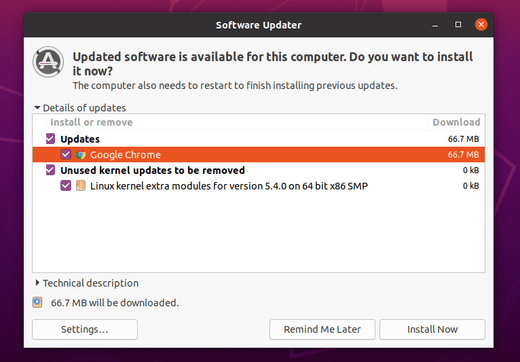
Uninstall:
You can remove Google Chrome web browser for any reason by running command in terminal:
sudo apt remove google-chrome-stable
And remove the repository by going to Software & Updates -> Other Software tab.