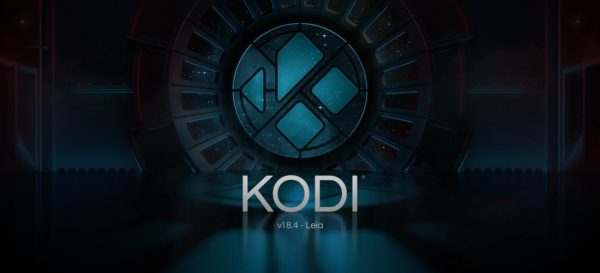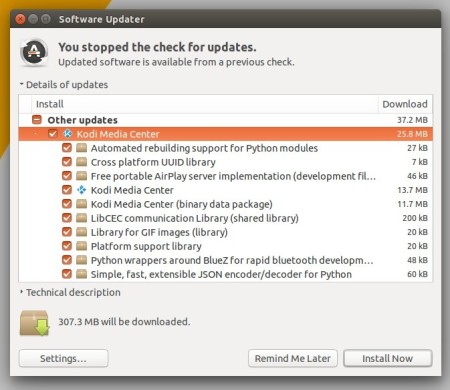![]()
Kodi Media Center 18.6 now is available to install via its official PPA in Ubuntu 16.04, Ubuntu 18.04, Ubuntu 19.10, and their derivatives.
Kodi 18.6 is a maintenance release contains mainly bug-fixes and stability improvements. It’s not officially announced at the moment. According to the changelog, changes in the new release include: add image mime type for support over imagedecoder.raw, fix launching zip and 7z files from MyGames, fix error playing disk image games, remove now superflous HeadSet check, Remove Headphone check, and much more other changes.

How to Install Kodi 18.6 in Ubuntu:
The Kodi stable PPA has made the new release packages for Ubuntu 16.04, Ubuntu 18.04, Ubuntu 19.04, and Ubuntu 19.10.
1. Open terminal either from application menu or by pressing Ctrl+Alt+T on keyboard. When it opens, run command to add the PPA:
sudo add-apt-repository ppa:team-xbmc/ppa
Type user password (no asterisk feedback) when it prompts and hit Enter to continue.

2. Then either upgrading Kodi from an existing version via Software Updater:
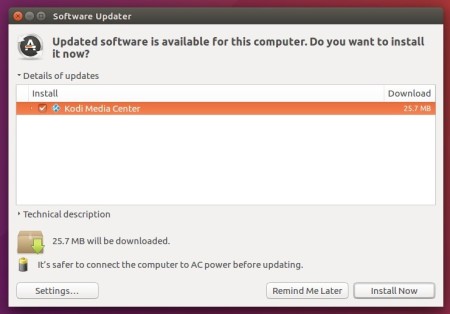
or refresh system package cache and install Kodi 18.6 via commands:
sudo apt update sudo apt install kodi
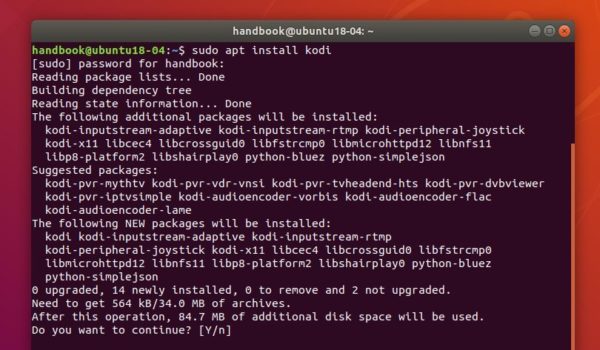
Uninstall:
To remove the Kodi PPA repository, simply open Software & Updates -> Other Software.
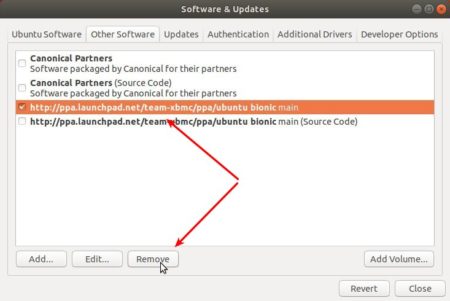
To remove Kodi, run command:
sudo apt remove --autoremove kodi kodi-data kodi-bin