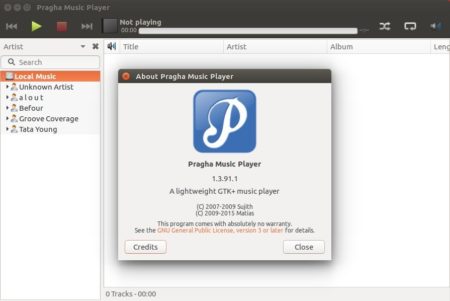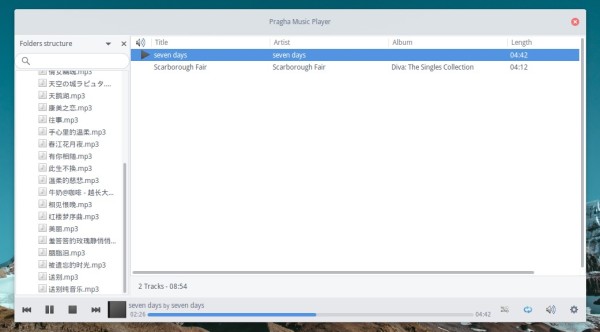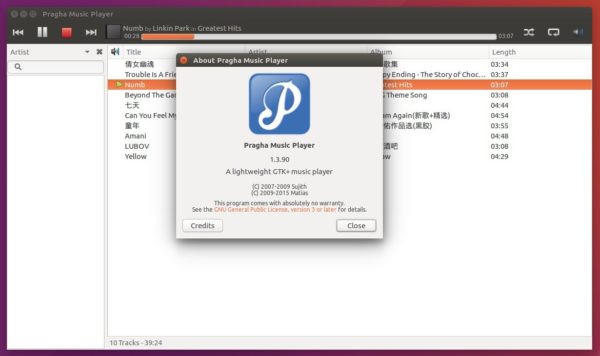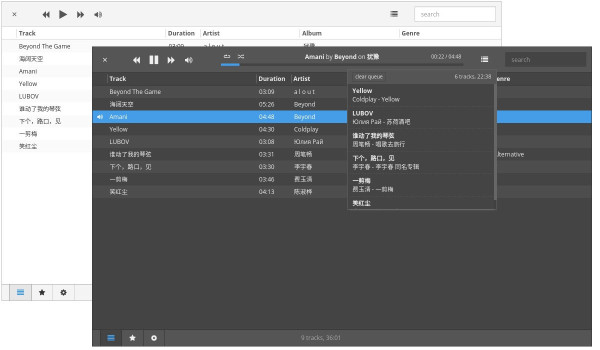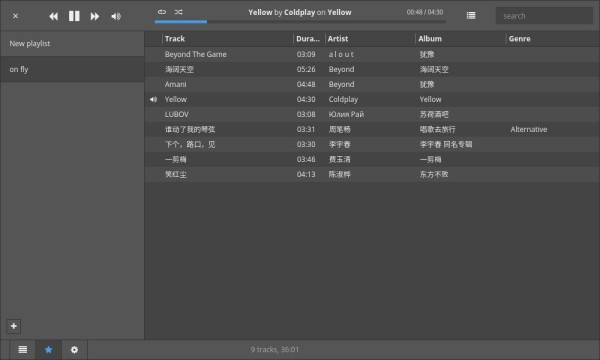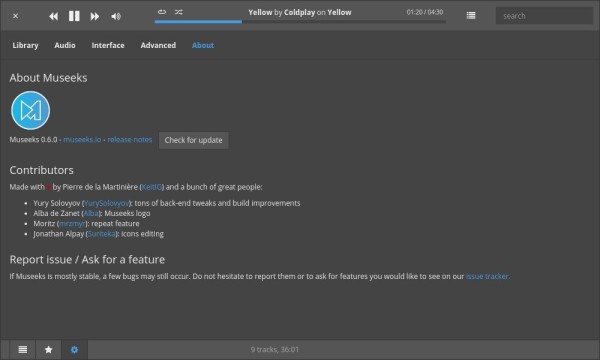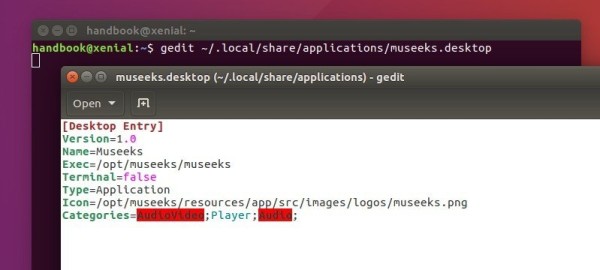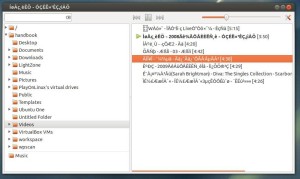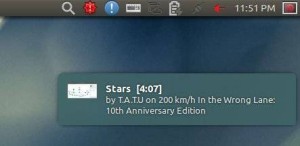![]()
The lightweight Pragha music player 1.3.91.1 was released a day ago as a new beta of Pragha 1.4.
Changes in the new release include:
- Save lyrics and artist bio ans similar songs in user cache as files. These are easily editable by the user.
- Implement increse play count to Koel.
- Various improvements to the tag editor dialog.
- Add a header that highlights the main tags.
- Update the header as you edit the tags.
- Hides the check buttons and shows them when the tag is modified.
- When you demarcate the check, restore the original tag.
- Fix plugins on last tarball due to an internal development patch.
How to Install Pragha 1.3.91.1 in Ubuntu 18.04, 16.04, 17.10:
While the project page provides only source tarball, you can easily install Pragha music player via an unofficial PPA in Ubuntu 16.04, Ubuntu 18.04, and Ubuntu 17.10.
1. Open terminal via Ctrl+Alt+T or from app launcher. When it opens, run command to add the PPA:
sudo add-apt-repository ppa:ubuntuhandbook1/pragha
Input your password (no visual feedback while typing due to security reason) and hit Enter.

2. Then install the music player either via Synaptic Package Manager or by running commands:
sudo apt-get update sudo apt-get install pragha
Remove Pragha:
To remove the music player, either use Synaptic Package Manager or by running command:
sudo apt-get remove --autoremove pragha
And you can remove the PPA via Software & Updates utility under ‘Other Software’ tab.