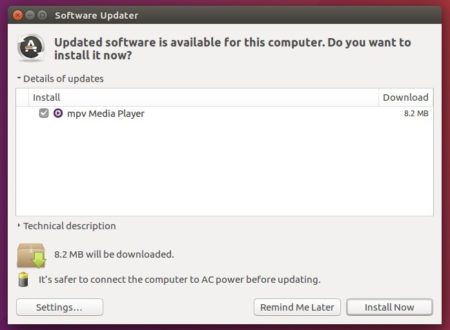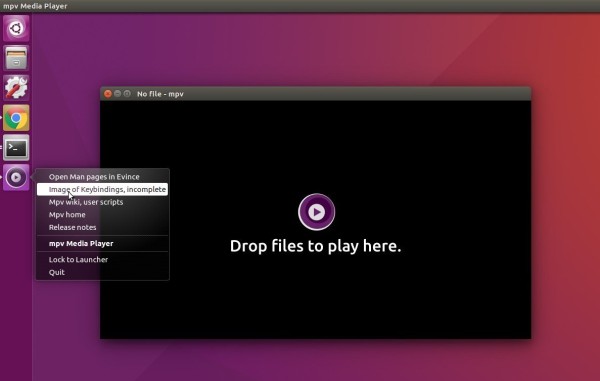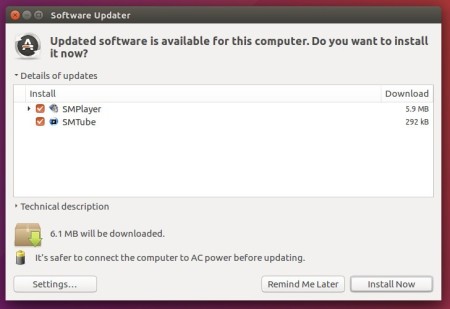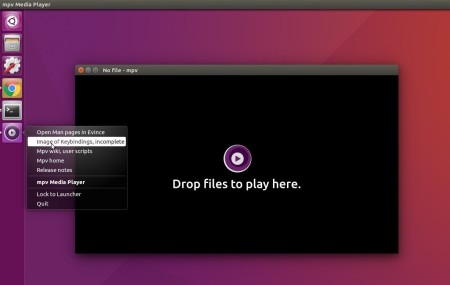MPV media player released version 0.32.0 today with some new features and various bug-fixes.
MPV 0.32.0 features RAR5 support and initial implementation of bash completion. Other changes include:
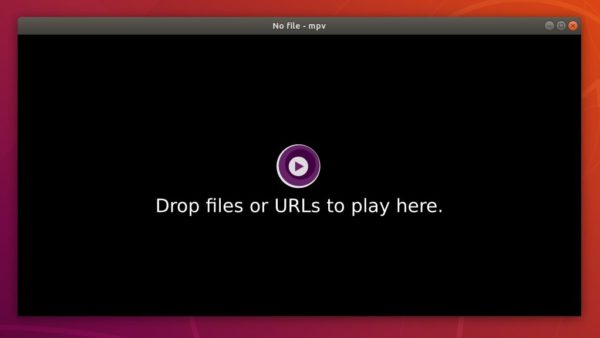
To install the latest MPV 0.32.0 in Ubuntu, besides building from the source, you may keep an eye on the Doug McMahon’s PPA, which will built the new release packages for Ubuntu 18.04, Linux Mint 19.x.
Just open terminal (Ctrl+Alt+T) and run following command to add the PPA. And new MPV packages will be available in Software Updater after the maintainer updating the PPA.
sudo add-apt-repository ppa:mc3man/mpv-tests
Type user password (Ctrl+Alt+T) when it prompts and hit Enter to continue.

To remove the PPA, either open Software & Updates and remove the repository line from ‘Other Software’ tab,
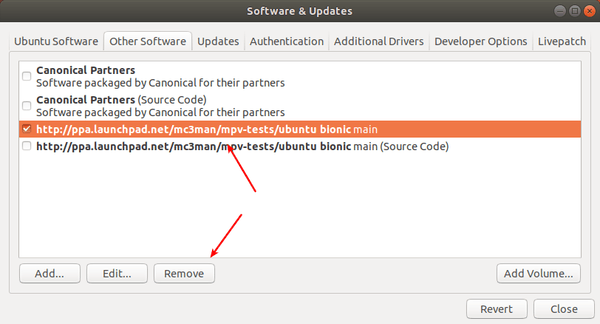
or run previous command with --remove flag:
sudo add-apt-repository --remove ppa:mc3man/mpv-tests