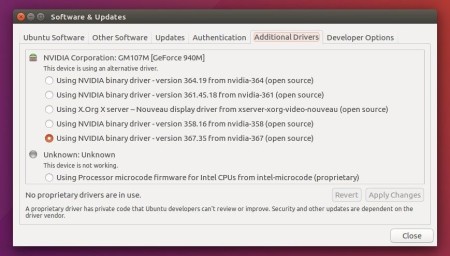Nvidia has recently announced the Linux driver 367.35 with GeForce GTX 1000 performance improvements and support for 8K H.265 video decoding.
Nvidia 367.35 release highlights:
- Fixed a regression that could cause console corruption when resuming from suspend.
- Improved buffer write performance of the nvidia-drm DRM KMS driver by using write-combined DRM Dumb Buffers where available
- Fixed a bug that caused X to crash when applying changes to the RandR CscMatrix property while VT-switched away from X.
- Fixed a bug that caused a crash when exiting nvidia-settings on displays with 8 or 15 bit color depths.
- Added support for VDPAU Feature Set H to the NVIDIA VDPAU driver. GPUs with VDPAU Feature Set H are capable of hardware-accelerated decoding of 8192×8192 (8k) H.265/HEVC video streams.
- Fixed a bug that caused the X server to sometimes skip displaying Vulkan frames when the Composite extension is enabled.
- Added support for querying clock values on Pascal GPUs.
- Removed the Base Mosaic configuration option from nvidia-settings on systems where the feature is not actually supported.
- Fixed a bug that caused nvidia-smi to report an inaccurate version number.
- Fixed a bug that could lead to a system crash if there was a peer-to-peer mapping still active during CUDA context teardown.
- Fixed a bug that prevented nvidia-bug-report.sh from finding relevant messages in kernel log files.
How to Install Nvidia 367.35 in Ubuntu:
Graphics Driver Team has made the new driver release into PPA, available for Ubuntu 16.04, Ubuntu 15.10, Ubuntu 14.04, Ubuntu 12.04, and the next Ubuntu 16.10.
Follow the steps below to add PPA and install the driver:
1. Add Graphics Drive PPA, by opening terminal (Ctrl+Alt+T) and running the command:
sudo add-apt-repository ppa:graphics-drivers/ppa

2. After that, install nvidia-367 driver using Additional Drivers utility.
Or run the commands below one by one in terminal:
sudo apt update sudo apt install nvidia-367
Finally restart your computer and done.
3. For any issue you may remove the driver via the steps below, and then install a different version of the driver.
- press Ctrl+Alt+F1 to switch to command console and login
- purge Nvidia driver via command
sudo apt purge nvidia-* - reboot via command
sudo reboot