
OpenShot, the free open-source and easy-to-use video editor, released new 3.4 version yesterday.
It’s been almost a year since the last! The new release improved the overall performance with 32% speed up, and introduced many new effects.
News, Tutorials, Howtos for Ubuntu Linux

OpenShot, the free open-source and easy-to-use video editor, released new 3.4 version yesterday.
It’s been almost a year since the last! The new release improved the overall performance with 32% speed up, and introduced many new effects.
OpenShot, the free open-source beginner friendly video editor, released new 3.3 version yesterday with exciting new features!
This is a new major release that includes many new exciting features. First, the release uses new default “Cosmic Dusk” theme that works great for the dark style desktop environment.
The new theme is more compact than the previous ‘Humanity: Dark’ (which is still available for choice) that has better support for small displays.
OpenShot released version 3.2.0 a few days ago with great performance improvements.
OpenShot is a free open-source Qt-based video editor works on Linux, Windows, and macOS. Due to its beginner friendly menu options, built-in title templates, and animated titles (Blender powered), I prefer it over Kdenlive and Shotcut.
However, the video editor was sluggish, froze frequently, and slow for video preview playback every time after made changes. It made me crazy quite often, so I turned to learn using Kdenlive for basic editing.
In OpenShot 3.2.0, the video editor has significant performance enhancements. It’s now running smoothly out-of-the-box in my Ubuntu 24.04 laptop!
The OpenShot video editor announced the new 3.1.0 feature release few days ago. Here are the new features and how to install guide for Ubuntu users.
OpenShot 3.1.0 features a new output video profile dialog, with more than 400 profiles support. Which, are also fully searchable.
The release also added more robust time remapping implementation, including audio resampling support for backward and forward videos, and time keyframes support using Bezier curves to incrementally speed up / slow down video and audio.
The Undo/Redo feature has been improved with multi-step edits, such as slicing a clip into 2 clips or removing a track.
For more about OpenShot 3.1.0, see the official release note.
The software has an official Ubuntu PPA with all current Ubuntu releases and their based systems support.
1. First, press Ctrl+Alt+T on keyboard to open terminal. When it opens, paste the command below into terminal and hit Enter to add PPA:
sudo add-apt-repository ppa:openshot.developers/ppa
Type user password when it asks (no asterisk feedback) and hit Enter to continue.
2. Ubuntu 20.04 and higher will automatically refresh system package cache while adding PPA. Though old Ubuntu 18.04 and Linux Mint do not.
To manually update the cache, run command:
sudo apt update
3. Finally, either install the video editor by running command in terminal:
sudo apt install openshot-qt python3-openshot
Or use ‘Software Updater’ to update it from an already installed package.
To remove the Ubuntu PPA, either open “Software & Updates” and delete the source from ‘Other Software’ tab:
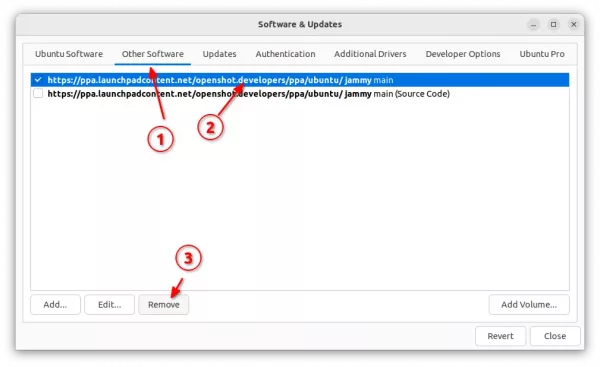
or run the command below in terminal:
sudo add-apt-repository ppa:openshot.developers/ppa
And remove the editor for choice by running command:
sudo apt remove --autoremove openshot-qt python3-openshot

OpenShot video editor 2.5.1 was released a day ago. Here’s how to install it in Ubuntu 16.04, Ubuntu 18.04, Ubuntu 19.10, and derivatives via PPA.
OpenShot 2.5.1 features faster performance, huge optimizations with effects, and improved UTF-8 character support. Release highlights include:
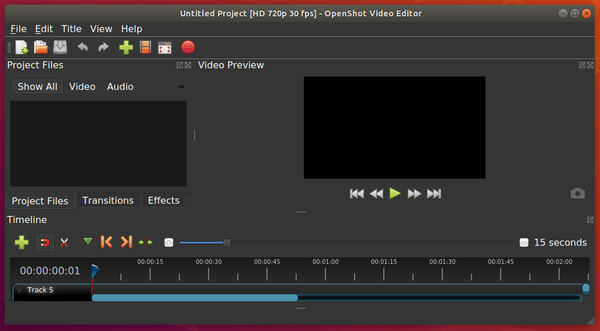
1. Open terminal from software launcher (or press Ctrl+Alt+T), when it opens, run command to add the PPA:
sudo add-apt-repository ppa:openshot.developers/ppa
Type user password (no asterisk feedback due to security reason) when it prompts and hit Enter.

2. Then run following commands one by one to refresh repository cache and install OpenShot:
sudo apt update sudo apt install openshot-qt
Also it’s recommended to upgrade your system libraries via sudo apt upgrade to avoid launching issue.
To uninstall openshot video editor, run following command in terminal:
sudo apt-get remove --autoremove openshot-qt
And remove the PPA by launching “Software & Updates” and navigating to Other Software tab.
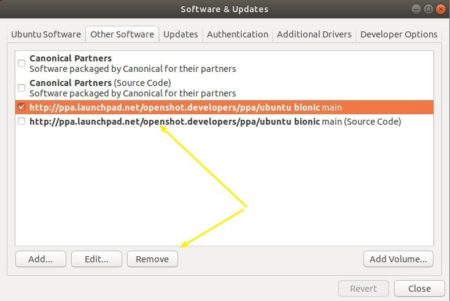

OpenShot video editor 2.5.0 was released a few days ago with exciting new features hardware acceleration support.
OpenShot 2.5.0 brings experimental support for hardware acceleration. You will see some new options available if you have a supported encoder/decoder. This can result in a huge performance improvement on some systems.
It has also completely rewritten the keyframe system to deliver real-time interpolated values, and no longer cache the entire value set.
Other changes in openshot 2.5.0 include:
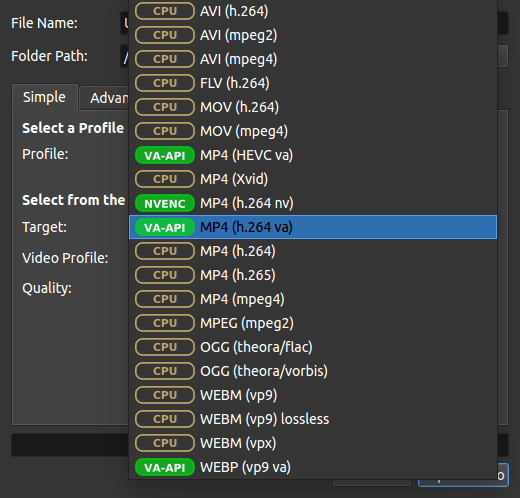
OpenShot has an official PPA repository that contains the latest packages for Ubuntu 16.04, Ubuntu 18.04, Ubuntu 19.10 though it’s not updated at the moment for the new release.
1.) You can add the PPA repository by running command in terminal (Ctrl+Alt+T), so to receive future software updates via Software Updater utility.
sudo add-apt-repository ppa:openshot.developers/ppa

2.) Then install the video editor via commands:
sudo apt update sudo apt install openshot-qt
Alternatively you may simply download the 64-bit .appimage file from OpenShot website:
Right-click on the .appimage and make it executable in the file ‘Properties > Permissions’. And finally run the .appimage to launch Openshot video editor 2.5.0.

Openshot video editor released version 2.4.4 a few days ago. The stable PPA has built the packages for Ubuntu 14.04, Ubuntu 16.04, Ubuntu 18.04, Ubuntu 18.10.
OpenShot 2.4.4 includes fixes and improvements to keyframe scaling, better timeline and preview performance, improved SVG rendering via the resvg library, improved docking & tracks, user-defined Export presets, new translations, constant rate factor support, and various other changes.
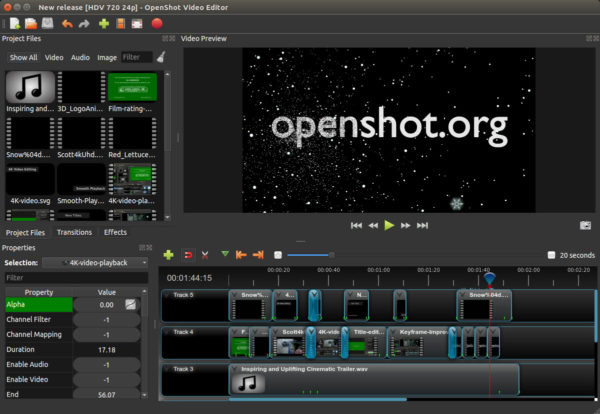
1. Open terminal from software launcher (or press Ctrl+Alt+T), when it opens, run command to add the PPA:
sudo add-apt-repository ppa:openshot.developers/ppa
Type user password (no asterisk feedback due to security reason) when it prompts and hit Enter.

2. Then run following commands one by one to refresh repository cache and install OpenShot:
sudo apt-get update sudo apt-get install openshot-qt
For Ubuntu 18.04 and higher, apt-get update is not required.
To uninstall openshot video editor, run following command in terminal:
sudo apt-get remove --autoremove openshot-qt
And remove the PPA by launching “Software & Updates” and navigating to Other Software tab.
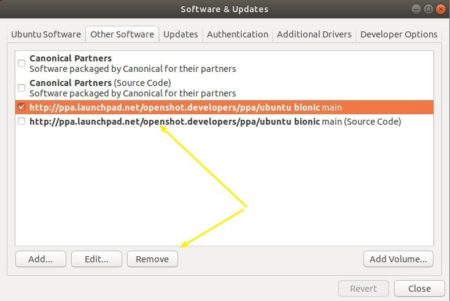

OpenShot video editor 2.4.3 was released a few days ago with animated Masks, nudge, zoom fixes, improved stability, and more.
OpenShot 2.4.3 release highlights:
The Ubuntu binary packages now is in testing stage. It will be published in the stable PPA (check the link before getting started) in 2 or 3 days.
At that time, you can install OpenShot 2.4.3 in Ubuntu 18.04, Ubuntu 16.04, Ubuntu 14.04, and Linux Mint 19/18 via following steps:
1. Open terminal from software launcher (or press Ctrl+Alt+T), when it opens, run command to add the PPA:
sudo add-apt-repository ppa:openshot.developers/ppa
Type your user password (no asterisks feedback) when it prompts and hit Enter.

2. Then run following commands one by one to refresh repository cache and install OpenShot:
sudo apt-get update sudo apt-get install openshot-qt
To uninstall openshot video editor, run following command in terminal:
sudo apt-get remove --autoremove openshot-qt
And remove the PPA by launching “Software & Updates” and navigating to Other Software tab.

OpenShot video editor 2.4.2 was released a day ago with exciting new effects, tons of bug fixes, and performance improvements.
OpenShot 2.4.2 release highlights:
OpenShot’s official PPA now contains the 2.4.2 release packages for Ubuntu 14.04, Ubuntu 16.04, and Ubuntu 17.10, and Ubuntu 18.04.
1. Open terminal (either via Ctrl+Alt+T or by searching for ‘terminal’ from app launcher) and run command to add the PPA:
sudo add-apt-repository ppa:openshot.developers/ppa
Input your password (no visual asterisks feedback while typing) when it prompts and hit Enter.

2. Then upgrade the editor via “Software Updater”, if you have a previous openshot-qt package installed.
Or run commands to check updates and install / upgrade OpenShot:
sudo apt-get update sudo apt-get install openshot-qt libopenshot*
Uninstall:
To uninstall openshot video editor, run following command in terminal:
sudo apt-get remove --autoremove openshot-qt
And remove the PPA by launching “Software & Updates” and navigating to Other Software tab.

OpenShot video editor reached the 2.4.1 release two weeks ago. Now it’s finally available in PPA for Ubuntu 14.04, Ubuntu 16.04, Ubuntu 17.04.
OpenShot 2.4.1 release highlights:
The PPA does not support Ubuntu 17.10 so far. However, a 64-bit AppImage is available for download at the link below. Just download, make executable and run the file to launch OpenShot:
For traditional packages, OpenShot’s official PPA contains the .deb packages for Ubuntu 14.04, Ubuntu 16.04, and Ubuntu 17.04:
1. Open terminal (Ctrl+Alt+T) and run command to add the PPA:
sudo add-apt-repository ppa:openshot.developers/ppa
Input your password (no visual feedback while typing) when it prompts and hit Enter.

2. Then upgrade the editor via “Software Updater”, if you have a previous openshot-qt package installed.
Or run commands to check updates and install / upgrade OpenShot:
sudo apt-get update sudo apt-get install openshot-qt libopenshot*
Uninstall:
To uninstall openshot video editor, run following command in terminal:
sudo apt-get remove --autoremove openshot-qt
And remove the PPA by launching “Software & Updates” and navigating to Other Software tab.