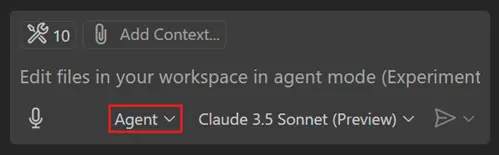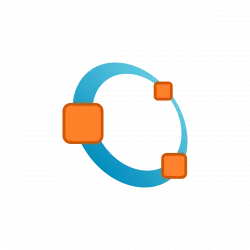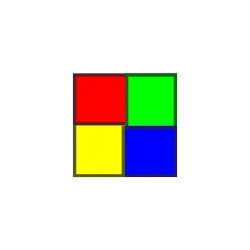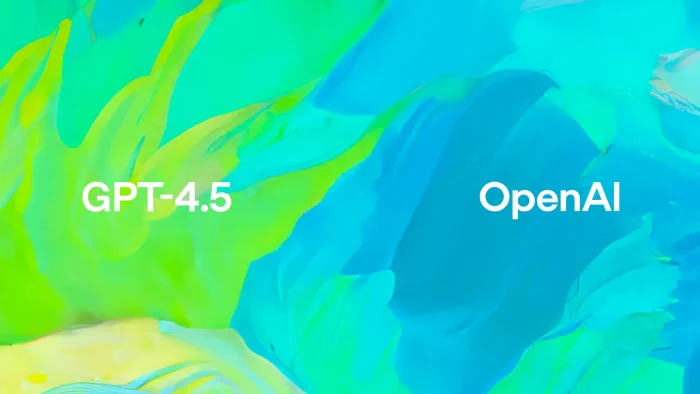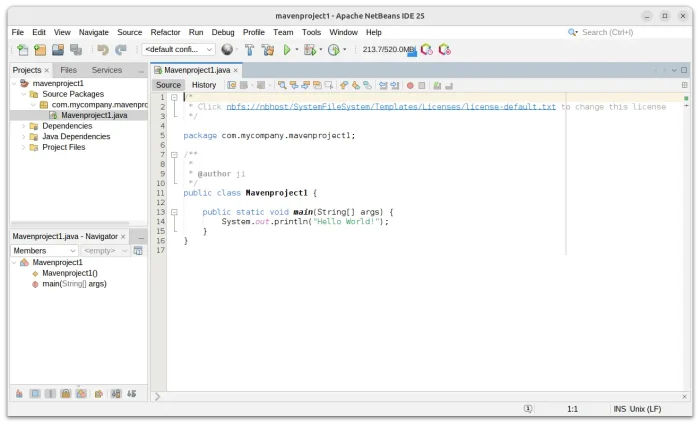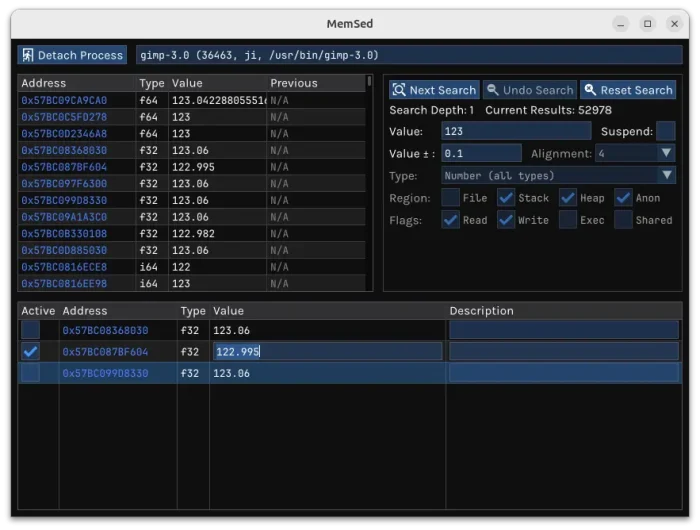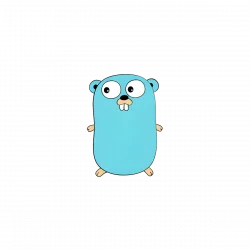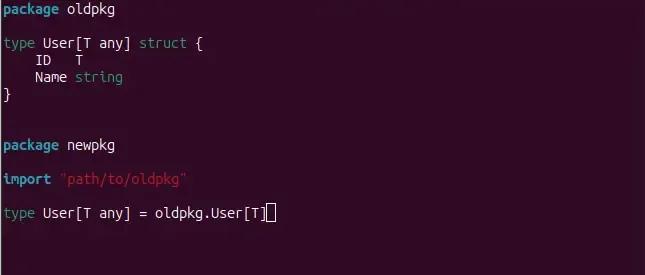The March 2025 release of Visual Studio Code, aka 1.99, was released few days ago.
The new release introduced chat agent mode for VS Code Stable, which can be enabled by setting chat.agent.enabled.
With chat agent mode in Visual Studio Code, you can use natural language define a high-level task and to start an agentic code editing session to accomplish that task.