Prefer to launch a cascading menu rather than search application from Unity Dash? Well, here is how to install the classic Gnome Menu in Ubuntu 14.10.
ClassicMenu indicator is a notification area applet for the top panel of Ubuntu Unity that provides a simple way to get a classic GNOME-style application menu for those who prefer this over the Unity dash menu.
To install the applet:
The developer has built the indicator binary into PPA. You can download the .deb package from the link below:
Download classicmenu-indicator_xxx_all.deb
Once the download process finished, double-click the package in file browser to open it with Ubuntu Software Center and click the install button.
Or install it via command in terminal (Ctrl+Alt+T):
sudo dpkg -i ~/Downloads/classicmenu-indicator_*.deb
When done, you can start the classic Gnome Menu from the Unity Dash, or let it open automatically at next log-in.



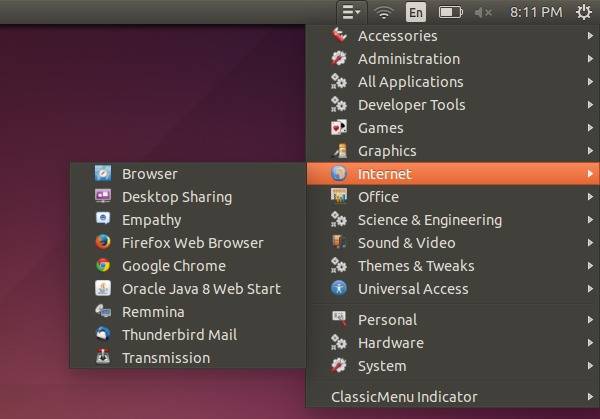










Is it available for Ubuntu 14.04?
Yes, it is.