Quick tutorial shows you how to the latest Arduino IDE, so far its version 1.6.6, in all current Ubuntu releases.
The open-source Arduino IDE has reached the 1.6.6 release recently with lots of changes. The new release has switched to Java 8, which is now both bundled and needed for compiling the IDE. See the RELEASE NOTE for details.
For those who don’t want to use the old 1.0.5 version available in Software Center, you can always follow below steps to install Arduino in all Ubuntu releases:
1. Download the latest packages, Linux 32-bit or Linux 64-bit, from the official link below:
www.arduino.cc/en/Main/Software
Don’t know your OS type? Go and check out System Settings -> Details -> Overview.
2. Open terminal from Unity Dash, App Launcher, or via Ctrl+Alt+T keys. When it opens, run below commands one by one:
Navigate to your downloads folder:
cd ~/Downloads
Decompress the downloaded archive with tar command:
tar -xvf arduino-1.6.6-*.tar.xz
Move the result folder to /opt/ directory for global use:
sudo mv arduino-1.6.6 /opt
3. Now the IDE is ready for use with bundled Java. But it would be good to create desktop icon/launcher for the application:
Navigate to install folder:
cd /opt/arduino-1.6.6/
Give executable permission to install.sh script in that folder:
chmod +x install.sh
Finally run the script to install both desktop shortcut and launcher icon:
./install.sh
In below picture I’ve combined 3 commands into one via “&&”:
Finally, launch Arduino IDE from Unity Dash, Application Launcher, or via Desktop shorcut.



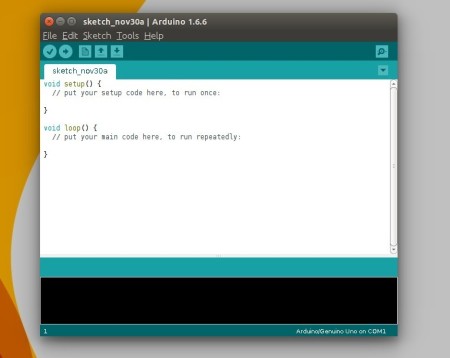




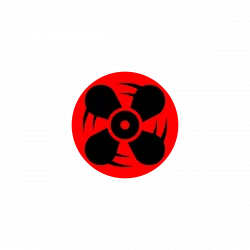


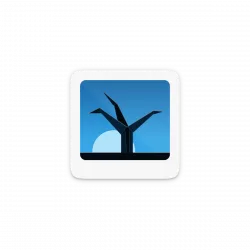
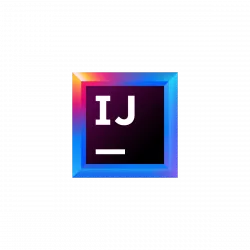
Don’t forget to mark “allow execution as program” under properties of the desktop icon in order to run the Arduino ide from the desktop
i have a problem; my folder is not named Desktop it’s “Escritorio” in spanish and is not possible create folder
kike@kike-1001PXD:/opt/arduino-1.6.6$ ./install.sh
cp: no se puede crear el fichero regular «/home/kike/Desktop/arduino.desktop»: No existe el archivo o el directorio
Installed Arduino IDE icons on menu and desktop !
not create icon in Desktop (Escritorio, in my case)
Just edit the script by hand, search for the line creating the icon in the desktop and change the folder name.
Thank you. You have provided a real help in getting me an up-to-date Arduino IDE on Ubuntu 15.10. I just need to work out how to make it talk to my new Yun…….
Thanks. Had been struggling with this for ages until I read your guide. Works with latest 1.6.8 as well, just substitute the relevant digits in the commands.
Just need to get an Atmel Studio style IDE in place for the full functionality I’m seking to be able to ditch Windows.
Thanks!
It worked fine in Linux Mint 17.3 64 bit and latest Arduino IDE 1.6.9.
Also the install.sh script worked fine although I don’t have the OS in English.
Thanks for this post. It got me (noob) from zero to almost there. I’m trying to use the Arduino IDE. I have a Borrowed Acer running Linux 32 bit. I went through the extraction process (Thank You!) and got the icon to appear on the Ubunto 14.04LTS I’m running on an old Acer. I can get the IDE to start, but then it goes back to being an icon. So then I reboot. Each time I reboot, the Aeduino icon is gone from the launcher, so I’m guessing it’s not configured properly.
If you have any ideas, please let me know. Meanwhile I’ll keep whacking away.
Thanks again. Your instructions along with some help from Ubunto forum may get me there yet. The Arduino sketches look straightforward if I can just get the IDE to stabilize
When I try to run the “./install.sh” command the terminal answers with
“Adding desktop shortcut, menu item and file associations for Arduino IDE…touch: cannot touch ‘/home/rhyan/.config/menus/applications-merged/xdg-desktop-menu-dummy.menu’: Permission denied
touch: cannot touch ‘/home/rhyan/.config/menus/applications-merged/xdg-desktop-menu-dummy.menu’: Permission denied
done!”
I tried to manually access the file and when I try to open the “xdg-desktop-menu-dummy-menu” file, it says that this file is locked and I do not have access.
Please help me to resolve this issue as I use the Arduino IDE a lot, and would like to be able to use it on my linux laptop also.
Try running sudo ./install.sh.
This might help!
HI, I also had the same problem.
Navigate to the icon at the place where you have your icon and then change the permissions of the created shortcut.
root@XYZ:~/Desktop# chmod 777 arduino-arduinoide.desktop
Hope it works for you!!!
Hello !! I followed your instructions for installation . everything went well.But after installation, I tried instaling Intel i586 library as I own an intel galileo gen 2 board . Every time I get this error message (Image of error message , http://tinyurl.com/Imageoferror and message i got in compilation window of IDE http://tinyurl.com/messageinIDE
) and as a result, I’m also not able to compile and run sketches to my board. Please help me out.
Thanks .
Thanks! this worked well.
I made one adjustment ;
After running “chmod +x install.sh” I also ran “chmod -R 777 *” to give permissions for the script install.sh.
Yes, I know. It’s bad to give general permissions like that. But it solves stuff and it wasn’t a critical application.
Thanks! it was helpful..
I have made a arduino builder for ubuntu/linux which helps
– Build
– Upload
– Listen serial port
– Track changes in sketch files
Builder and instructions how to setup everything can be found here:
https://github.com/limitium/arduino_builder
Also you can see small demonstration video about it here:
https://youtu.be/Nu3YGMoXORI
Tanks
Works grate on Ubuntu 14.04 LTS with arduino-1.6.9-linux64.tar.xz
TL;DR: Don’t run install.sh with “sudo”
You don’t need to change any permissions. Just make sure you don’t (that is DO NOT) run the install script as root or “sudo”, that will make “root” the owner. Just follow the directions and run the install script, it will fuss about the permissions just hit “y” and enter and move on with your life.
If you get a desktop icon with a little lock, you have installed with elevated privileges. If you see the Arduino icon, you have installed it properly. CARRY ON MAKERS!
worked like a charm for arduino-1.6.9-linux64
thankinu
Thank you kindly
It worked with Ubuntu 14.04 and Arduino IDE 1.6.9
I simply replaced 1.6.6 with 1.6.9
works for ubuntu 16.04 , arduino 1.6.9. thanks ….
Kubuntu 16.04 LTS
after doing
~/Downloads$ cd /opt
dir
arduino-1.6.10
chmod +x install.sh
chmod: cannot access ‘install.sh’: No such file or directory
sudo chmod +x install.sh
chmod: cannot access ‘install.sh’: No such file or directory
./install.sh
bash: ./install.sh: No such file or directory
what do I need to do to get chmod working?
Please? Thanks
You are probably not in the directory try the ls command to show what directories are available. try the
“cd /opt/arduino-1.6.10” before you do the
“chmod +x install.sh”
then in same location you will run the “./install.sh”
You should see a line here with the msg “adding desktop shortcut, menu item and file associations for Arduino IDE …done!”
type “exit”
you should now have a sketch icon on your desktop.
Have a good one!
worked like a charm for arduino-1.6.11-linux64
thankinu
Installing Arduino IDE on Ubuntu16.04 TLS was no problem. Even when I connected my Elektor Uno R4 and went to Tools>Boards> the list of AVR based boards showed up and my clone, that uses the controller with a “B” added to the controller name, was recognized as an Arduino Uno. When testing with the Example “Blink” it compiled but failed to load the program as he then found out the controller was unknown to him!
Opening File>Preferences> the board manager did not show in the window. Same when looking at Tools>Board> also no Board Manager option was visible.
I need to add my clone for which I do have a URL from the provider “Elektor”, but it seems in Linux versions there is no Board Manager!
What can i do to start playing with my board?
Hie ,, i’m facing same problem..unable to find board manager and URL box under preferences…did u find the solution how to include packages for external boards?…i’m trying to include NodeMCU-esp8266 board for arduino.. and i’m using Debian….Please help me out!! how to install board packages for external boards(non -arduino)….
Hey works, I had to make a few adjustments as i am using 1.6.11. All in all it is up and running and icon on desktop launches the sketch ide. Have a great day and thanks for the info.
Work good on Ubuntu 16.04.1 and Arduino 1.6.12. They are both 64bit.
I am getting the following errors one my 64 bit system :
./arduino: line 35: /home/ubuntu/Downloads/arduino-1.6.12/java/bin/java: cannot execute binary file: Exec format error
Any idea’s as to what the problem may be?
Are you sure that you installed the correct version for your system? That’s the sort of message you get if you try to run a 64-bit executable on a 32-bit system, for example.
Try the shell command: file /home/ubuntu/Downloads/arduino-1.6.12/java/bin/java
to find out what sort of file it is. Compare that against the result of ‘file’ on something that runs OK (e.g. /bin/ls).
Very helpful! Thanks a lot
hi
i have a similar problem..
i use ubuntu 16.04 on odroid xu4 (32bit)
i downloaded arduino and did same things
but when i typed chmod ~~~
it says theres no such file or directory
and when i saw there is no .sh file at all
if i can make .sh file how?
please help me :)
With 1.6.13, you don’t need the chmod on install.sh; it has now sensibly been packaged with execute permission already on.
Just installed v. 1.8.0 following instructions on 32bit UBUNTU 14.04.
Works like a dream. Thanks!
Just installed version 1.8.1 on linux mint mate. Chmod did not work, although it didn’t show any error. Instead I did a right-click on the install.sh file and enabled execution by hand :)
This worked great, thanks for your help