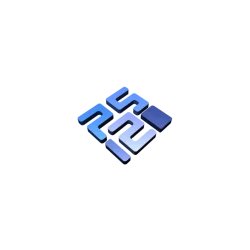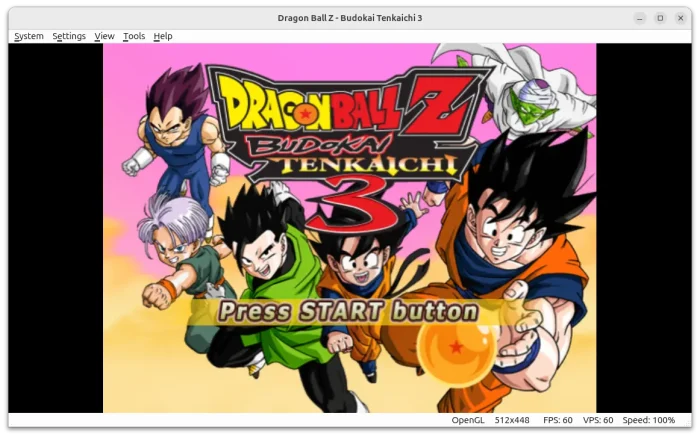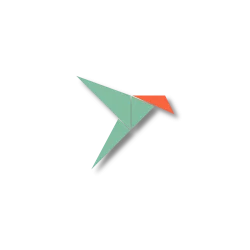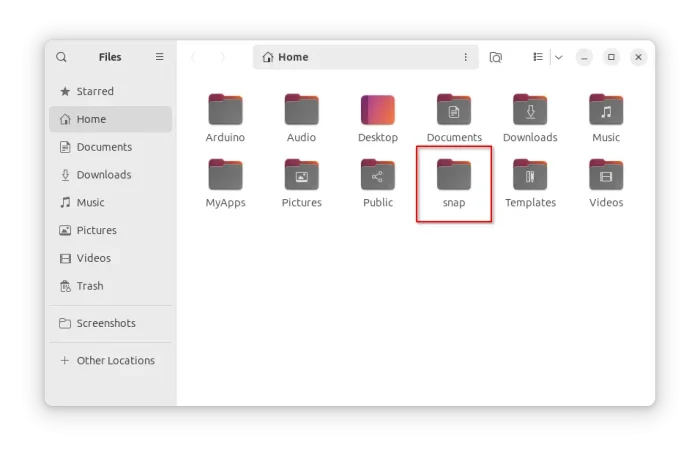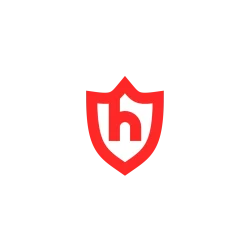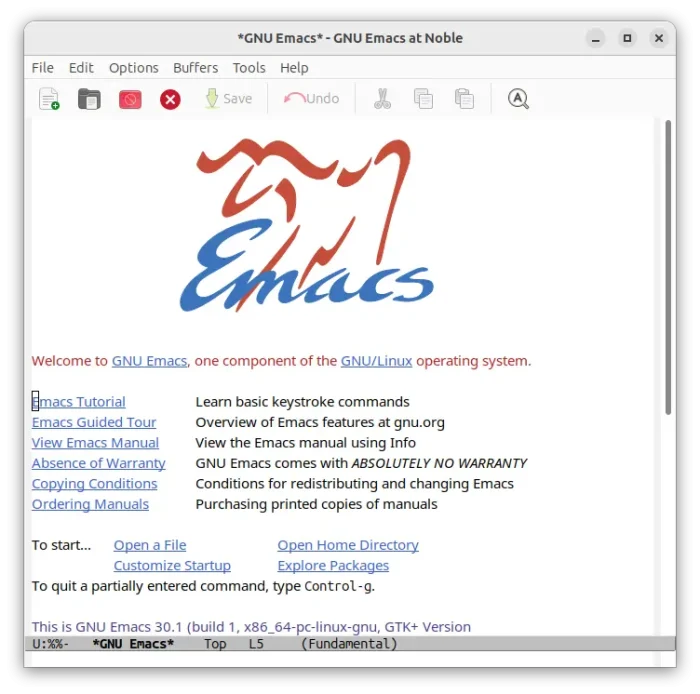For users who want to try out the new NVIDIA 570.124.04 driver, the Graphics Drivers Team PPA finally updated with the packages for Ubuntu 20.04, Ubuntu 22.04, Ubuntu 24.04, Ubuntu 24.10, and Ubuntu 25.04.
NVIDIA 570.124.04 is the latest production branch driver for Linux, which was released in last month.