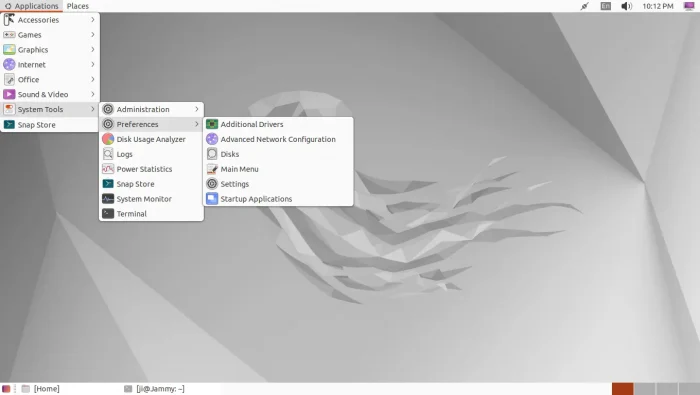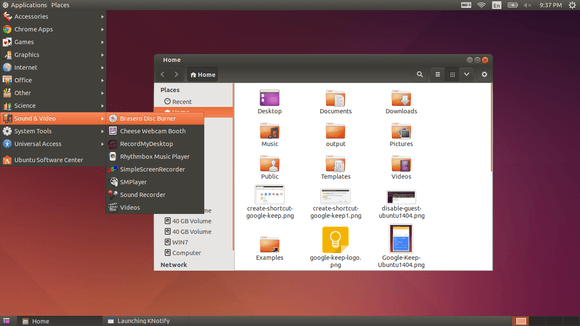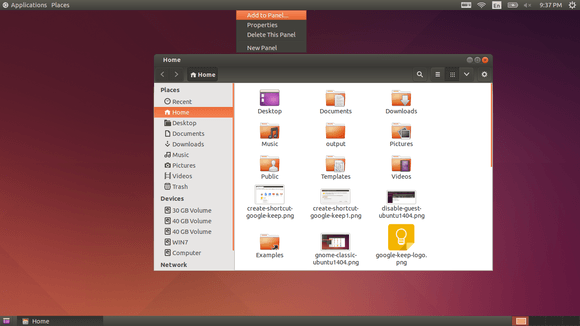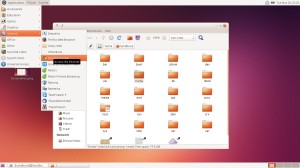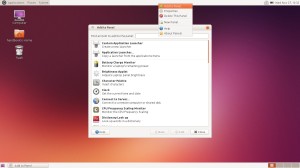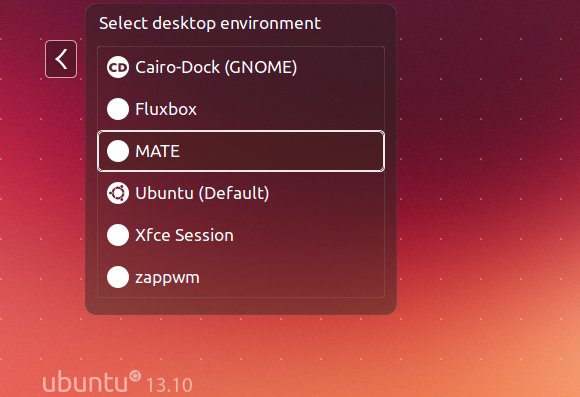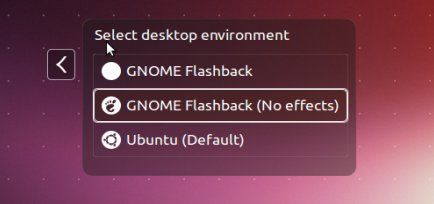This simple tutorial shows how to install and enable the Classic Gnome 2 style desktop session in Ubuntu 22.04 and/or Ubuntu 24.04.
Though the title said for Ubuntu, this tutorial also works in Debian 12 & 11. Fedora, Arch, and their based systems also have corresponding packages for the similar job.
As far as I know, there are 3 ways to get back the classic Gnome 2 layout. They include:
- Option 1:
gnome-flashback-traditional desktop session based on GNOME technologies. - Option 2:
gnome-shell-extensions– Classic Gnome 2 layout through some Gnome Shell extensions. - Option 3:
MATE Desktop– a free open-source fork and continuation of Gnome 2 Desktop.