iTALC is a free and open-source classroom management tool for teachers. It lets you view and control other computers in your network in several ways. It supports Linux and Windows and it even can be used transparently in mixed environments!
iTALC has been designed for usage in school. Therefore it offers a lot of possibilities to teachers, such as
- see what’s going on in computer-labs by using overview mode and make snapshots
- remote control computers to support and help other people
- show a demo (either in fullscreen or in a window) – the teacher’s screen is shown on all student’s computers in realtime
- lock workstations for moving undivided attention to teacher
- send text messages to students
- powering on/off and rebooting computers per remote
- remote logon and logoff and remote execution of arbitrary commands/scripts
- home schooling – iTALC’s network-technology is not restricted to a subnet and therefore students at home can join lessons via VPN-connections just by installing iTALC client
Install iTALC:
The default version in Ubuntu repository is old. I’ve upload the latest iTALC 2.0.1 packages into PPA for Ubuntu 13.10, Ubuntu 13.04, Ubuntu 12.10, Ubuntu 12.04 (Debian package belongs to Mike Gabriel).
1. To get started installing it, press Ctrl+Alt+T to open terminal and run command to add the PPA:
sudo add-apt-repository ppa:ubuntuhandbook1/apps
After that, install the client and master after checking for updates:
sudo apt-get update sudo apt-get install italc-master italc-client
For student, just install italc-client. For Ubuntu 14.04, you can directly install the latest packages from Ubuntu Software Center.
2. The installation process should create the authentication key pairs. If not, you can generate them on teacher’s machine manually by running below command:
ica -role teacher -createkeypair
This will create the private & public folder under /etc/italc/keys directory.
3. The public folder need to be sent to the students machines.
a.) For a student machine running with Ubuntu (ssh enabled), run below command in teacher’s machine to copy & paste the key pairs:
scp -r /etc/italc/keys USERNAME@IP_ADDRESS:/tmp
Then in the student machine, run below commands to move the keys to proper location:
sudo rm -rf /etc/italc/keys sudo mv /tmp/keys /etc/italc/
b.) For a student machine running with Windows, copy the keys folder to Windows client and do:
4. Finally start iTALC GUI in teacher’s machine, create classroom and add computer… For more, see the documentation




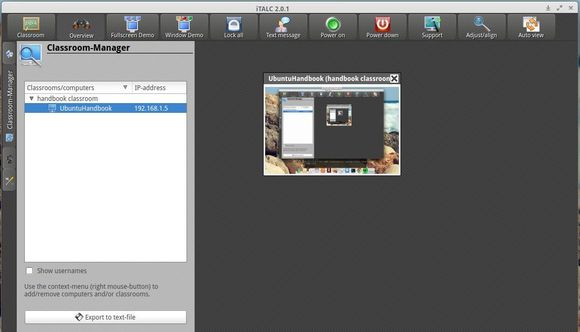








hello jim, I would like to know how to copy the keys to another computer, in January I worked italc copying the keys directory /etc/italc/, but in version 2 does not work me
Good job. But there are two problems in your package:
1- It does not run “ica” automatically, so you should execute it manually.
2- There isn’t any desktop file for iTALC Management Console (which is appeared by executing “imc”)
Thanks anyway;)
Hello,
I have italc-client installed on my LINUX machines and italc-master on a Win7 machine. But wether I copy the keys folder to the Linux machine or import the public key via imc – I just don’t get it to work.
Do you have any suggestion? I use italc 2 on both Linux and Win7…
Thank you
hello
Great work, I have install it for a school and it works great on Ubuntu 14.4.3 and some Win32 and 64 , you have to set the ssh key right otherwise will not start from the desktop menu, you have to be su as start then it is over and complete.
hello, great use it with litemanager for remote classroom management too, try