This quick tutorial is going to show beginners how to changes an application icon in Ubuntu Unity. It’ll work on Ubuntu 14.04, Ubuntu 13.10, Ubuntu 12.04 and future Ubuntu releases if Unity still to be the default desktop environment.
In Unity Desktop, application launchers are actually files stored in your computer, with a ‘.desktop’ extension. So besides changing the icon theme, you can edit the ‘.desktop’ to change the launcher icon for an specific application.
Below are the steps to change the application icon, Firefox Web browser as example, in Ubuntu 13.10 Unity:
1. Edit the ‘firefox.desktop’
The ‘.desktop’ files are usually stored in “/usr/share/applications/”. For some applications that are installed in user’s directory, you may find the .desktop files in “~/.local/share/applications/” directory.
To edit the firefox.desktop, press Ctrl+Alt+T on keyboard to open terminal. When it opens, run:
cd /usr/share/applications sudo gedit firefox.desktop
It will navigate to /usr/share/applications/ directory and open the firefox.desktop file via gedit editor. You can run ls |more to list all available files in that directory.
2. Change the value of Icon
In gedit window, scroll down to find out the line that starts with “Icon=” and change its value to the exact path to your NEW icon file. The image is usually .png file in 64×64 or 128×128.
3. After saved the changes, open the unity dash and search the launcher and see the result:
That’s it. Enjoy!




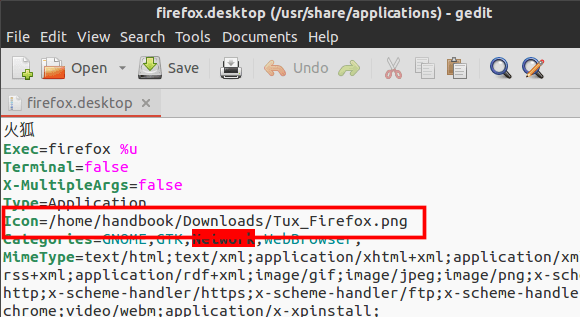










Not sure about Ubuntu 13 but in Ubuntu 14.04 if you right click on the .desktop file and select properties, then click on the icon button in the properties window (i know it’s not intuitive for some reason or I haven’t seen any documentation about this feature) and select and icon you want.
Thanks for the article there should be more useful tips like this about Ubuntu.
This was in 12.04 as well. But it is so non intuitive that I forget it every time
.. заменить значок получилось именно так )),спасибо
Thank you for this nice tips!! I’m a new Ubuntu user and this page is very useful!
re:- Anton Sukhovatkin June 3, 2014 at 5:48 pm
Not sure about Ubuntu 13 but in Ubuntu 14.04 if you right click on the .desktop file and select properties, then click on the icon button in the properties window (i know it’s not intuitive for some reason or I haven’t seen any documentation about this feature) and select and icon you want.
+++++++++++++++++++++++++++++++++++++++++++++++++++++++++++++++
That only changes the icon for the specific file. It does not change the icon for all files of the same extension – that I’m stuggling with!!!
I can’t get this to work for Inkscape. Any tips?
I am using ubuntu 16.04. After i change accordring to above instruction, some error show like “gedit:2774 gtk-warning calling inhabit failed. Gdbus.error:org.freedesktop.dbus.error.serviceunknow.the name org.gnome.sessionmanager was not provided by any service file.