This quick tutorial shows how to improve your Ubuntu experience by speeding up the Unity Dash (search utility) response in Ubuntu 14.10 or Ubuntu 14.04.
1. Remove undesired search results
By default, the Dash displays Unity lens, scopes, Amazon online search results, and records file and application usage. You can disable some of them via below tips:
- Disable online search results:
Launch System Settings and go to Security & Privacy, under “Search” tab turn off the switch which says “When searching in the Dash: include online search results”
- Stop recording file and app usage:
Also launch System Settings and go to Security & Privacy, under “Files & Applications” tab first clear records and then turn off the switch:
- Remove unwanted Unity lens, scopes:
Open Ubuntu Software Center and search for unity-scope. In the results, check the information of installed scopes and remove the scopes you don’t need.
Do same to Unity lens by searching unity-lens.
2. Reduce Graphics Settings.
First click the link below to bring up Ubuntu Software Center and click install Compiz Config Settings Manager.
Then launch CCSM from the Unity Dash and do below changes:
- Go to Ubuntu Unity Plugin page under the Desktop category. Select No Blur from the drop-down box for Dash Blur.
- Go back and then go to OpenGL settings page under General category. Select Fast from the drop-down box for Texture Filter.
Note that this change would affect the whole Ubuntu System graphics and not Unity alone.
To apply all the changes, restart your computer. Enjoy!




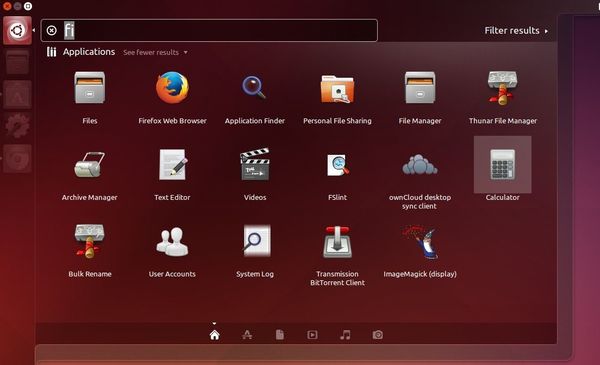
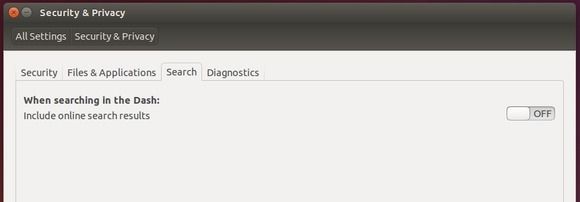
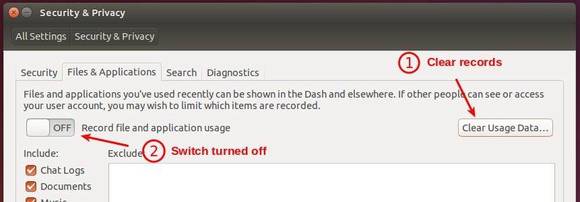

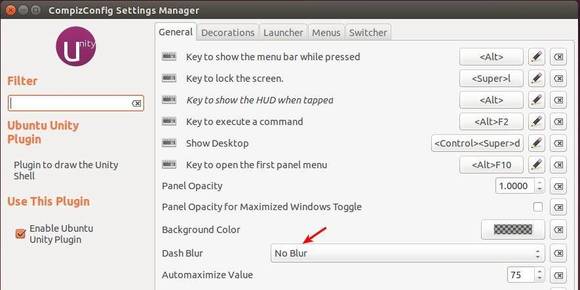
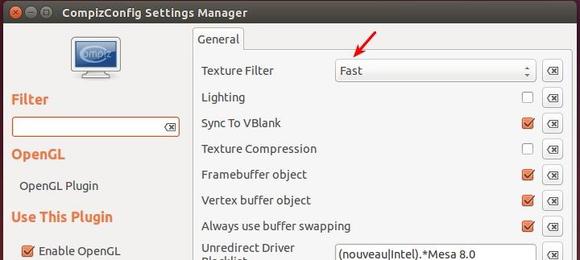








Funciona desactivar las busquedas
I am using ubuntu 14.04 on my Dell Inspiron N5050. I did the above steps, but the performance doesn’t get better. I have switched to gnome-fallback mode since unity is not so good. i opened 4 tabs in google chrome , media player and a file manager, when i want to type something in chrome, it was taking so long time to display it. So, i switched to fallback mode. Even without any effects, it doesn’t changes. Ctrl+tab is not working to switch between windows. Finally, I switched to gnome, still it’s not working.
Note: I have tried for third party drivers in additional drivers, but it says no drives found.
I am attaching my system configuration here.
Based on my experience and searching on Askubuntu. Newer driver that has not listed yet (not recognized) by Ubuntu will be installed and used but will not listed on Additional Driver applet. Once I tried to use Nvidia-355, while my Ubuntu 15.04/15.10 only officially support nvidia-340. I can install nvidia-355 but it was not listed in additional driver. Because I found that nvidia-355 not perform better than nvidia-340 on Ubuntu 15.04/15.10, I revert back to nvidia-340.
Hello Jim, this article was marvelous I ought to recognize that my dash has been improve! Usually it took about three seconds to load but now it has decreased about 1.5 seconds, brilliant!
On the other hand, I’d like to know how to disable the blur option without installing any program, I mean, just using terminal or editing some gedit file; obviously a how to revert it.
Thanks.