Don’t have a built-in webcam in your Ubuntu PC? You can use your Android or iPhone as wireless or USB webcam.
By installing a free open-source ‘DroidCam‘ app in both your phone and Linux Desktop, then you can use the Android/iOS phone just like built-in webcam, through either wireless network or USB cable.
It also works with OBS/XSplit/etc for streaming to Twitch or YouTube. You can also use DroidCam as an IP webcam (or Surveillance Camera) via a Internet browser virtually on all networks. Use it as a simple pet cam, spy cam, or a security camera.
Features:
- Chat using “DroidCam Webcam” on your computer, including Sound and Picture.
- Connect over WiFi or USB cable.
- Use other apps with DroidCam in background (Android).
- Surveillance/IP webcam MJPEG access
Step 1: Install DroidCam in Ubuntu:
To install the app in Ubuntu & other Linux, first go to the Github release page to download the latest package:
Then, in user Downloads folder extract the package. Right-click on new generated folder, and select “Open in Terminal” (or Open Terminal Here).
In the pop-up terminal, finally run command to install Droidcam:
- First, run command to install the client:
sudo ./install-client
- Then, install the DKMS kernel model:
sudo ./install-dkms
It defaults to 640×480 resolution. To change it, use
sudo ./install-dkms 1920 1080for example to set 1920×1080.
Once installed, you can start “DroidCam” from start menu or ‘Activities’ overview depends on your desktop environment.
Step 2: (optional) Install usbmuxd
If you would like to connect through USB cable, then you have to install and enable usbmuxd service in Ubuntu Linux.
First, press Ctrl+Alt+T on keyboard to open terminal. When terminal opens, run command to install usbmuxd:
sudo apt install usbmuxd
Then, start the service by running command:
systemctl start usbmuxd
And verify by running systemctl status usbmuxd.service
Step 3: Install DroidCam in your Phone
The app is available for Android and iPhone either from Google Play or App Store:
Step 4: Start connecting
Finally, either connect both phone and Ubuntu PC into same local network, or connect through USB.
Open the app in both devices, and select either WiFi or USB in Ubuntu client app, try phone IP address if required and click “Connect”.
Once successfully connected, open up a V4L2 compatible program (e.g., VLC player, Skype, OBS Studio) and you should see DroidCam listed as a video device.
In addition, as you see in last screen, the app has a few buttons to configure white-balance, exposure-locked, zoom in/out, flip/mirror, and toggle LED flash, etc.
As well as screen resolution, user can edit the .config/droidcam (press Ctrl+H to view in Files) file for the configurations.
Uninstall:
To remove DroidCam client in Ubuntu, simply open terminal (Ctrl+Alt+T) and run command to run uninstall script:
sudo /opt/droidcam-uninstall
Merry Christmas to all my dear readers!



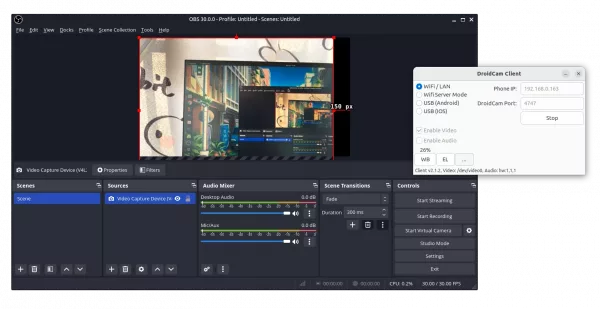
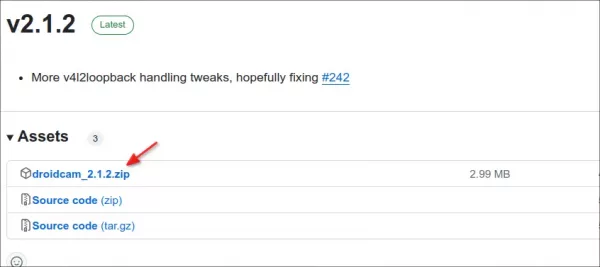
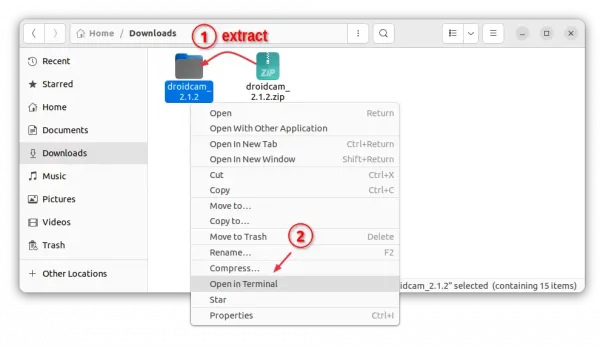
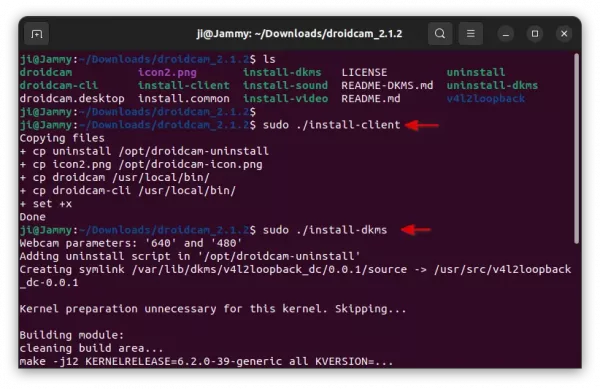
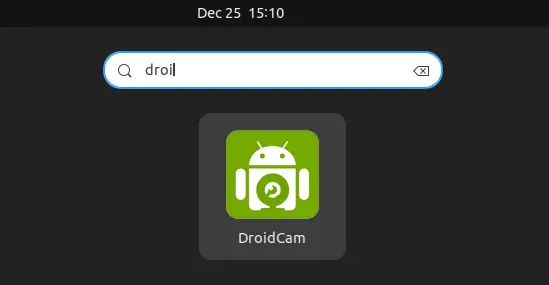
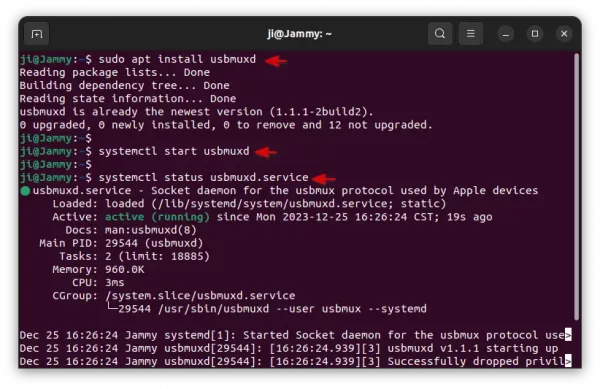
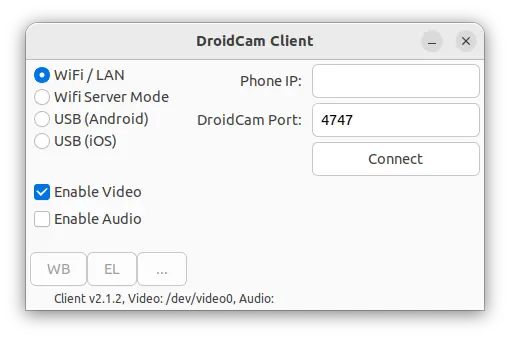
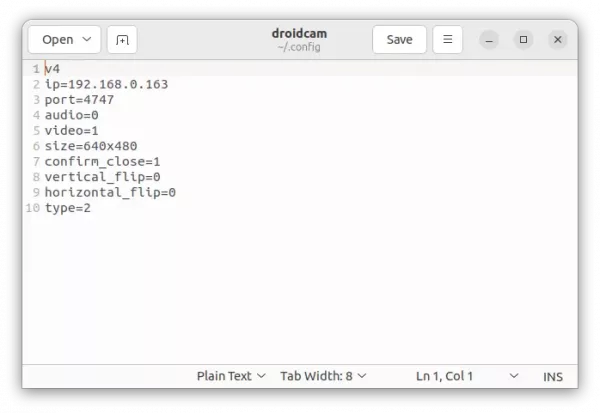








I do actually see a big issue with this..
Why not just do the chatting through hangouts on the phone? It’s all sync’s with the desktop anyway so doing it this way is just extra work for nothing.
is not only for chat, you can use to record stream direcly from your cellphone
hello ji m
I have a little issue with OBS, I can see the camera imput as V4L2 and work so good, but I cant get audio from the cellphone, that could be posssible?
thanks for all your work ji m (you are my favorite tutor online)
I was reading about and V4L2 don’t have a audio layer, is only video, the DroidCam windows client run a virtual audio card and is listed in OBS.
I solve this problem in linux just running an audio server from my android (like LANmic), and getting the streaming using VLC and recording the system output in OBS.
maybe is a not elegant solution but work to me. of course that method have hi latency even using a low buffer….
I get the error ./install: line 36 make: command not found
Any help? Lubuntu 16.04 thanks
I need to (select connection mode, type in ip, port, and click connect.) using terminal .. how can i do that ??
Works on ubuntu 16.10! Thank you!
Hi, I’m trying to install DroidCam 64bit on Ubuntu 16.04.
When I install I got (insmod: ERROR: could not insert module /lib/modules/4.4.0-62-generic/kernel/drivers/media/video/v4l2loopback-dc.ko: Required key not available)error.
Is this a kernel problem? What do I do? Thanks.
have the same problem !!
I’m getting the following error in Ubuntu Gnome 16.04
Webcam parameters: ‘640’ and ‘480’
Building v4l2loopback-dc.ko
make: Entering directory ‘/home/sharad/Music/droidcam-64bit/v4l2loopback’
make -C /lib/modules/`uname -r`/build M=`pwd`
make[1]: Entering directory ‘/usr/src/linux-headers-4.8.0-58-generic’
LD /home/sharad/Music/droidcam-64bit/v4l2loopback/built-in.o
CC [M] /home/sharad/Music/droidcam-64bit/v4l2loopback/v4l2loopback-dc.o
Building modules, stage 2.
MODPOST 1 modules
CC /home/sharad/Music/droidcam-64bit/v4l2loopback/v4l2loopback-dc.mod.o
LD [M] /home/sharad/Music/droidcam-64bit/v4l2loopback/v4l2loopback-dc.ko
make[1]: Leaving directory ‘/usr/src/linux-headers-4.8.0-58-generic’
make: Leaving directory ‘/home/sharad/Music/droidcam-64bit/v4l2loopback’
Moving driver and executable to system folders
Registering webcam device
insmod: ERROR: could not insert module /lib/modules/4.8.0-58-generic/kernel/drivers/media/video/v4l2loopback-dc.ko: Required key not available
Hello. I don’t listen audio of DroidCam… In Windows, I can use microphone of my phone. but Ubuntu, I can’t use microphone