![]()
JetBrains’ IntelliJ IDEA Java ide has reached the 2017.2.1 release a few hours ago with lots of bug-fixes and some performance updates.
IntelliJ IDEA 2017.2.1 is the first bug-fix release for the 2017.2 series that fixes:
- Performance issue while typing
- 100% of one core CPU usage issue
- Version 2017.2 can’t load project with character “|” in its name
- Java 9 compilation fails with error
- Add feature: showing comments in Database tree
- Various fixes to Docker, Java. Inspections, Spring, JavaScript, JavaScript. Frameworks, JavaScript. Inspections
- Some new features and many other fixes, see release note for details.

How to Install IntelliJ IDEA 2017.2.1 in Ubuntu:
The official Linux packages are available for download at the link below:
Grab the package, extract, and run the executable to launch the IDE. You may manually create an application shortcut to be able to start it from app launcher.
For Ubuntu 14.04, Ubuntu 16.04, Ubuntu 17.04, Ubuntu 17.10, you can also use the installer script to download the IDE from JetBrains’ web server, install it to /opt/, and automatically create an app shortcut for it.
installer script (.deb) for IntelliJ IDEA Community | IntelliJ IDEA Ultimate
Install the script via dpkg command:
sudo dpkg -i ~/Downloads/intellij-idea-*_2017.2.1-1_all.deb
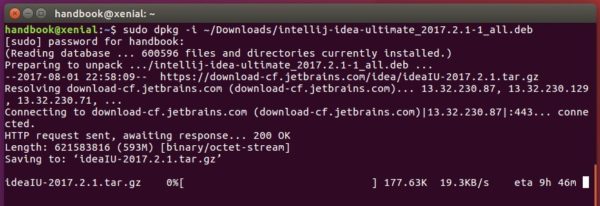
Alternatively, simply open terminal (Ctrl+Alt+T) and run following commands one by one to add the PPA and install the script:
sudo add-apt-repository ppa:ubuntuhandbook1/apps sudo apt-get update sudo apt-get install intellij-idea-community
replace intellij-idea-community with intellij-idea-ultimate in the last command to install the ultimate edition.
Uninstall:
To remove the Java IDE, simply run command in terminal:
sudo apt-get remove --autoremove intellij-idea-community intellij-idea-ultimate
And remove the PPA via Software & Updates utility under Other Software tab.












