![]()
CopyQ is an open-source clipboard manager software with editing and scripting features. It monitors system clipboard and saves its content in customized tabs. Saved clipboard can be later copied and pasted directly into any application.
The latest CopyQ 3.3.0 was released earlier today with following changes:
- Add option for searching numbers in item list and tray menu
- Use exception instead of return code for exportData()/importData()
- Draw icon shadow (for internal icon font)
- Remove support for Qt 4, require Qt >= 5.1.0
- Fix storing only non-empty clipboard items
- Fix opening web browser from script with open()
- Fix exiting clipboard provider process when not needed
- Fix exportData()/importData() with relative file paths
- Fix SVG app icon resolution in some panels
- Fix closing window after a menu is closed and window is unfocused
- Fix icons for command error notifications
- Fix warnings when using system icons
- Linux: Fixes for AppData, desktop and flatpak files
- OSX: Fix pasting items
- OSX: Log errors when global shortcut registration fails
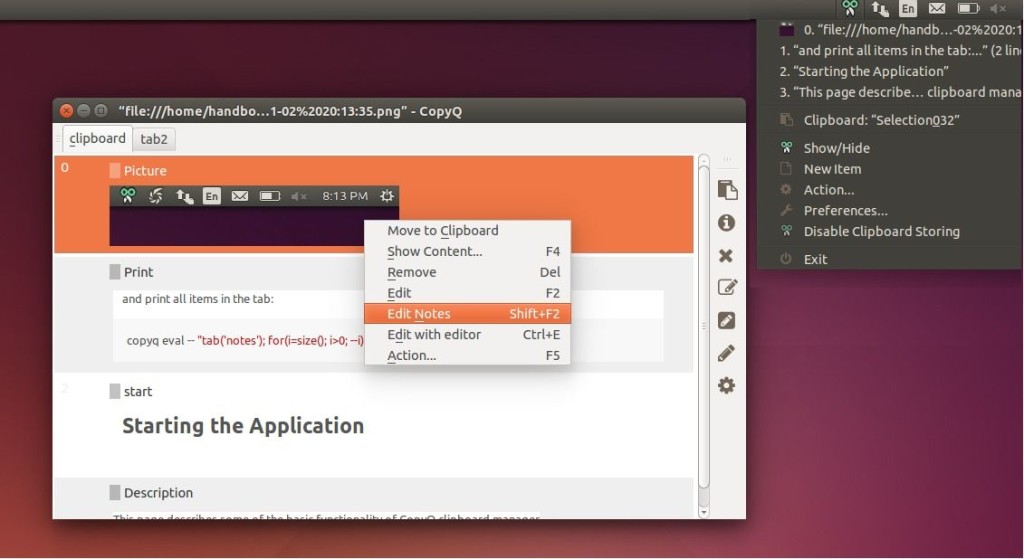
Install Copyq 3.3.0 in Ubuntu:
The software has an official PPA repository that contains the latest packages for Ubuntu 14.04, Ubuntu 16.04, Ubuntu 17.10, Ubuntu 18.04 so far.
1. To add the PPA, open terminal from application launcher and run command:
sudo add-apt-repository ppa:hluk/copyq
Input your password (no visual feedback while typing) when it prompts and hit Enter to continue.

2. After added the PPA repository, install CopyQ either via Synaptic package manager or by running commands in terminal:
sudo apt-get update sudo apt-get install copyq
Once installed, start the clipboard manager from application launcher and you’ll see the icon in system tray area.
Uninstall:
To remove the software, either use Synaptic package manager or run command:
sudo apt-get remove --autoremove copyq
To remove PPA repositories, launch Software & Updates and navigate to Other Software tab.












