![]()
This quick tip is going to show you how to get a textual location entry in the default Nautilus file browser in Ubuntu 20.04.
For temporary use, you can get the current files or folders’ path by simply pressing Ctrl+L on keyboard.
The default path bar becomes a location entry after pressing Ctrl+L, then you can copy and paste it for any use.
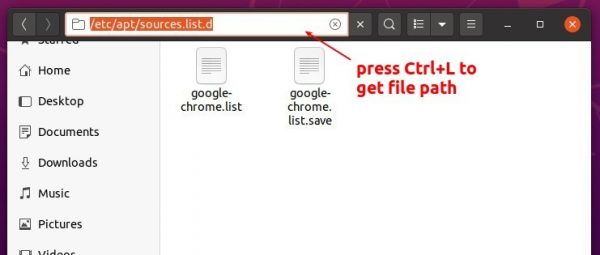
To let Nautilus display textual path entry for the location bar permanently:
Instead of the path-bar, you can always use a textual input entry for the location toolbar, by running following command in terminal:
- Press Ctrl+Alt+T to open terminal and run command:
gsettings set org.gnome.nautilus.preferences always-use-location-entry true

- And you can restore change via command:
gsettings reset org.gnome.nautilus.preferences always-use-location-entry
Alternatively, use a graphical tool Dconf Editor, install it via Ubuntu Software, by navigating to ‘org/gnome/nautilus/preferences’
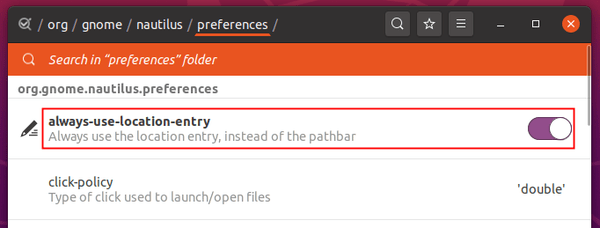
That’s it. Enjoy!













Hey Jim
kudos!
I’ve been ubuntu user since 2012, but never imagined why the file browser would have this trick!
thanks for posting.
What a nifty solution!
Thanks Jim!
No clue as to why this would ever be the default. Thanks for the gsettings reference!
thanks