![]()
This simple tutorial shows how to apply a blur effect to GNOME Shell UI elements in Ubuntu 20.04 LTS, Ubuntu 22.04, and Ubuntu 24.04.
Since the previous Blyr extension is no longer updated. Here’s the new “Blur my Shell” extension, which adds blur effects to:
- top panel
- dash
- activities overview
- and lock screen.
To install the extension, do following steps one by one:
1.) Open terminal by pressing Ctrl+Alt+T on keyboard, then run command:
sudo apt install chrome-gnome-shell

2.) Go to extensions.gnome.org, and click the link to install the browser integration.

3.) Finally go to Blue my Shell web page, toggle on the slider icon to install the extension.
4.) Install the ‘Extensions’ utility to toggle blur effect:
sudo apt install gnome-shell-extension-prefs
Once installed, search for and open ‘Extensions’. Then click on the gear icon to change the extension settings.



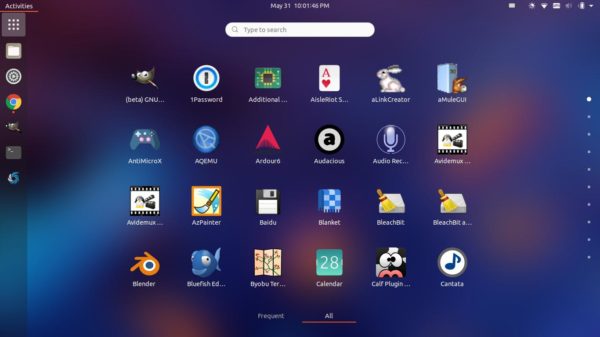
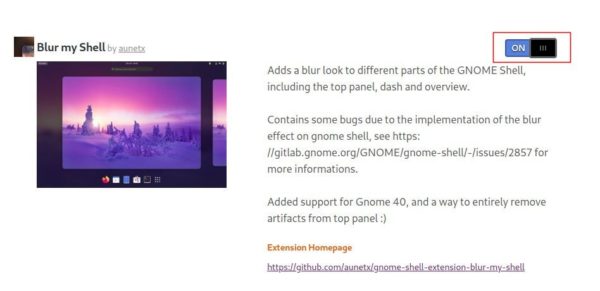
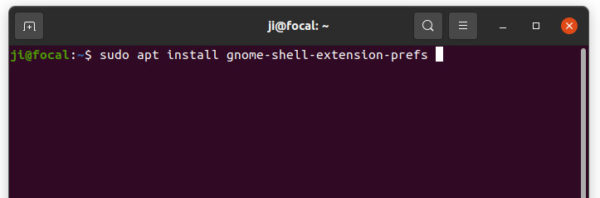
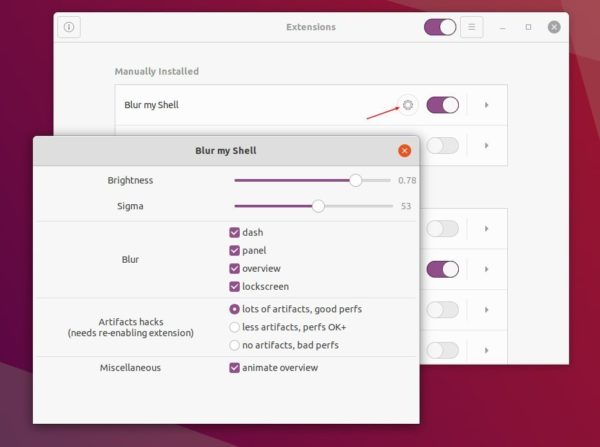








Works great, thanks!
As always, your posts are extremely helpful. Great work. Thank you.
Works great ! , Thanks alot ! ❤
Well done sir, Sir I want to do the same with the help of some programming language(python is preferred) which will blur specific are on the ubuntu desktop which I will mention in my code. Sir any idea?