Ubuntu’s default office suite LibreOffice released new major version 7.3.0 today. Here’s what’s new and how to install it in all current Ubuntu editions.
LibreOffice 7.3 provided a large number of improvements to Microsoft Office file formats support. It now loads large DOCX and XLSX/XLSM files and some complex documents faster! Also, there are many improvements to DOC, DOCX, XLSX, PPTX import/export filter, including:
- greatly improved list/numbering import
- Hyperlinks attached to shapes now imported/exported
- Fix editing permissions.
- Make slide footers get exported to PPTX
- better XLSX support.
The release also extended theScriptForge libraries with various features, including:
- New Chart service to define chart documents stored in Calc sheets.
- New PopupMenu service to describe the menu to be displayed after a mouse event (typically a right-click).
- Management of printers: list of fonts and printers, printer options, printing documents.
- export documents to PDF with full management of PDF options
Other changes in LibreOffice 7.3 include:
- Writer now has the start of linked character and paragraph styles, as well as list level support.
- Add visualization and Manage Changes support for tracked deletion and insertion of tables and table rows.
- Performance improvements for exporting PDF and loading large RTL documents
- Calc now lists HTML tables in the ‘Link to External Data’ dialog.
- Implement neumaier summation algorithm for using modern SIMD CPU instructions like AVX2
- Implement bash like autocompletion for Calc autoinput.
- Standard filter supports filtering by colors
- Add PowerPoint-compatible screen sizes
- Ability to generate one-dimensional barcodes in addition to QR codes.
- New WebDAV/HTTP UCP based on libcurl.
- Border line widths have been unified throughout LibreOffice.
See What’s New in LibreOffice 7.3 via short video:
How to Install LibreOffice 7.3 in Ubuntu:
It’s HIGHLY recommended to install LibreOffice in Ubuntu using its official PPA, since it updates the pre-installed package.
Though, LibreOffice is also available as Flatpak and Snap packages. The latter can be directly installed from Ubuntu Software. However, they co-exist with the pre-installed .deb package, which mean you’ll have duplicated LibreOffice shortcut icons.
The PPA provides the packages for Ubuntu 18.04, Ubuntu 20.04, Ubuntu 21.10, and also the next Ubuntu 22.04.
1. Add LibreOffice PPA
First open terminal from your system start menu (click top-left corner ‘Activities’, search for and open terminal). When it opens, run command:
sudo add-apt-repository ppa:libreoffice/ppa
So far, the PPA supports for Ubuntu 18.04, Ubuntu 20.04, Ubuntu 21.10, and Linux Mint 20.
2. Install / upgrade LibreOffice:
Next, you can upgrade the office suite using Software Updater (Update Manager) utility.
How to Restore:
Purge the Ubuntu PPA will restore the office suite to the pre-installed version. To do so, run the command below in terminal:
sudo apt install ppa-purge && sudo ppa-purge ppa:libreoffice/ppa



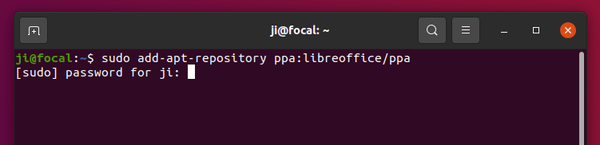
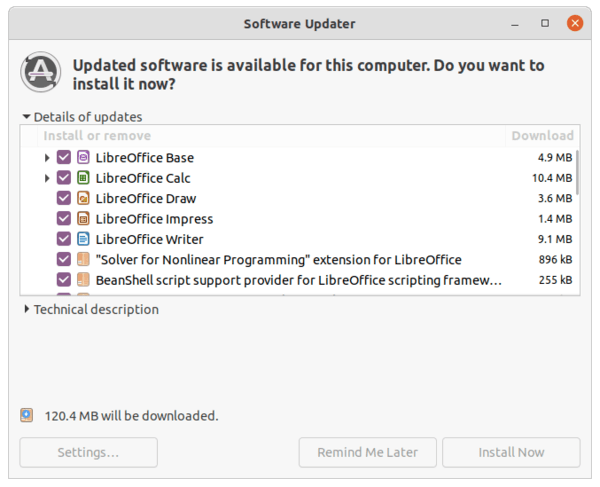










Peppermint OS 11 released after 3 years in development!
https://9to5linux.com/peppermint-os-11-released-after-3-years-in-development-now-based-on-debian-and-xfce
https://peppermintos.com/2022/02/peppermint-release-notes/
Easy way: Install via Flatpak from flathub.org 👍