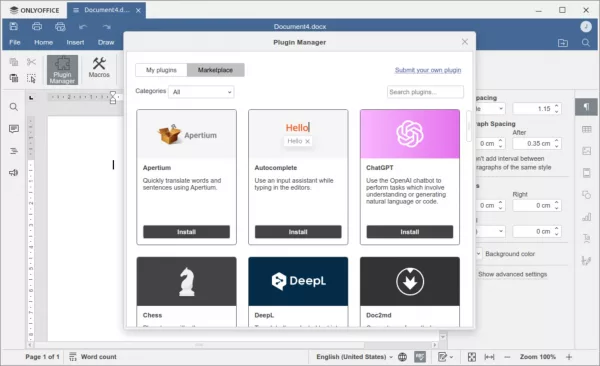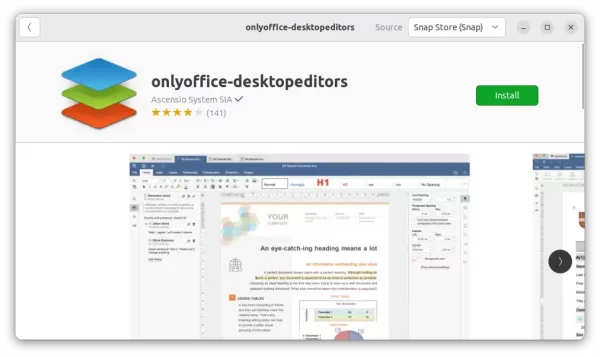ONLYOFFICE Desktop Editors, the free and open-source offline use office suite, released new 7.4 version a few days ago.
The new releases feature a “Plugin Manager“, allows to easily install external functions support, such as ChatGPT, YouTube, OCR, and more. User can of course submit its own plugin to the market place for other user use.
ONLYOFFICE Desktop Editors 7.4 also added a “Draw” tab with a few drawing tools. So far, the tools include ‘Pen‘, ‘Highlighter‘, and ‘Eraser‘. The ‘Print’ page is improved with more options, such as page range, number of copies, and printing on both sides.
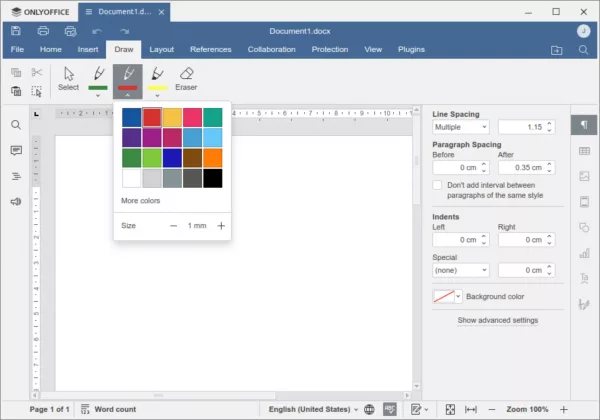
Other changes in the release include:
- Ability to copy style between graphic objects
- Support for Radar charts
- Support opening new formats: MHTML, SXC, ET, ETT, SXI, DPS, DPT, SXW, STW, WPS, WPT
- Ability to merge documents
- Export document, spreadsheet to PNG/JPG.
- New spreadsheet functions: SEQUENCE, XMATCH, EXPAND, FILTER, ARRAYTOTEXT, SORT
There are as well many other changes, improvements, and bug-fixes, see the Changelog page for details.
How to Install OnlyOffice Desktop Editor 7.4
For Ubuntu user, the office suite is available to install as official Snap package. Just open Ubuntu Software, then search for and install ‘onlyoffice-desktopeditors’.
NOTE: The snap is at v7.3.3 at the moment of writing. You can just install the package and wait it’s automatically been updated to v7.4.
For other packages, such as Flatpak, AppImage, and Windows EXE, macOS DMG, go to this download page.