Ubuntu has a “Folder Color” package in system repository, allows to change the color and add emblem for individual folder. However, it’s only available for Ubuntu LTS, and uses the old default ‘Humanity’ icon theme, which looks very outdated.
To fix the issue, a free open-source yaru-colors-folder-color project was created to work along with system default ‘Folder Color‘, so to have folder icon in different colors while keep using default Yaru theme.
The project is discontinued, due to switch to the new “Folder Color” project, which works out-of-the-box with Yaru colors integration. And, not only for Ubuntu LTS, but also supports all current short-term releases, such as Ubuntu 24.04.
With it, user can right-click on any folder, to get the menu to change folder color to ‘Blue’, ‘Brown’, ‘Green’, ‘Grey’, ‘Pink’, ‘Purple’, ‘Red’, and ‘Yellow’. As well as adding emblem such as ‘Important’, ‘In Progress’, ‘Favorite’, ‘Finished’, and ‘New’.
After changing color or adding emblem, the folder will also have a ‘Default‘ option in that menu, to restore to default.
Install the New ‘Folder Color’ extension
NOTE: This extension supports only Ubuntu with default GNOME, Ubuntu Cinnamon (not tested) and Ubuntu MATE.
The developer maintains an Ubuntu PPA contains the package for all current Ubuntu releases, including Ubuntu 18.04, Ubuntu 20.04, Ubuntu 22.04, Ubuntu 24.04, and Ubuntu 23.10.
1. First, open terminal by pressing Ctrl+Alt+T on keyboard. When it opens, run command to add the PPA:
sudo add-apt-repository ppa:costales/folder-color
Type user password (no asterisk feedback) when it asks and hit Enter to continue.
2. If you’re following this tutorial in old Ubuntu 18.04, then you need to manually refresh system package cache after adding PPA:
sudo apt update
3. Finally, install the file manager extension by running command:
sudo apt install folder-color
For Ubuntu MATE, also install the folder-color-caja package, so the command will be:
sudo apt install folder-color folder-color-caja
And, Cinnamon needs to install folder-color-nemo instead.
4. To apply the new extension, you may need to run nautilus -q command in terminal. For MATE, run caja -q and Cinnamon needs to run nemo -q instead.
Finally, re-open “Files” and right-click on any folder to see the new menu option:
Uninstall Folder Color
NOTE: Before removing the extension, it’s better to RESTORE your folders to their original color.
To remove the folder color file manager extension, simply run command:
sudo apt remove --autoremove folder-color folder-color-caja folder-color-nemo
Also remove the Ubuntu PPA, either by running command:
sudo add-apt-repository --remove ppa:costales/folder-color
or launch “Software & Updates” and remove the source line under “Other Software” tab.



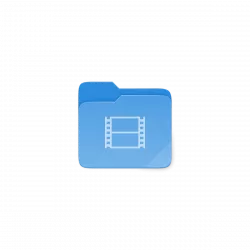
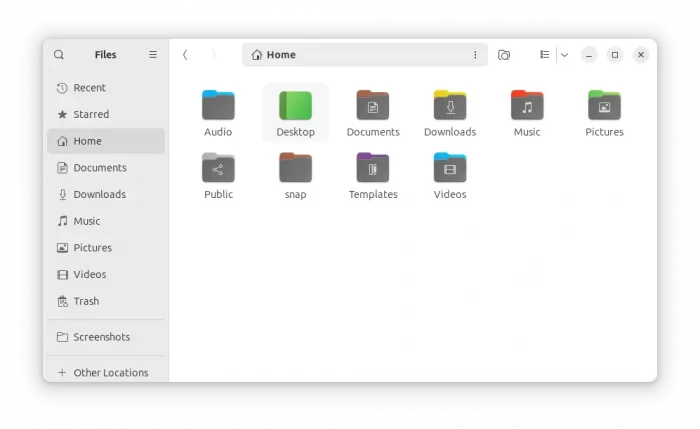
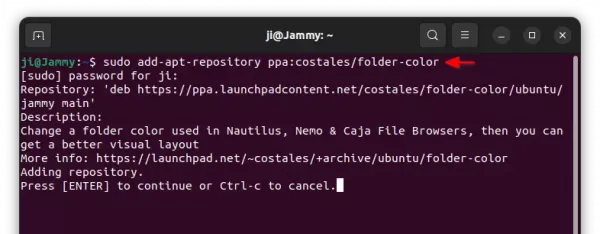
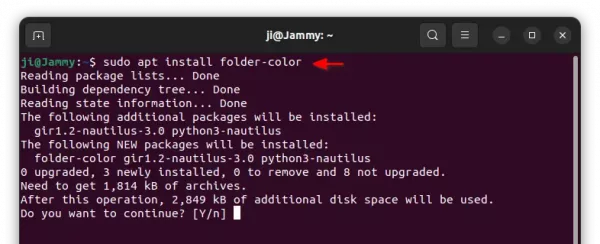
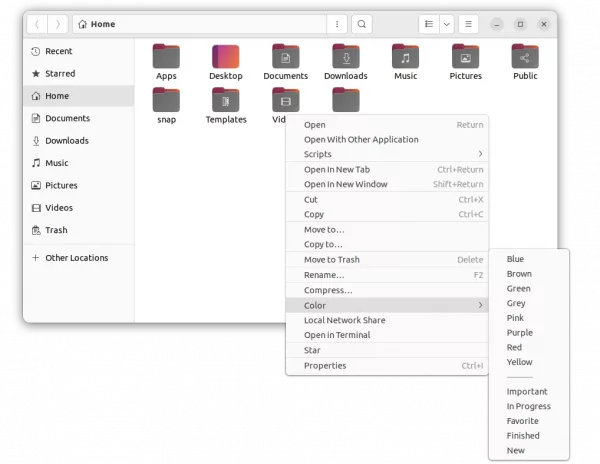











I am glad you always give uninstall instructions. I had thought colored folders would be great and tried them and found out I didn’t like them.
Thank you for the help!
I had tried various times to uninstall and reinstall Folder Color because it had stopped working at some point, but I never managed to have it working again.
After following your instructions for uninstalling/reinstalling everything works nice!
Marco
Dear Sir,
I hope you are doing well.
First, too many thanks for highly valuable and informative posts you so kindly share with others. Your home page is always the first site I open whenever I face any problem.
I am Saeed and, if possible and you kindly let me, I am going to very respectfully ask you questions about settings in Ubuntu 22.04.5 LTS.
Indeed, the default color of various windows and menus in Ubuntu 22.04.5 is not attractive and I want to be able changing these colors based on my own. In other word, please suppose one wants to change the color of a given folder in a desirable path. Or, one wants to change the color, fonts,etc of a windows or menu. For instance,
I like to change the color of the title bar and other variable in an opened windows.
I will be so grateful if you kindly let me know how such purposes could be reached.
In advance, many thanks for your kind attention and, please accept my highest apology for bothering you.
Sincerely,
Saeed
I can not get it to work. I like Humanity icons, so how do I get it to work with my POP_OS 22.04? I got it working on my System76 Darter Pro 7, but with my new Darter Pro 10 I can not get it to work.
Could you help out, please?
Hi Jim.
Unfortunately it does not work for me. I am using Ubuntu 22.04 LTS, default Yaru theme and Wayland, not Xorg.
Now in the menu I find “Emblem” but not “Colour”.
Any idea ?
Thanks.
Don’t know why, but it works in my case in Ubuntu 22.04 + Wayland in virtual machine. Make sure you have v0.3.0 installed (apt policy folder-color) rather than the old 0.0.86, and install all available system updates.
Hi Jim and thankyou for your answer. Since everything seemed correct, I uninstalled Folder Color and installed it again. Now it works. Thanks again.