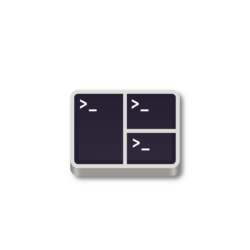
Tilix terminal emulator released version 1.9.6 few days ago. Here’s how to install it in Ubuntu 22.04, Ubuntu 23.04, and Ubuntu 23.10.
Tilix is a tiling terminal emulator, which uses the VTE GTK+ 3 widget for various features, such as split horizontally or vertically, transparent background, background images, quake mode support, custom hyperlinks, experimental trigger and badge support.
The development of Tilix is moving slowly now due to lack of maintainers. The new 1.9.6 is released more than 20 months after the last stable. And, it only includes minor new features and bug-fixes:
- Add close button to search box.
- Replace variables in custom link commands
- Follow system color-scheme for default theme-variant
- Add compatibility with Nautilus 43
- Avoid shell injection in open-tilix plugin
- Fix GLib critical warnings on startup
- Update to GtkD 3.10.0
How to Install Tilix 1.9.6 in Ubuntu 22.04, Ubuntu 23.10
The new release provides prebuild package for Linux, which is available to download at the link below:
It’s ‘tilix-1.9.6_x86_64-linux-gnu.tar.gz‘ for 64-bit modern PC and laptop. Just download the package, extract, and run the executable to launch the terminal emulator.
Ubuntu PPA
The official tarball does NOT include run-time libraries. You have to manually figure out “error while loading shared libraries …” errors.
To make the life easy, I’ve upload the new packages into this unofficial PPA, build against the rules from Debian Unstable. So far, it supports Ubuntu 22.04, Ubuntu 23.04, Ubuntu 23.10, on both x86_64 and AArch64(arm64).
1. First, press Ctrl+Alt+T on keyboard to open terminal. When it opens, run command to add the PPA:
sudo add-apt-repository ppa:ubuntuhandbook1/tilix
Type user password (no asterisk feedback) when it asks and hit Enter to continue.
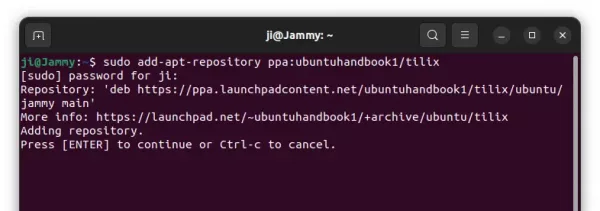
2. Linux Mint 21 users need to refresh system package cache manually, by either running the command below or using “Refresh” button in Update Manager:
sudo apt update
3. Finally, either run command to install the terminal emulator:
sudo apt install tilix
Or, update it through Software Updater (Update Manager) utility.
NOTE: Upgrading from v1.9.5 may cause following error pop-up at launch, but I don’t know how to correct the issue.
Thanks to @oswald_c, you may fix the issue by enabling ‘Run command as a login shell’ to enable it‘ option under default profile of “Preferences” dialog. See the screenshot below:
Uninstall Tilix
To downgrade Tilix to stock version in your system repository, open terminal (Ctrl+Alt+T) and run command to purge the PPA:
sudo apt install ppa-purge && sudo ppa-purge ppa:ubuntuhandbook1/tilix
To uninstall Tilix, use this command instead:
sudo apt remove --autoremove tilix tilix-common
And, remove the Ubuntu PPA, either by running command in terminal:
sudo add-apt-repository --remove ppa:ubuntuhandbook1/tilix
or use “Software & Updates” to remove the source line under “Other Software” tab.
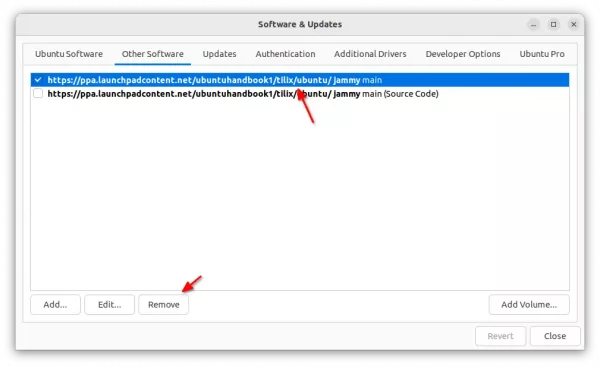



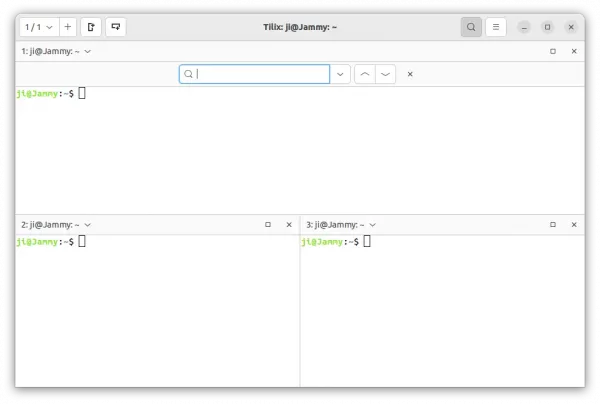
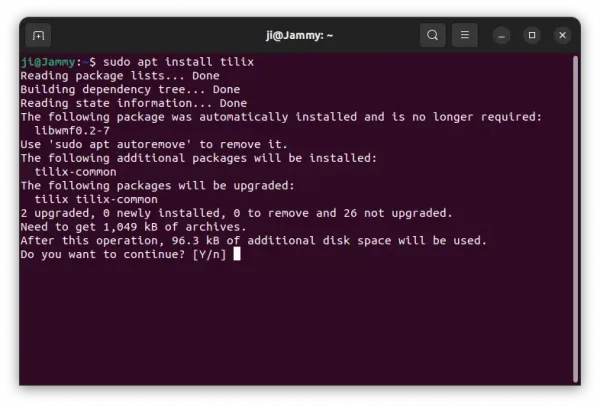
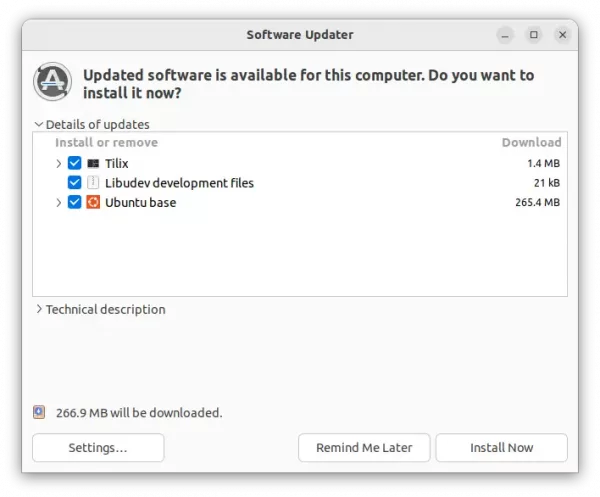
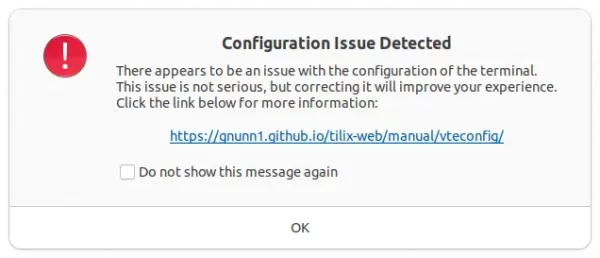
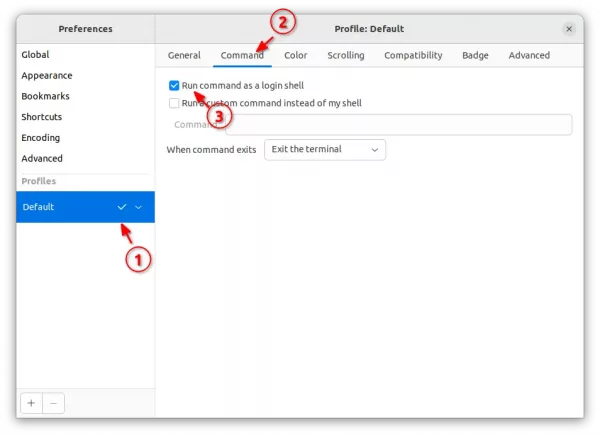










Thank you for the updated package. It may be struggling for maintainers but it’s still my preferred terminal.
That popup above titled “Configuration Issue Detected” can be fixed with the following setting:
From tilix’s menu click on ‘Preferences’
In the list on the left click on ‘Default’ under ‘Profiles’
Select the ‘Command’ tab
Click the box to the left of ‘Run command as a login shell’ to enable it
Thanks for the tip!
Happy to have helped :)