Terminator, the popular free open-source terminal emulator, release new 2.1.5 version yesterday.
Terminator terminal emulator is written in Python and uses GTK-3 for its user interface. It’s promoted as Multiple GNOME terminals in one window!
News, Tutorials, Howtos for Ubuntu Linux
Terminator, the popular free open-source terminal emulator, release new 2.1.5 version yesterday.
Terminator terminal emulator is written in Python and uses GTK-3 for its user interface. It’s promoted as Multiple GNOME terminals in one window!
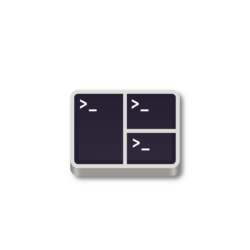
Tilix terminal emulator released version 1.9.6 few days ago. Here’s how to install it in Ubuntu 22.04, Ubuntu 23.04, and Ubuntu 23.10.
Tilix is a tiling terminal emulator, which uses the VTE GTK+ 3 widget for various features, such as split horizontally or vertically, transparent background, background images, quake mode support, custom hyperlinks, experimental trigger and badge support.
The development of Tilix is moving slowly now due to lack of maintainers. The new 1.9.6 is released more than 20 months after the last stable. And, it only includes minor new features and bug-fixes:
The new release provides prebuild package for Linux, which is available to download at the link below:
It’s ‘tilix-1.9.6_x86_64-linux-gnu.tar.gz‘ for 64-bit modern PC and laptop. Just download the package, extract, and run the executable to launch the terminal emulator.
Ubuntu PPA
The official tarball does NOT include run-time libraries. You have to manually figure out “error while loading shared libraries …” errors.
To make the life easy, I’ve upload the new packages into this unofficial PPA, build against the rules from Debian Unstable. So far, it supports Ubuntu 22.04, Ubuntu 23.04, Ubuntu 23.10, on both x86_64 and AArch64(arm64).
1. First, press Ctrl+Alt+T on keyboard to open terminal. When it opens, run command to add the PPA:
sudo add-apt-repository ppa:ubuntuhandbook1/tilix
Type user password (no asterisk feedback) when it asks and hit Enter to continue.
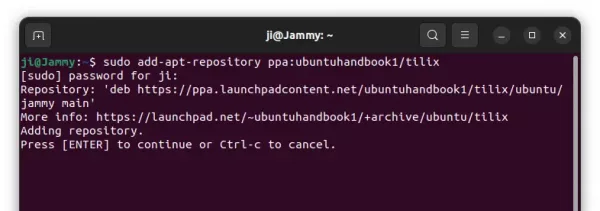
2. Linux Mint 21 users need to refresh system package cache manually, by either running the command below or using “Refresh” button in Update Manager:
sudo apt update
3. Finally, either run command to install the terminal emulator:
sudo apt install tilix
Or, update it through Software Updater (Update Manager) utility.
NOTE: Upgrading from v1.9.5 may cause following error pop-up at launch, but I don’t know how to correct the issue.
Thanks to @oswald_c, you may fix the issue by enabling ‘Run command as a login shell’ to enable it‘ option under default profile of “Preferences” dialog. See the screenshot below:
To downgrade Tilix to stock version in your system repository, open terminal (Ctrl+Alt+T) and run command to purge the PPA:
sudo apt install ppa-purge && sudo ppa-purge ppa:ubuntuhandbook1/tilix
To uninstall Tilix, use this command instead:
sudo apt remove --autoremove tilix tilix-common
And, remove the Ubuntu PPA, either by running command in terminal:
sudo add-apt-repository --remove ppa:ubuntuhandbook1/tilix
or use “Software & Updates” to remove the source line under “Other Software” tab.
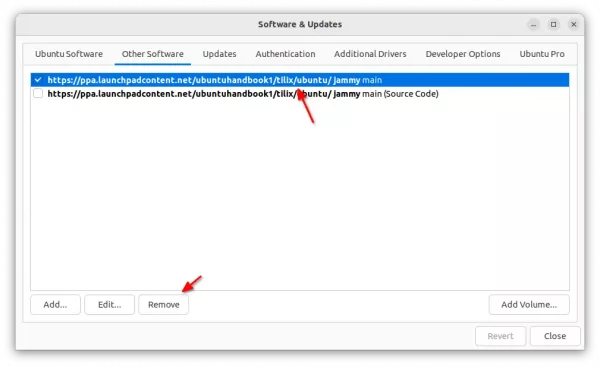
The popular Alacritty terminal emulator got a new release few days ago. Here are the new features and how to install guide for Ubuntu Linux.
Alacritty is a free open-source GPU-accelerated terminal emulator written in Rust programming language. It features Vi mode motion and selection via keyboard, Vi search/normal search, hints, etc.
The new 0.12.0 release features fractional scaling support on Wayland session via wp-fractional-scale protocol. It also added touchscreen input support for click, scroll, select, zoom actions.
Other changes include:
window.resize_increments config option, which is disabled by default-T flag, short form for --title.window.decorations_theme_variant to use Dark, Light, and None valuesThey are as well various other changes and bug-fixes, see the Github releases page for details.
This app is not available in Ubuntu system repository until the next Ubuntu 23.04. User can install it via 2 methods: cargo package manager, or third-party Ubuntu PPA.
Cargo is the command line package manager for Rust, like Pip for Python. User can use the tool to install Alacritty terminal emulator in most Linux, though user needs to MANUALLY setup PATH variable and create shortcut icon.
1. First, press Ctrl+Alt+T on keyboard to open terminal. When it opens, run command to install cargo:
sudo apt install cargo
Type user password (no asterisk feedback) when it asks and hit Enter to continue.
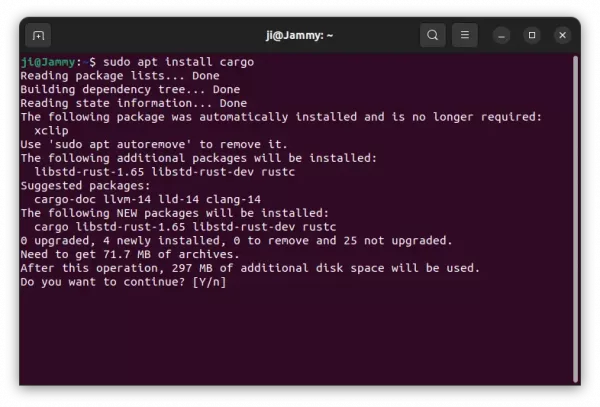
2. Then, install Alacritty for current user only by running command:
cargo install alacritty
3. As mentioned, cargo package does not add PATH variable by default. You can verify by running $PATH command and see if “/home/USERNAME/.cargo/bin” present in the output.
To add it into user PATH, run command nano ~/.profile to edit user profile and add following lines:
if [ -d "$HOME/.cargo/bin" ] ; then
PATH="$HOME/.cargo/bin:$PATH"
fi
When done, press Ctrl+X, type y and hit Enter to save change! NOTE: user PATH changes take effect at next login.
4. The cargo package also does not create shortcut icons. Meaning you need to manually create one by running command:
nano ~/.local/share/applications/alacritty.desktop
Then paste following lines and save it:
[Desktop Entry] Type=Application TryExec=alacritty Exec=alacritty Icon=Alacritty Terminal=false Categories=System;TerminalEmulator; Name=Alacritty GenericName=Terminal Comment=A fast, cross-platform, OpenGL terminal emulator StartupWMClass=Alacritty Actions=New; [Desktop Action New] Name=New Terminal Exec=alacritty
Finally, either use alacritty command or search for and launch it from start menu (or ‘Activities’ overview).
An Ubuntu PPA can be more easy to install the terminal emulator for beginners. Though, it seems to be unofficial.
NOTE: The PPA package at the moment includes Alacritty 0.13.0 development, though the package name marked as 0.12.0 stable.
So far the PPA supports for Ubuntu 20.04, Ubuntu 22.04, Ubuntu 23.10, Ubuntu 24.04 and their based systems.
1. First, open a terminal window and run command to add the Ubuntu PPA:
sudo add-apt-repository ppa:aslatter/ppa
Type user password (no asterisk feedback) when it asks and hit Enter to continue.
2. Linux Mint and few Ubuntu based systems may need to manually update the package index, though it’s done automatically in Ubuntu since 20.04:
sudo apt update
3. Finally, install Alacritty terminal emulator via command:
sudo apt install alacritty
Once installed, search for and launch it from start menu or ‘Activities’ overview, or by running alacritty command.
To remove the package installed via Cargo, open terminal and run command:
cargo uninstall alacritty
Also remove the shortcut icon if added via command:
rm ~/.local/share/applications/alacritty.desktop
For choice, you may also remove the Cargo package manager, though other apps installed through Cargo will also be removed:
sudo apt remove cargo
To remove the package installed from Ubuntu PPA, use command:
sudo apt remove --autoremove alacritty
Also remove the Ubuntu PPA via command:
sudo add-apt-repository --remove ppa:aslatter/ppa
That’s all. Enjoy!
![]()
The Tilix terminal emulator released version 1.9.4 a few days ago. Here’s how to install it in Ubuntu 20.04, Ubuntu 20.10 via PPA.
Tilix, formerly Terminix, is a free and open-source terminal emulator that uses the VTE GTK+ 3 widget. It features terminal screen splitting and drop-down mode support.
After one year and a half of development, it finally announced the new release with minimal maintenance. And Tilix is looking for maintainers!
What’s new in Tilix 1.9.4:
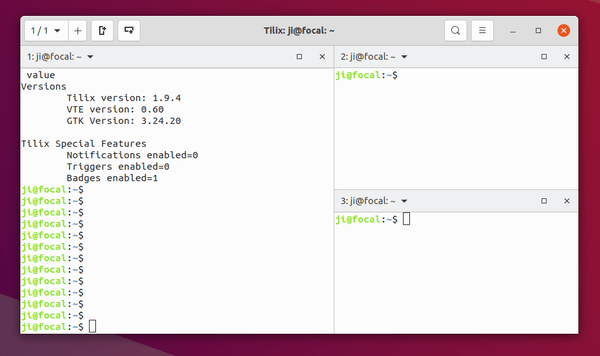
For request, you can now install the new release packages from the unofficial PPA, by doing the steps one by one:
1.) Open terminal from system app launcher and run command to add the PPA:
sudo add-apt-repository ppa:ubuntuhandbook1/tilix
Type your login password if asks, while no asterisk feedback, and hit Enter to continue.
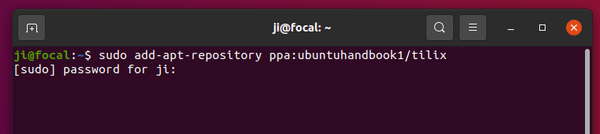
2.) Then either install the terminal via command:
sudo apt install tilix
or upgrade via Software Updater if an old version was installed.
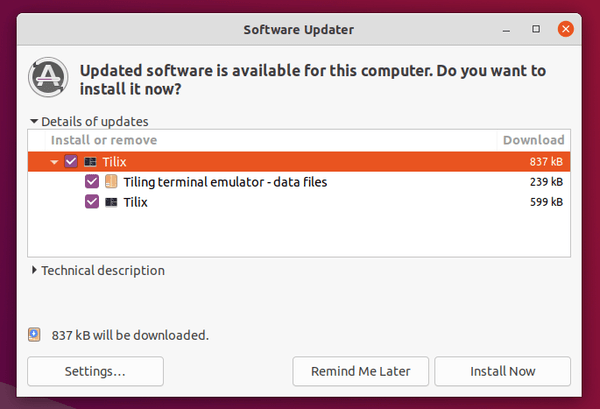
To remove the Ubuntu PPA, either run command in a terminal window:
sudo add-apt-repository --remove ppa:ubuntuhandbook1/tilix
or use Software & Updates utility with Other Software tab.
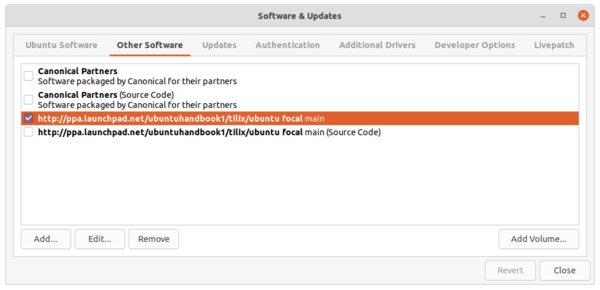
You can alternatively purge the Ubuntu PPA, which also downgrade the terminal emulator package to the stock version. To do so, run command:
sudo apt install ppa-purge && sudo ppa-purge ppa:ubuntuhandbook1/tilix
And to remove Tilix, run command:
sudo apt remove tilix
![]()
This simple tutorial shows how to install the fastest terminal emulator, Alacritty, in Ubuntu 20.04, Linux Mint 20 via PPA. UPDATED: Ubuntu 22.04 & Linux Mint 21 also supported.
Alacritty is a cross-platform, GPU-accelerated terminal emulator works on macOS, Linux, BSD, and Windows. It’s free and open-source software that strongly focus on simplicity and performance. And it features Vi mode, search, Vi search etc.
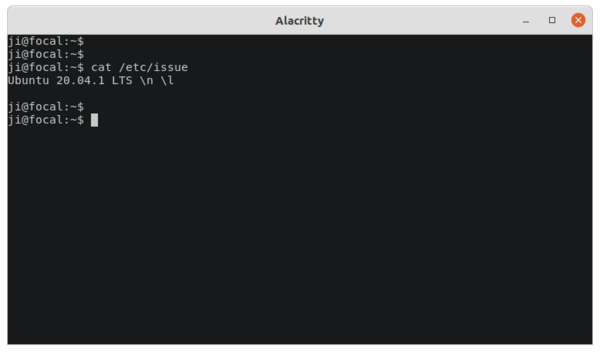
To install the software, there’s a PPA repository contains the latest packages for Ubuntu 20.04 and Ubuntu 22.04. Also an old version is available for Ubuntu 18.04.
1. Open terminal from your system application launcher. When it opens, run command to add the PPA:
sudo add-apt-repository ppa:aslatter/ppa
Type user password (no asterisk feedback) for sudo prompts and hit Enter to continue.
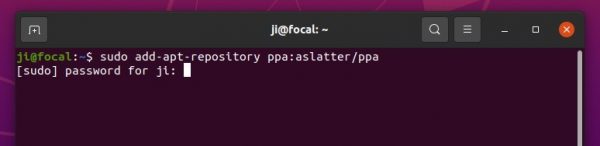
2. While adding the PPA will also automatically refresh system package cache, run apt command to install the terminal emulator:
sudo apt install alacritty
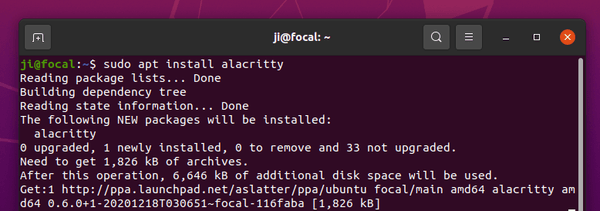
Once installed, either open it either from system application launcher or by pressing Ctrl+Alt+T on keyboard.
To remove the terminal emulator, run command:
sudo apt remove --auto-remove alacritty
To remove the Ubuntu PPA, either run command in terminal:
sudo add-apt-repository --remove ppa:aslatter/ppa
or open Software & Updates and remove the repository line under Other Software tab.
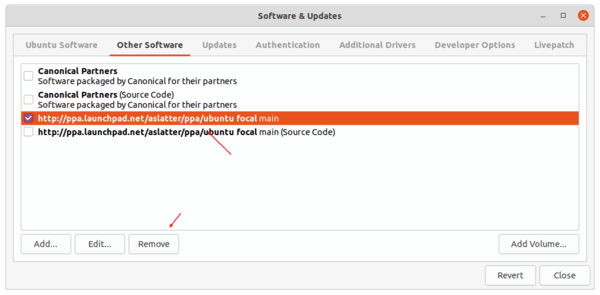
Terminology is a new terminal emulator designed by Enlightenment team. Terminology is probably the most beautiful terminal emulator because it comes with below features:
This terminal emulator depends on the core Enlightenment foundation libraries. We can install it as well as the dependencies on Ubuntu 14.04, Ubuntu 13.10, Ubuntu 13.04, Ubuntu 12.10, Ubuntu 12.04 and Linux Mint via PPA.
To get started, press Ctrl+Alt+T on keyboard to open terminal. When it opens, run commands below one by one:
sudo add-apt-repository ppa:enlightenment-git/ppa sudo apt-get update sudo apt-get install terminology
Once installed open it from Unity Dash or Menu.
Remember that this project is still in early development stage, so it may have bugs and not all the above features will work, use it at your own risk!