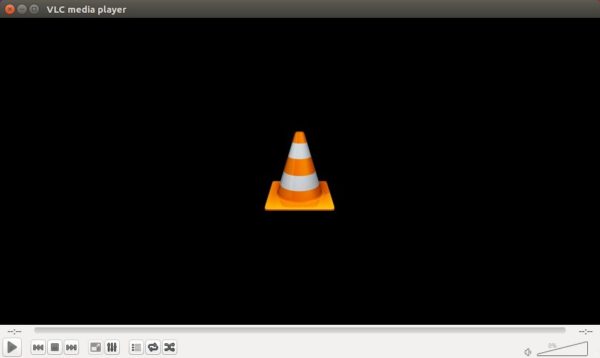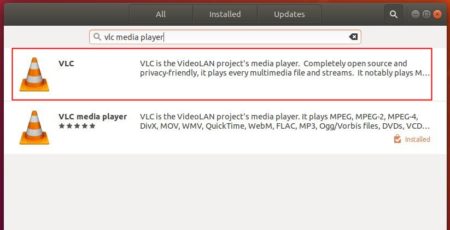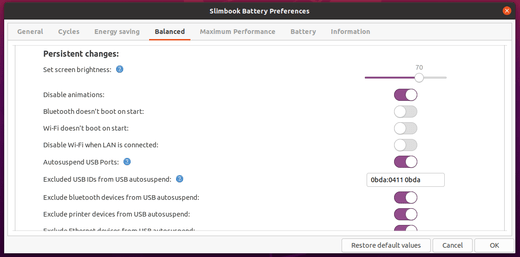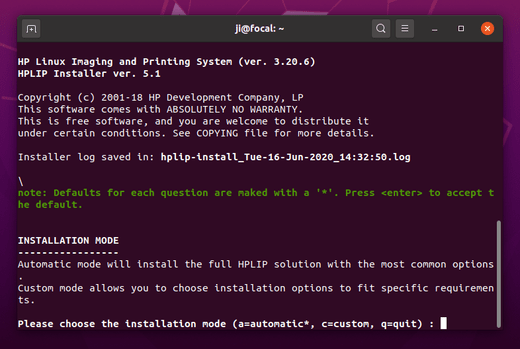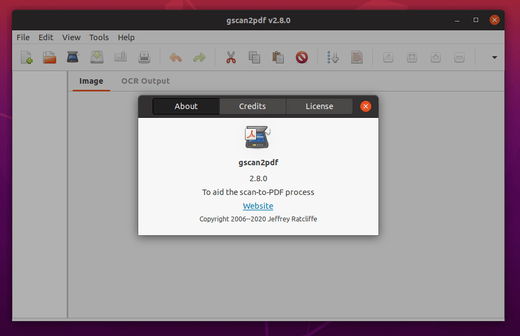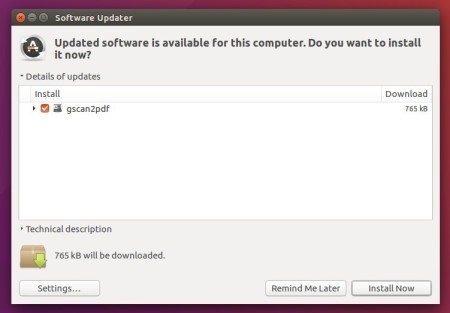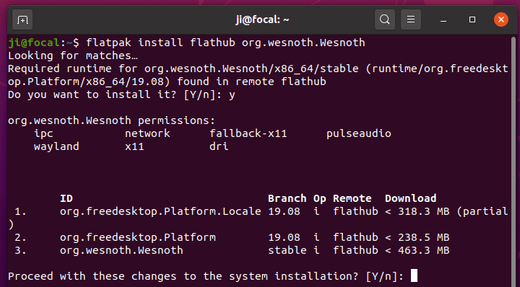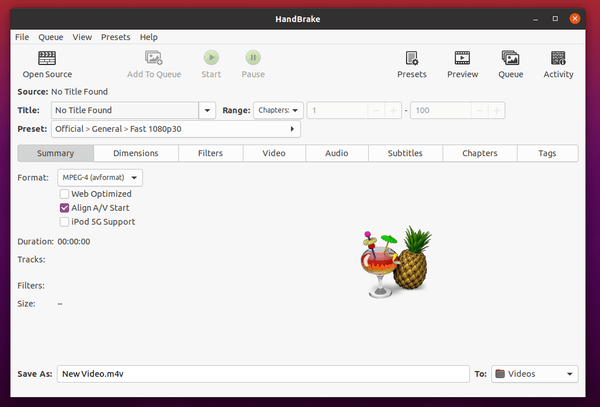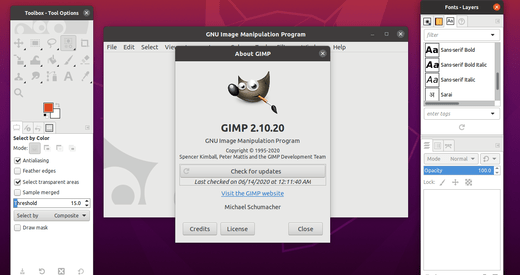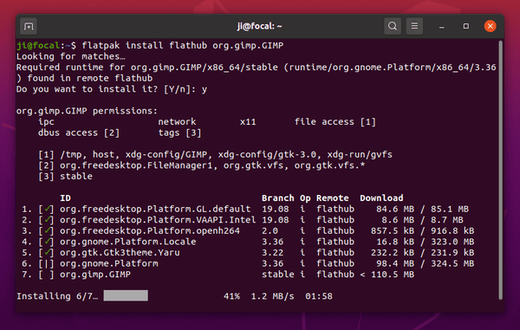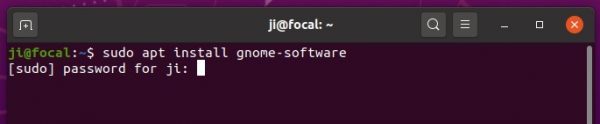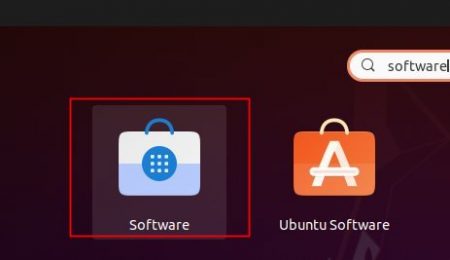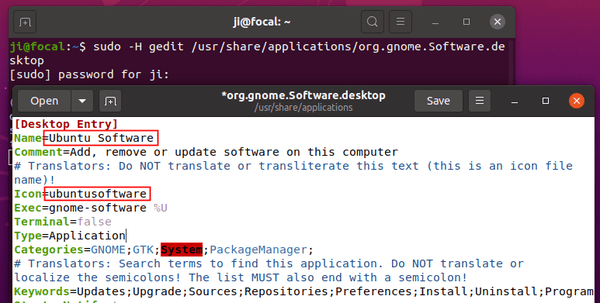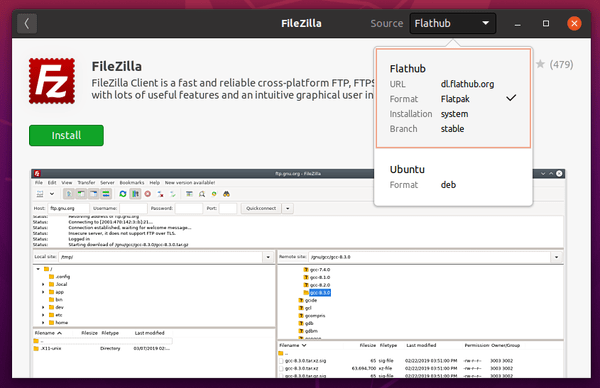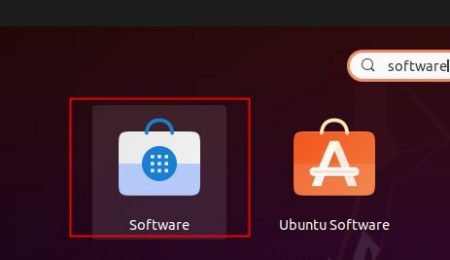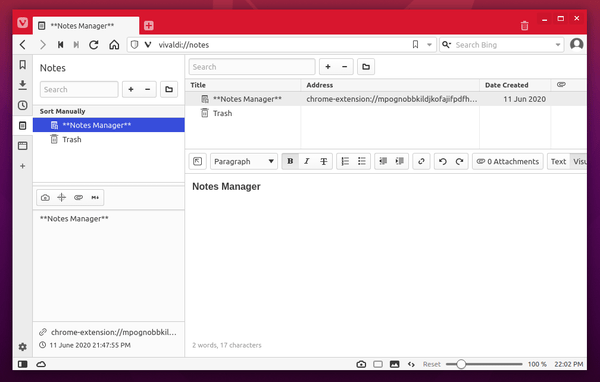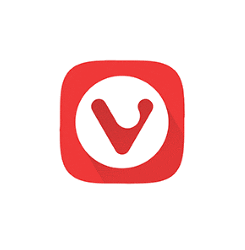
Vivaldi web browser 3.1 was released today with full-page notes manager, configurable menus, and speed improvements.
The new release ships with a note-taking tool with a full-blown notes editor. It’s available both in left-sidebar and start page.
The note manager features:
- Text formatting, Markdown support
- WYSIWYG Editor
- Find text, undo / redo, full-screen editing
- automatically attach screenshots, web url.
- sync notes across devices.
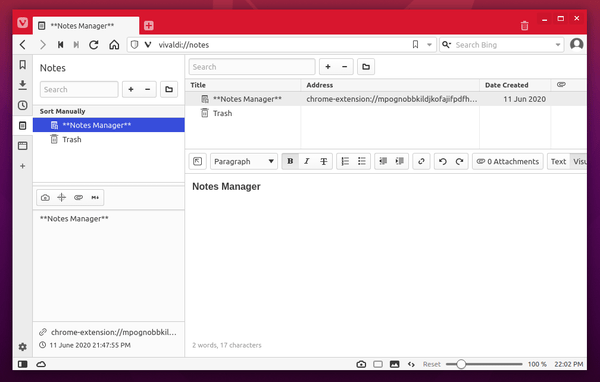
Vivaldi 3.1 also features configurable menus. Go to Settings → Appearance → Menu, there you can drag and drop to add, remove, rearrange menu items. Also the new release includes faster startup and better handling of tabs.
Download / Install Vivaldi in Ubuntu:
The official Ubuntu .DEB packages are available for download at the link below:
Download Vivaldi (DEB)
Grab the deb matches your OS type, then install it via either Ubuntu Software or Gdebi package manager. Or run command in terminal:
sudo dpkg -i ~/Downloads/vivaldi-stable_3.1*.deb
You may also add the official Vivaldi apt repository to your system, to be able to receive the browser package updates via Software Updater utility.
Open terminal by either pressing Ctrl+Alt+T on keyboard or searching for terminal from application menu. When it opens, run following commands one by one:
1. Download and install the repository keyring:
wget -qO- https://repo.vivaldi.com/archive/linux_signing_key.pub | sudo apt-key add -
Typer user password when it prompts and hit Enter to continue.
2. Add Vivaldi repository via command:
sudo add-apt-repository 'deb https://repo.vivaldi.com/archive/deb/ stable main'
3. Finally check updates and install the web browser via command:
sudo apt update && sudo apt install vivaldi-stable
Or upgrade from an old version via Software Updater utility.
(Optional): To remove Vivaldi apt repository from you system, launch Software & Updates and navigate to Other Software tab.

![]()