![]()
Scribus, the free open-source desktop publishing software, released new 1.6.5 version few hours ago.
It’s been 8 months since the last point release, and the new 1.6.5 is also a maintenance release that contains only bug-fixes and improvements.
News, Tutorials, Howtos for Ubuntu Linux
![]()
Scribus, the free open-source desktop publishing software, released new 1.6.5 version few hours ago.
It’s been 8 months since the last point release, and the new 1.6.5 is also a maintenance release that contains only bug-fixes and improvements.
Ubuntu Team announced the second development release of Ubuntu 26.04, Resolute Snapshot 2, yesterday afternoon (UTC time).
The date was moved up by a week, because of end-of-year (EOY) shutdown and the developers need more time to fix issues before holidays.
Whilst the snapshot was planned for next week, we wanted to do it a week earlier so as to give ourselves some time to fix anything that might break ahead of the EOY shutdown from w/c December 22nd.

After more than two months of Beta testing, System76 finally announced the release of Pop!_OS 24.04 LTS.
As the version number indicates, Pop!_OS 24.04 is based on Ubuntu 24.04, but features Linux Kernel 6.17 and its new COSMIC desktop environment.
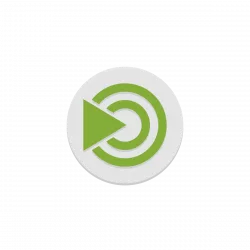
For users of Ubuntu MATE and Ubuntu Unity, the 2 Linux Distributions will NOT be the Long Term Support (LTS) release for the next 26.04.
Ubuntu announced the LTS qualifications for Resolute Raccoon in last week:
We haven’t seen LTS requalification requests from Ubuntu MATE nor Ubuntu Unity, so these will release subject to release team approval, and they will be non-LTS.
![]()
Microsoft Visual Studio Code announced the November release, version 1.107, yesterday for Windows, Linux, and macOS users.
The new release of this free open-source code editor integrated the agent sessions into the Chat view. When working in a workspace, it only shows sessions related to the current workspace, while all sessions across workspaces are shown when you are in an empty window.

For Ubuntu, Fedora Workstation, and other Linux with recent GNOME Desktop, there’s now a new extension to enable the top-bar in multiple monitors.
As you know, GNOME top-bar by default only shows in the primary display for multi-monitors working in the “Join Mode”.
There was a multi-monitors-add-on extension which can add multiple monitors overview and panel. It’s however discontinued and support ends at Gnome 3.38.
![]()
JetBrains announced the 2025.3 release of its IntelliJ IDEA JAVA IDE yesterday.
Like PyCharm 2025.3, the new version does no longer provide the Community Edition. Instead, it introduced an unified version that bring the Community and Ultimate editions together in a single product. While, Community users can continue using the IDE for free.
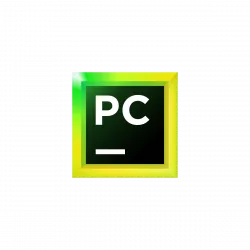
After 4 months of development, JetBrains finally announced the release of PyCharm 2025.3 today.
The new version of this Python IDE does NO longer have Community Edition, but introduced an unified version that brings everything together in a single product. While, Community users can continue using the IDE for free.

After a month of beta development, Firefox 146.0 is available to download for Linux, Windows, and macOS users.
The new release of this web browser finally added native support for fractional scaling on Linux with Wayland session (e.g., Ubuntu 22.04+ and Fedora Workstation).
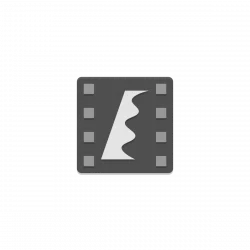
Flowblade, the free open-source Linux video editing software, released new 2.24 version few days ago.
The new release of this multi-track non-linear video editor focused mostly on UX improvements, bug fixes and GTK 4 port, while there are also some new features.