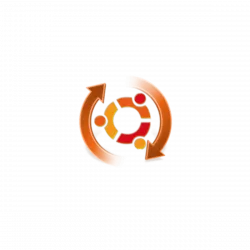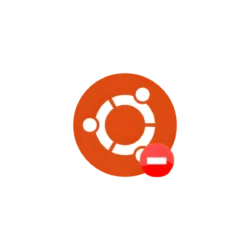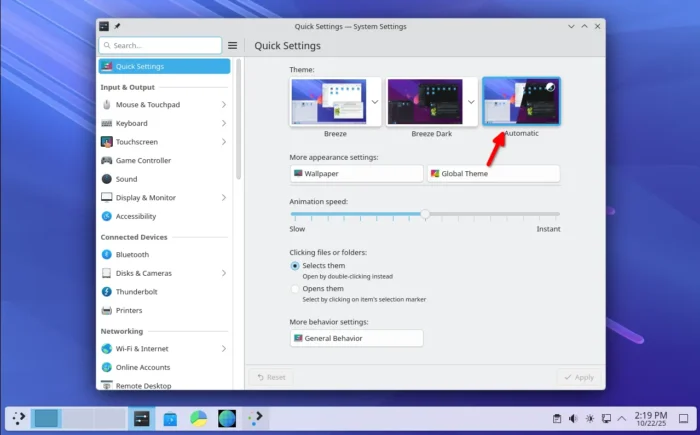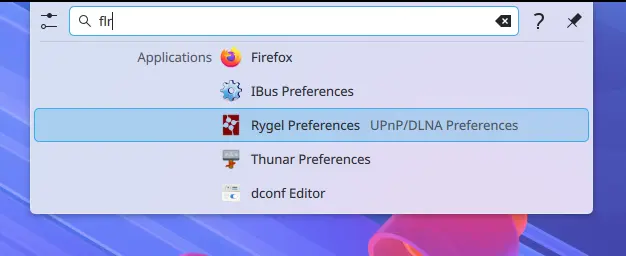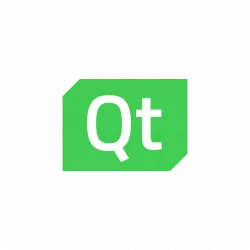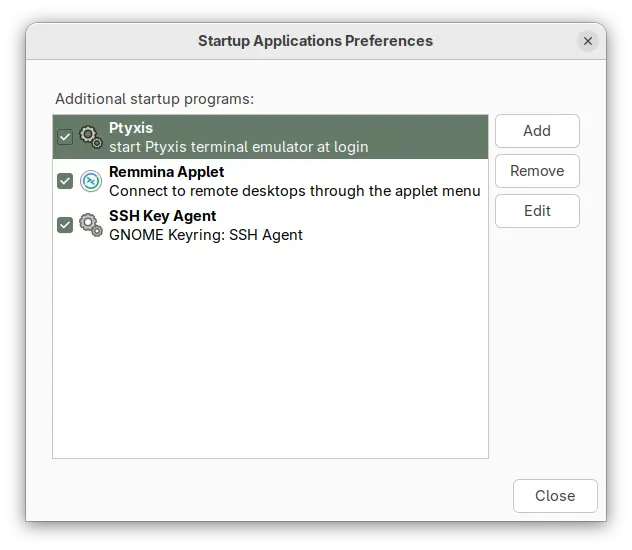KDE announced the Plasma desktop 6.5 yesterday. See what’s new and how to install guide for (K)Ubuntu 25.10.
Plasma 6.5 introduced an Automatic theme selection in settings, allowing to automatically switch between light and dark themes according to the time of day.
In the Automatic mode, it uses the light theme for panels, menus, app windows, and wallpaper during the day, and automatically switch them to dark at night. While, user has the choice to set which light or dark theme, and which wallpapers to use.
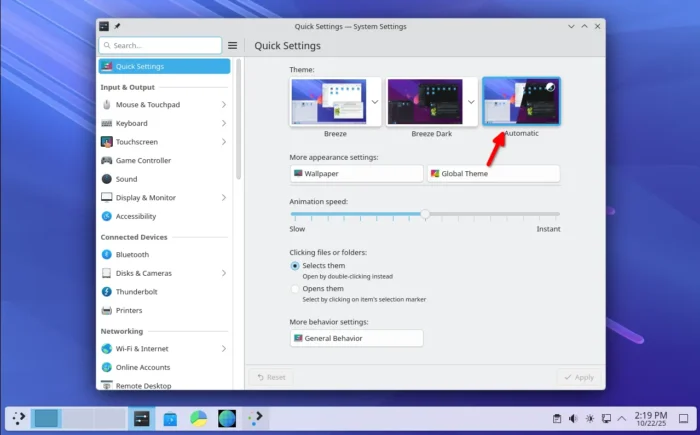
The new desktop release updated its software app (aka Discover) with support for flatpak+https:// URLs. Meaning that, it allows to click “Install” button in Flathub.org page to automatically open Discover. And, it now can show you hardware drivers available for installation on operating systems supporting this feature.
KRunner, the app launcher, unit converter, calculator, that can be triggered by Alt+F2 or Alt+Space, now supports Fuzzy Search. Meaning even when you misspell an app’s name, it will probably still find it for you.
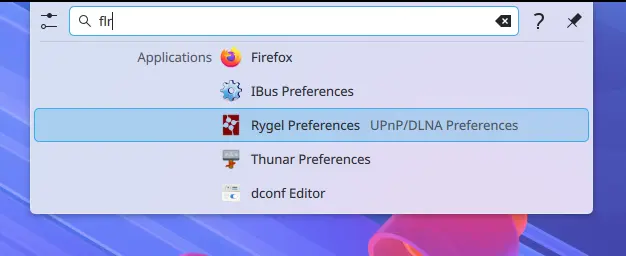
KRunner Fuzzy Search
The built-in Remote Desktop Protocol (RDP) server in the release now has the ability to share the clipboard. And, it no longer requires to manually create separate remote desktop accounts, as system’s existing user accounts now work as expected.
Zoom & Magnifier effect now has new “Enable text caret tracking” option. With it enabled, it will automatically jump to the position of the text insertion point, when you moving around the screen.
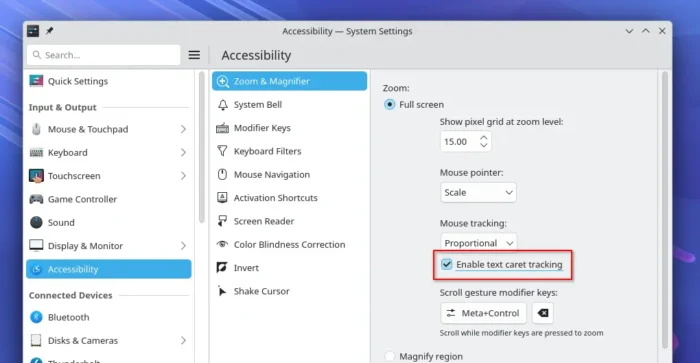
Other changes in Plasma 6.5 include:
- Rounded window corners (include bottom corners) for default Breeze themes.
- Add “Pinned clipboard items” feature.
- Hibernate system from the login screen.
- Inform when printer’s ink or toner running low or empty.
- Ability to see missed notifications while you were in Do Not Disturb mode.
- “Mute Microphone” key or
Meta+Mute shortcut mutes all microphones rather than just the active one.
- Configure rotary dials and touch rings on your drawing tablet in System Settings -> Drawing Tablet
- Add general Application Permissions page to manage app (include Flatpak apps) permissions.
- Add more info about game controllers in System Settings’ Game Controller page.
- Orca screen reader now reads out changes to the Caps Lock state.
- Show a system notification when plug in a device.
- Ability to re-order virtual desktops from the Pager widget (Wayland only).
- Experimental support for Wayland picture-in-picture protocol.
- Add “overlay planes” support for compatible GPU.
For more about it, see the official release note in this page.
Install Plasma 6.5 in (K)Ubuntu 25.10
Arch Linux has made the Plasma 6.5 into its Extra-Testing repository.
For KUbuntu 25.10, the official Kubuntu Backports PPA has been updated with Plasma Desktop 6.5 along with most recent KDE Gear 25.08.2.
To get them, simply launch terminal (Konsole) and run the commands below one by one:
- First, run command to add the Backports PPA:
sudo add-apt-repository ppa:kubuntu-ppa/backports
It should automatically update caches after adding PPA. Just in case, you may run sudo apt update to manually refresh cache.
- Then, install all available updates to upgrade your desktop to Plasma 6.5:
sudo apt full-upgrade
Ubuntu 25.10 and other flavors without KDE Plasma may also install the desktop environment by running the command below after added the PPA:
sudo apt install kubuntu-desktop
Though this is not a good idea as it might mess your current desktop appearance.
Finally, restart your computer to apply changes.
Uninstall KDE Plasma 6.5:
If you installed the 6.5 version of this desktop environment in KUbuntu 25.10 from PPA, simply open terminal (Konsole) and run command below to uninstall:
sudo apt install ppa-purge && sudo ppa-purge ppa:kubuntu-ppa/backports
This command will install ppa-purge command line tool, and use it to purge the PPA, which also downgrade all the packages installed from it. Also, you need to restart computer to apply changes.