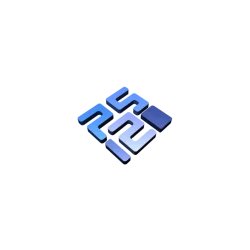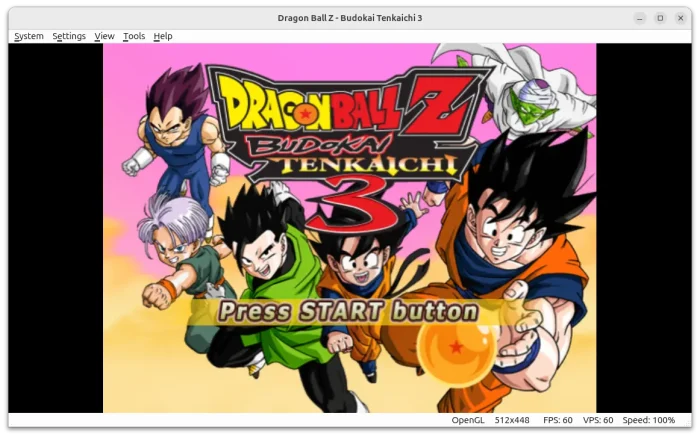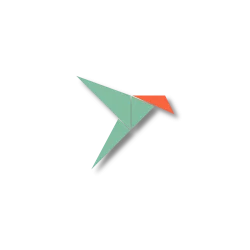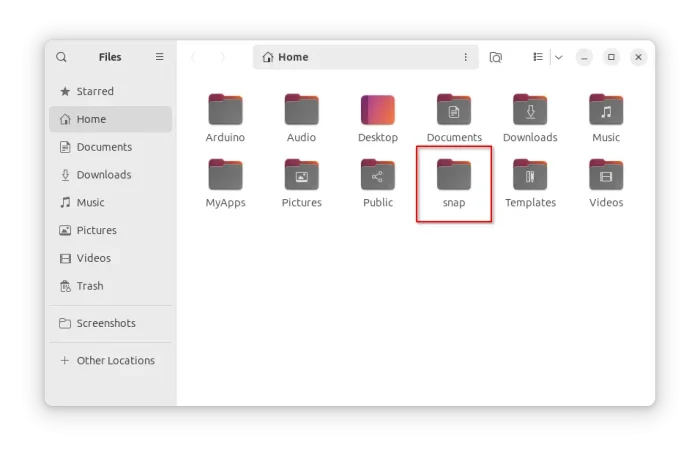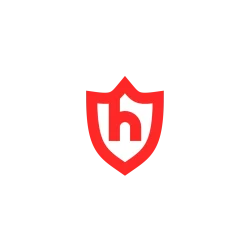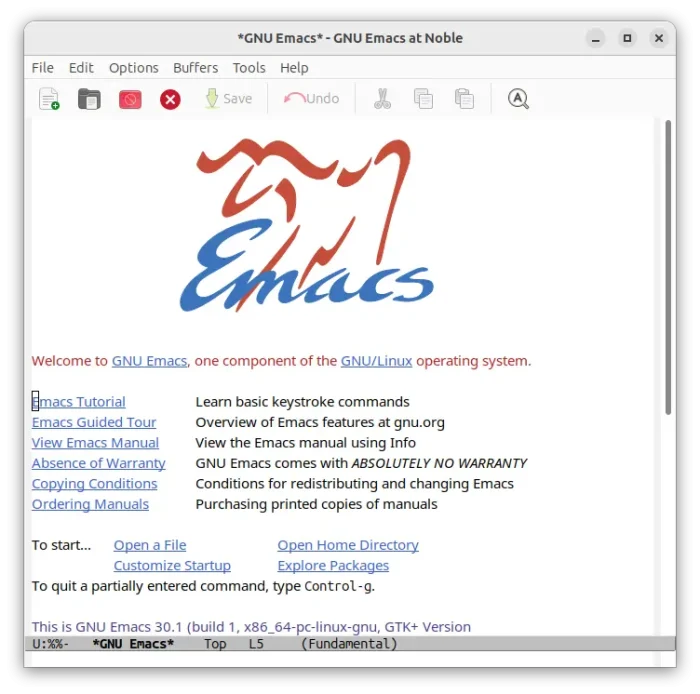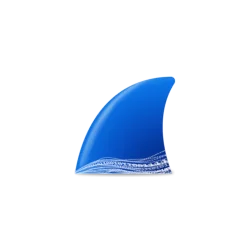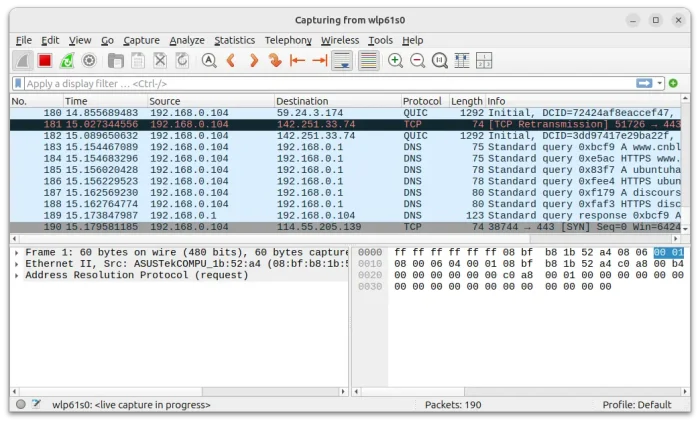Got multiple computers/laptops but only one mouse & keyboard? Without buying a KVM switch, here’s a software can do the job sharing them between your computers.
It’s Input Leap a free open-source application forked from Barrier, allowing to use single mouse and keyboard to control multiple computers in same local network.