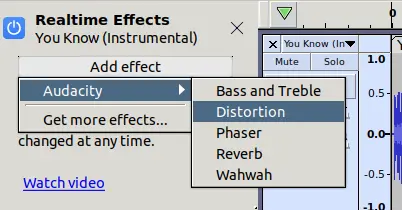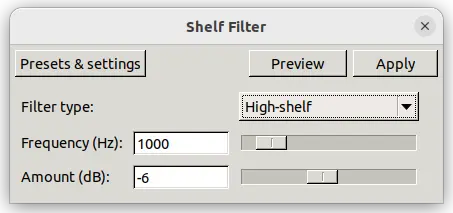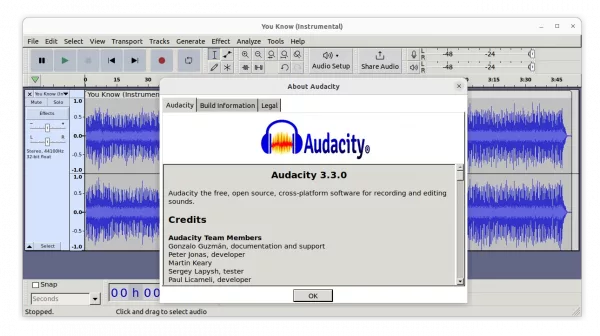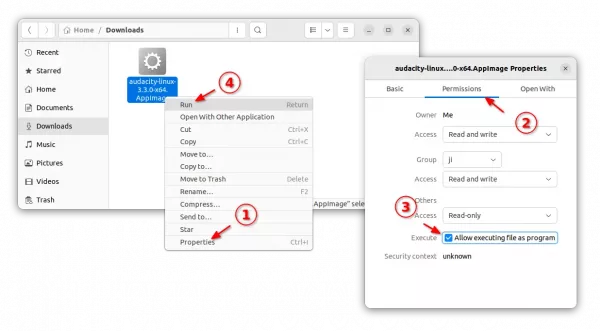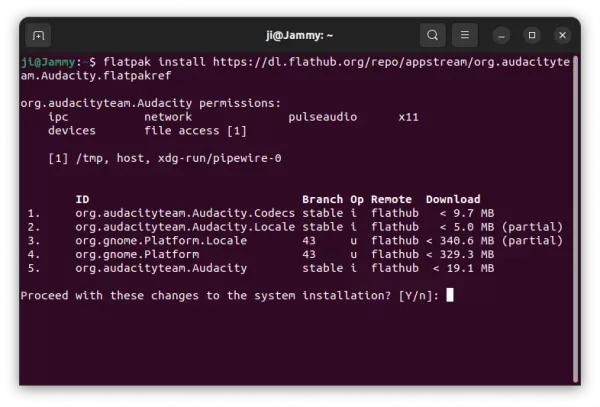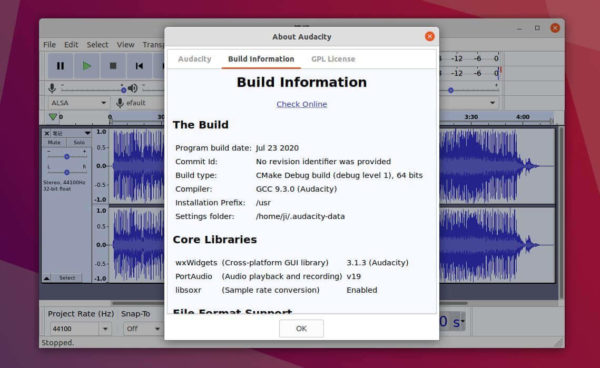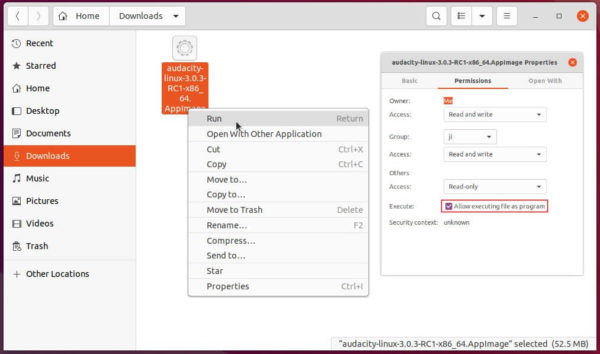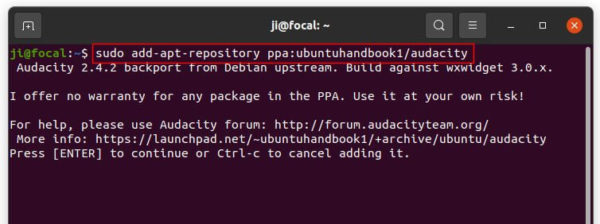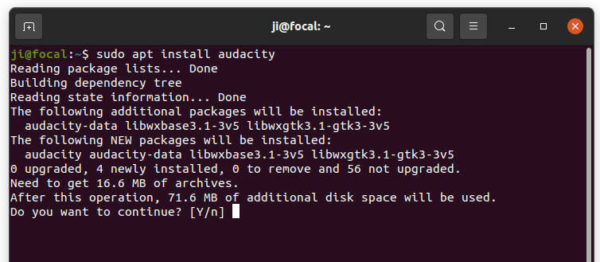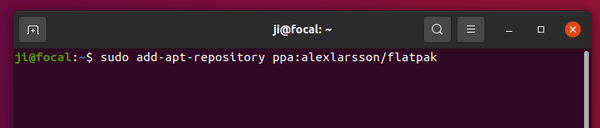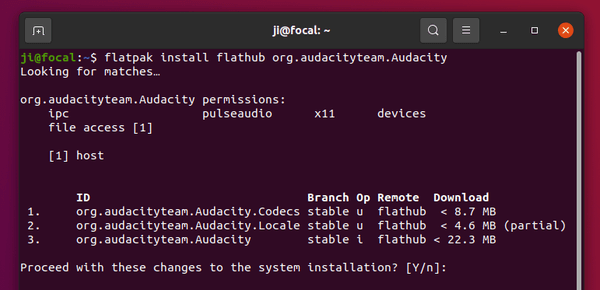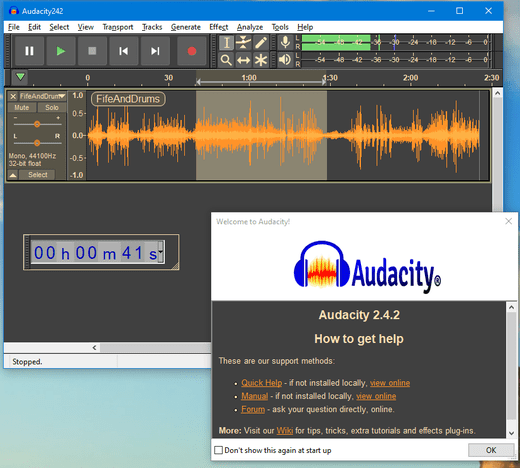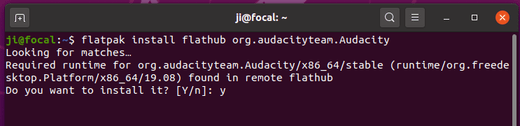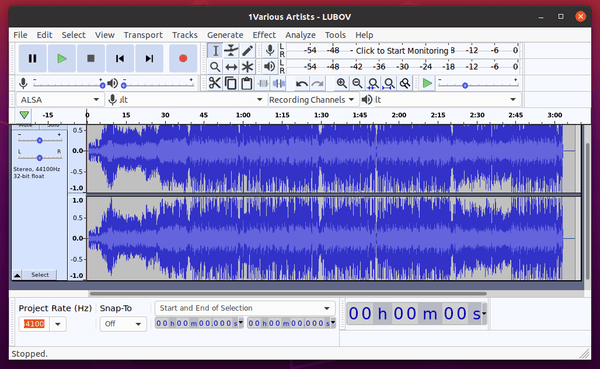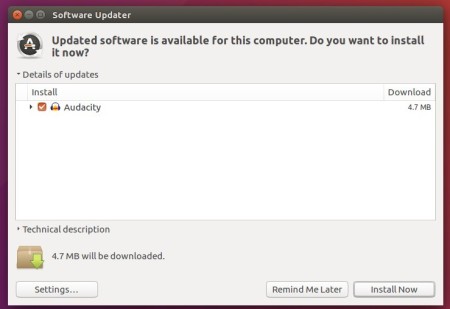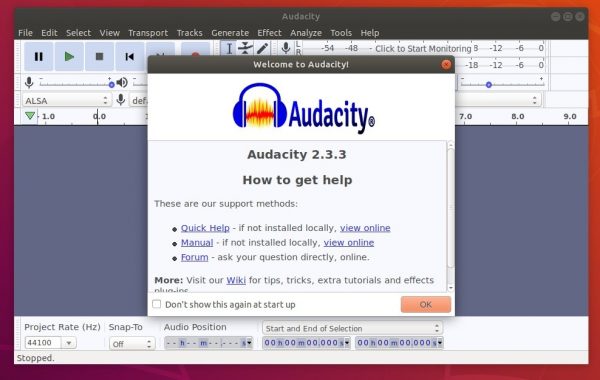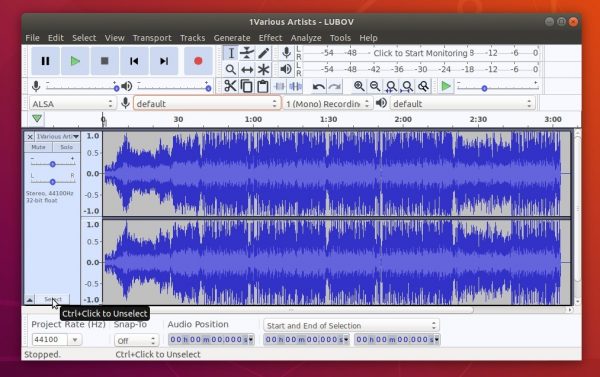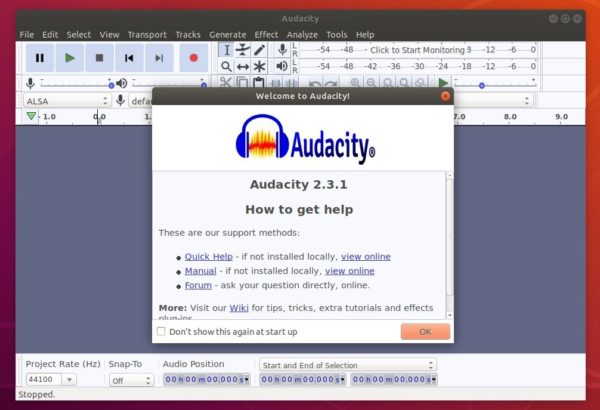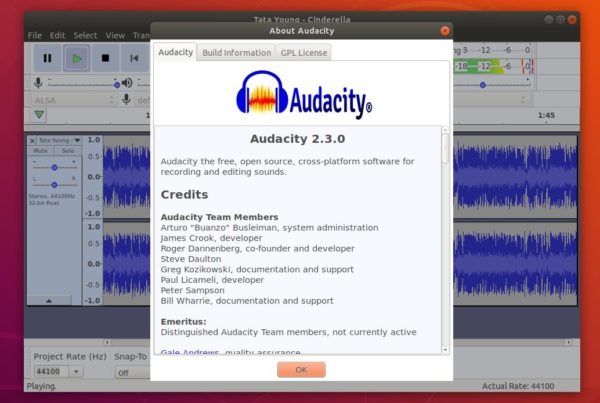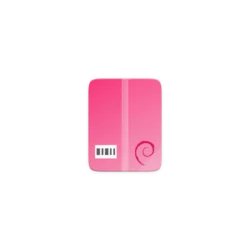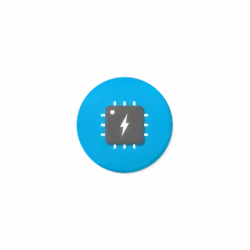The Audacity audio tag editor announced the new 3.3.0 release. Here’s how to install it in Ubuntu 18.04, Ubuntu 20.04, Ubuntu 22.04, and Ubuntu 23.04.
Audacity 3.3.0 is a new major release that features initial version of Beats and Measures. Some built-in effects (such as, Bass & Treble, Distortion, Phaser, Reverb and Wahwah) are now realtime capable.
The new release also added “Shelf Filter” function which is vailable in ‘Effect -> EQ and Filters’ menu.
Other changes in Audacity 3.3.0 include:
- New “Time Signature Toolbar” (hidden by default)
- New ruler, Linear (dB)
- Add delete button to the Cut/Copy/Paste toolbar.
- FFmpeg 6.0 support.
How to Install Audacity 3.3.0 in your Linux
Option 1: AppImage
Audacity now provides official Linux package through AppImage. It’s non-install software package that can be run directly to launch the application.
First, download Audacity from the link below (under ‘Assets’ section):
Then, right-click on the AppImage in file manager, go to “Properties” and enable ‘allow executing file as program‘ under Permissions tab. Finally, click run the AppImage to launch Audacity audio editor.
Ubuntu 22.04 and higher does not support AppImage out-of-the-box, press Ctrl+Alt+T on keyboard and run command to enable it:
sudo apt install libfuse2
And, if you want to create app shortcut for this AppImage package, here’s an application to automate the process.
Option 2: Flatpak
Audacity is also available to install as Flatpak package, though it’s not updated at the moment of writing.
1. First, press Ctrl+Alt+T on keyboard to open terminal. When it opens, make sure Flatpak support enabled by running command:
sudo apt install flatpak
NOTE: Ubuntu 18.04 needs to add this Ubuntu PPA first before running the command above.
2. Then, just run the single command to install Audacity as Flatpak package:
flatpak install https://dl.flathub.org/repo/appstream/org.audacityteam.Audacity.flatpakref
For the future updates, just run flatpak update org.audacityteam.Audacity every time in terminal.
Once installed, search for and launch Audacity from start menu or ‘Activities’ overview depends on your desktop environment and enjoy!
Option 3: Ubuntu PPA
For those who prefer the classic .deb package, I’ve upload the software package into this unofficial PPA for Ubuntu 22.04 and higher.
Just launch terminal, and run commands below one by one to add PPA and install the editor:
sudo add-apt-repository ppa:ubuntuhandbook1/audacity
sudo apt update
sudo apt install audacity
Uninstall Audacity
For the Appimage package, just remove the file and done.
For Flatpak package, open terminal (Ctrl+Alt+T) and run command:
flatpak uninstall --delete-data org.audacityteam.Audacity
Also run command to remove unused runtime libraries to free up disk space:
flatpak uninstall --unused
For the PPA package, remove it via command:
sudo apt remove --autoremove audacity audacity-data
Also remove the Ubuntu PPA by running command:
sudo add-apt-repository --remove ppa:ubuntuhandbook1/audacity