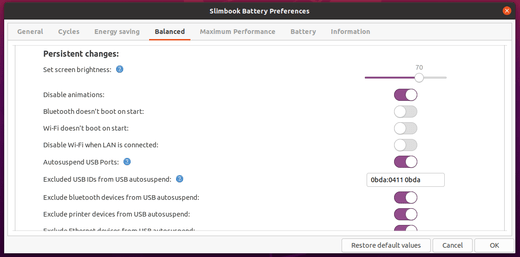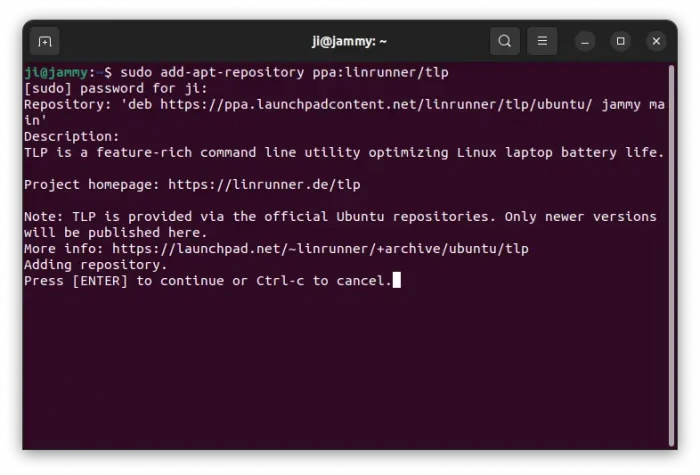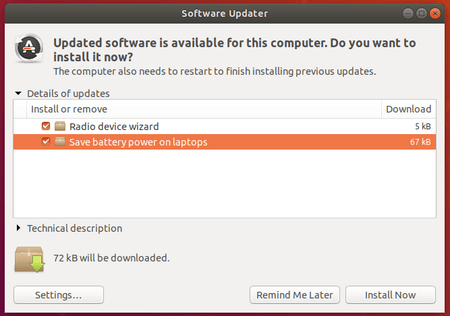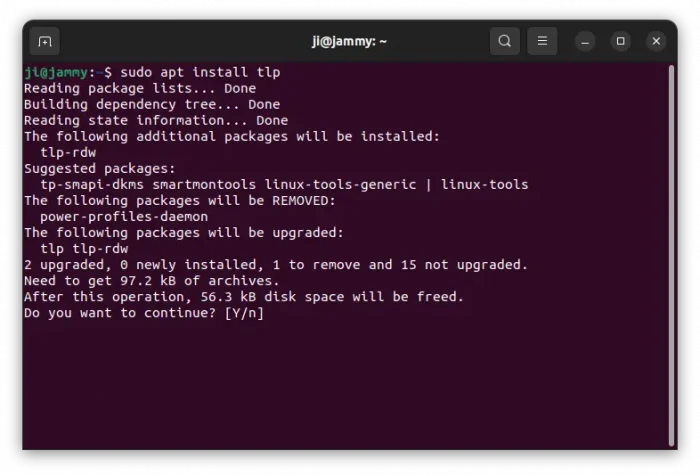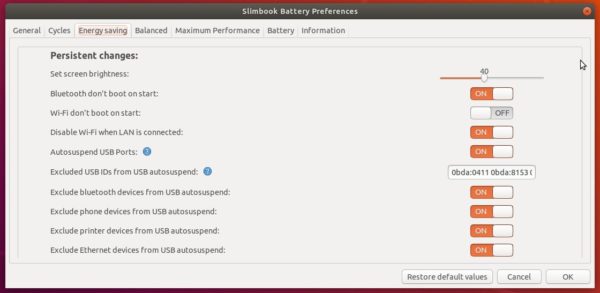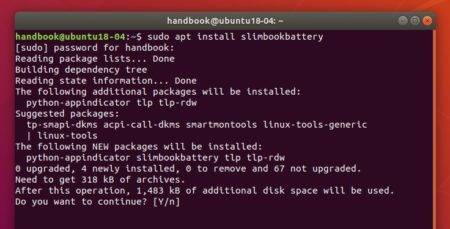![]()
Auto-cpufreq, automatic CPU speed & power optimizer for Linux to improve battery life, released version 1.2 with AMD support.
Different to cpufreq indicator and / or TLP, Auto-cpufreq automatically make “cpufreq” related changes based on active monitoring of laptop’s battery state, CPU usage and system load. Ultimately allowing you to improve battery life without making any compromises.
How to Install Auto-cpufreq in Ubuntu:
Auto-cpufreq is available as Snap package, which can be easily installed from Ubuntu Software:
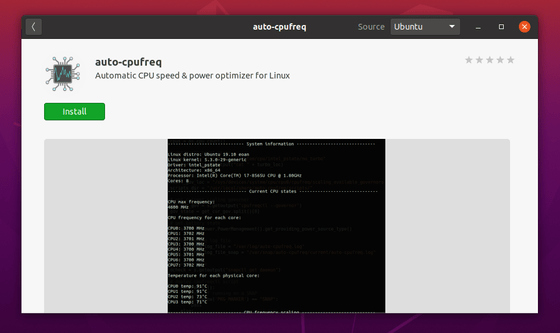
Don’t like the containerized snap package? You may also download the source tarball which contains an install script:
Extract and go into the source folder, then right-click on blank area and select ‘Open in Terminal’
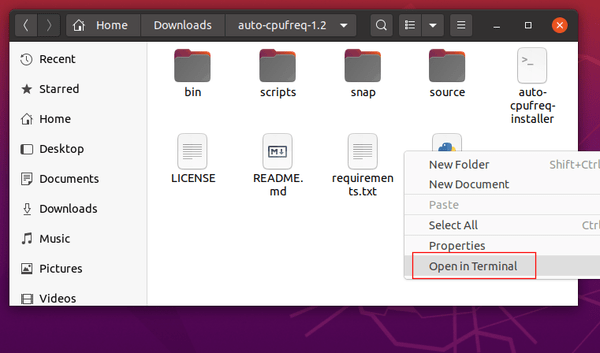
Finally run the installer via command:
sudo ./auto-cpufreq-installer
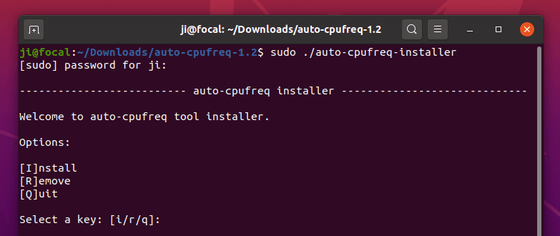
How to run Auto-cpufre:
Once installed the tool, you can run it with different flags:
1. Monitor and suggest CPU optimizations by running command:
sudo auto-cpufreq --monitor
2. Run the tool to improve battery life for temporary use (work until reboot):
sudo auto-cpufreq --live
3. Install the daemon so it will work permanently and silently in background.
sudo auto-cpufreq --install
4. Uninstall the daemon to stop the service:
sudo auto-cpufreq --remove