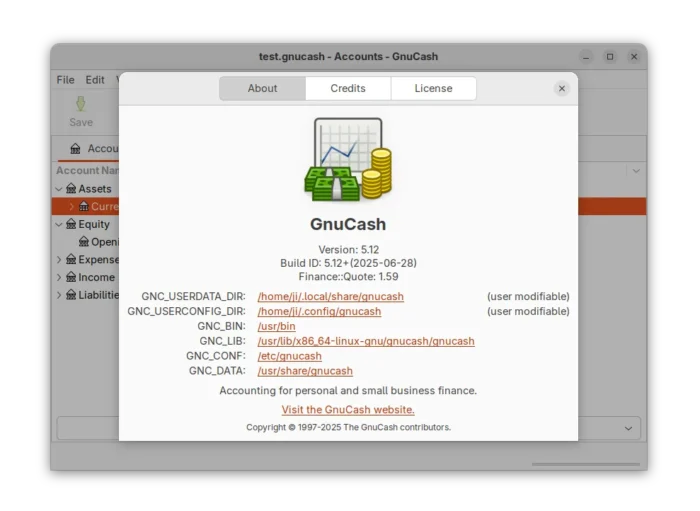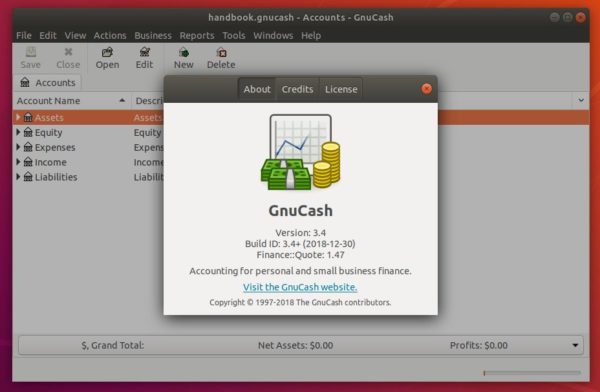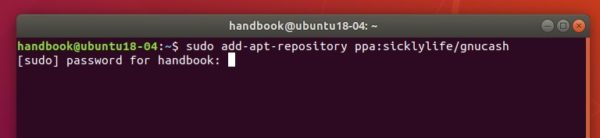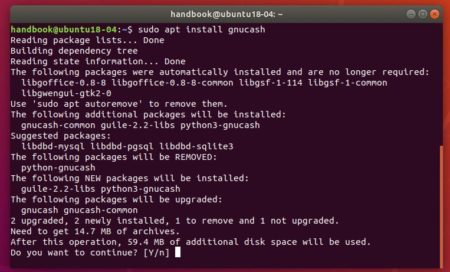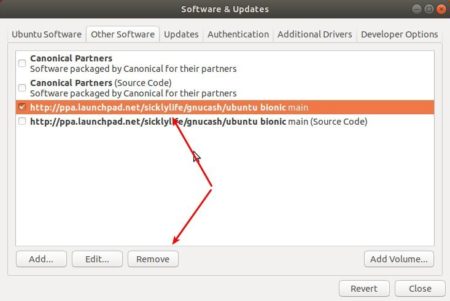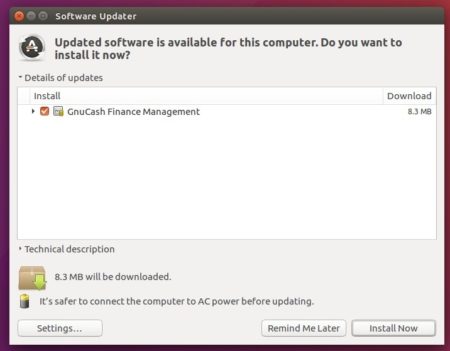The latest stable release of GnuCash, a personal and small-business financial-accounting software now is at version 2.6.x, announced on 29th Dec 2013.
What’s New in GnuCash 2.6:
New Features:
Preferences have been migrated from GConf to GSettings. This is a simpler and more robust backend which writes to the OS’s native prefs — defaults on OS X and the Registry on MSWindows — and allows us to remove several troublesome dependencies including GConf, ORBit, and DBus. The change includes a migration script that will run at Gnucash startup.
New date handling which allows GnuCash to use dates after March 2038.
Guile-2 compatibility: GnuCash now requires either Guile-1.8 or Guile-2.0 Documents outside of GnuCash, images of receipts for example, can now be linked to transactions, with the facility of opening them in the default application for the document type.
Cutsom Reports can now be saved without renaming the report, and modifications can overwrite an existing report.
The import assistant now finishes much more quickly after assigning contra-accounts.
GnuCash now requires Gtk+-2.24.0 and GLib-2.26.0. Most of the dependencies on obsolete libraries have been removed; only libgnomecanvas remains. Unfortunately the effort to rewrite the register code to use GtkTreeModel wasn’t completed in time, so GnuCash is not on the cusp of converting to Gtk3.
The Business Module has been substantially revamped, including support for Credit Notes and import of customers and vendors from a CSV file.
The Num field in the register display is now optionally per-split, so for example a check number can be entered for the checking account split and an invoice number for the expense account split.
GnuCash can now open locked books read-only so that more than one user can view a file. GnuCash still does not support multiple simultaneous writers.
By agreement of all authors, GnuCash is now licensed under the GNU General Public License Version 2 or later rather than simply Version 2. This allows derivative works to be licensed under the GPL Version 3 if the author of such a work so desires.
Bug fixes since 2.5.10:
- Asset account’s “total” value should use most recent transaction prices
- libofx can supply broken UTF-8 for account id
- GnuCash should sanitise UTF-8 before serialising files to avoid writing broken unparseable XML.
- General Ledger – Can’t Enter Transaction Amounts
- The Tip of the Day preference isn’t getting saved
- New Book Tabs on Windows
Other Changes:
- Don’t create a second account hierarchy page when cancelling the Hierarchy Assistant or when using Actions->New Account Hierarchy on an already open book.
- Reset Warnings dialog: show translated warnings
- The locale-names for Help and the Tutorial and Concepts Guide have been renamed to language-only so that, for example, someone using the Swiss-German locale will be shown help in German instead of English.
Download & Install GnuCash 2.6:
Source Code and Windows EXE file are available in sf download page.
For Ubuntu users, build GnuCash 2.6 from source or wait for Canonical updating the universe repository.
GnuCash Website