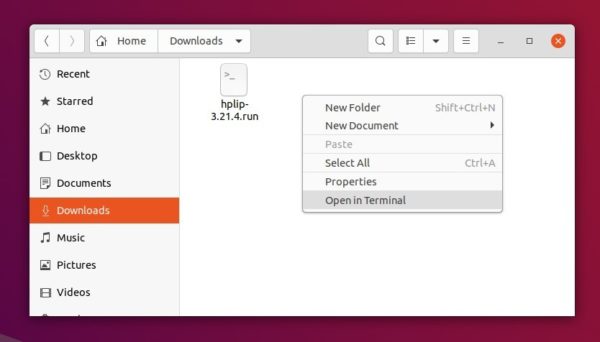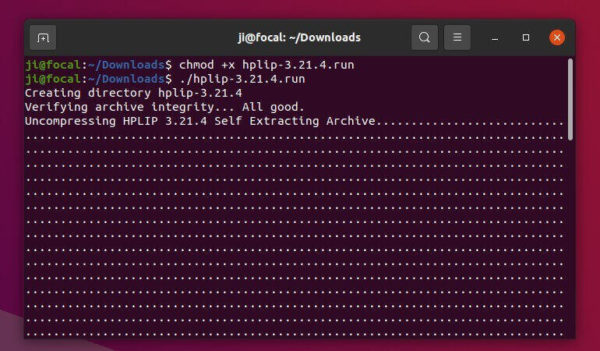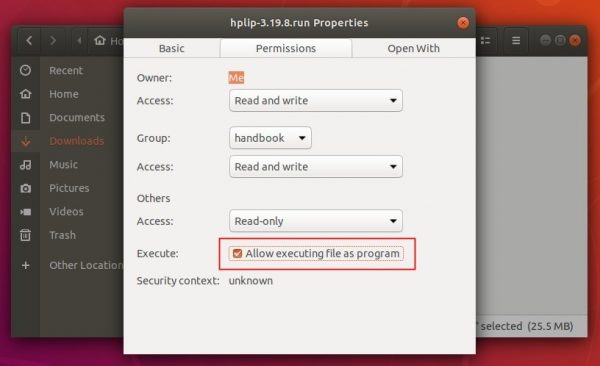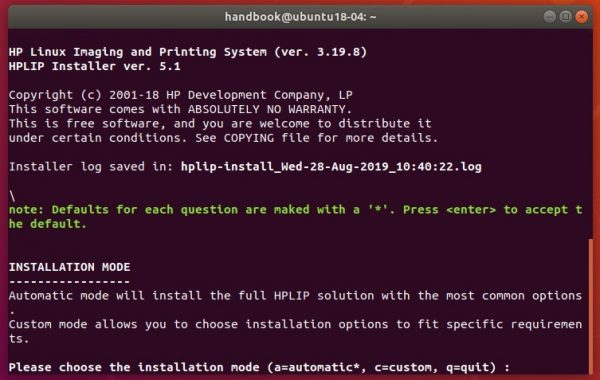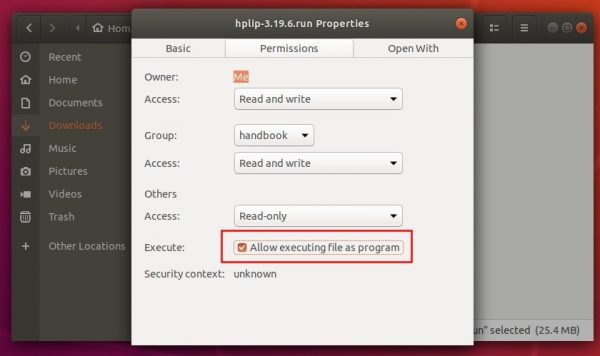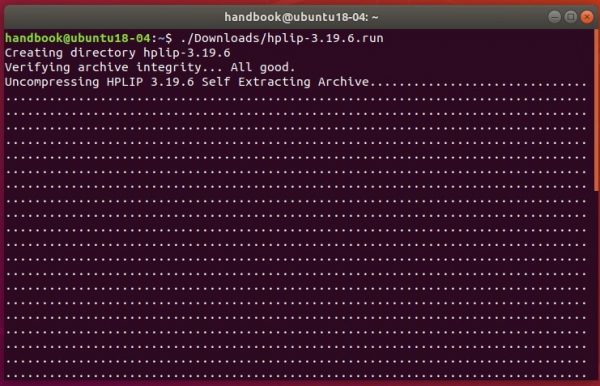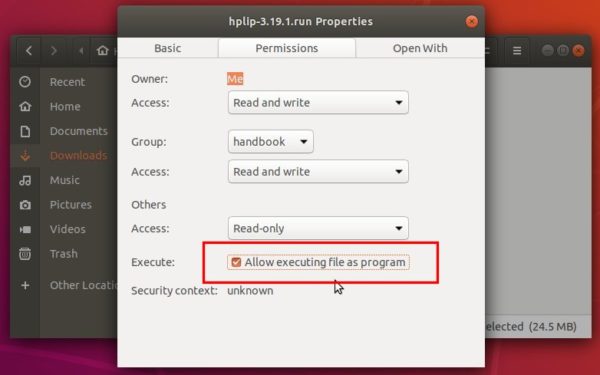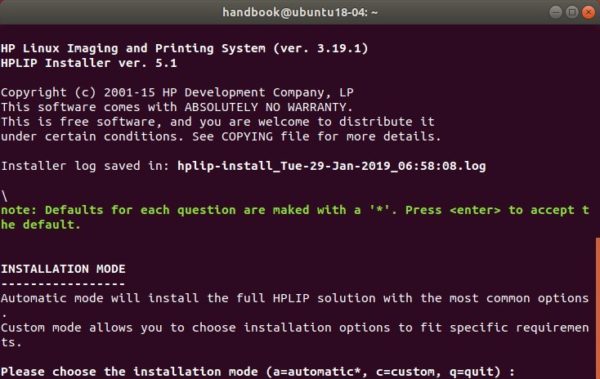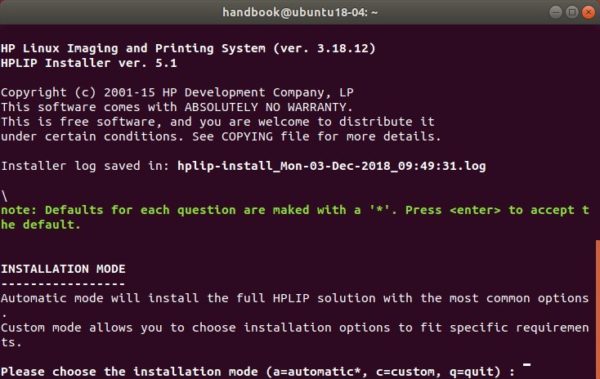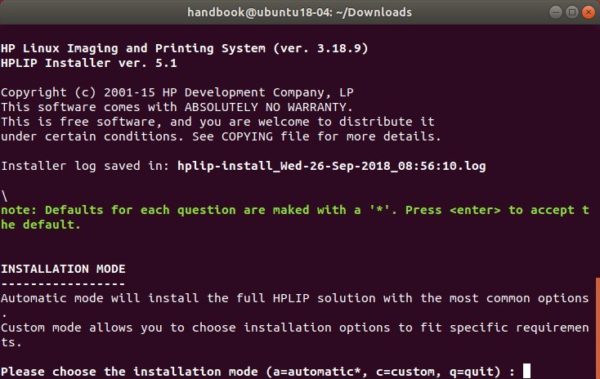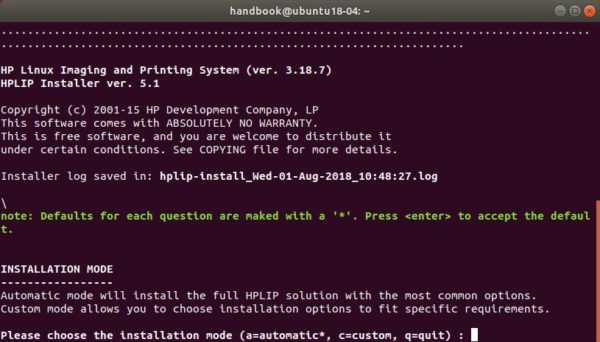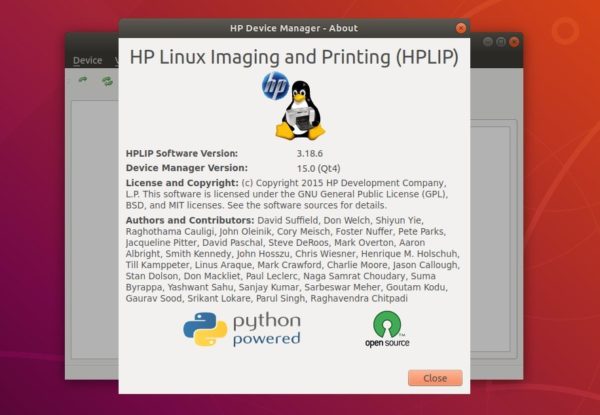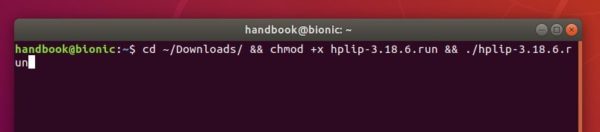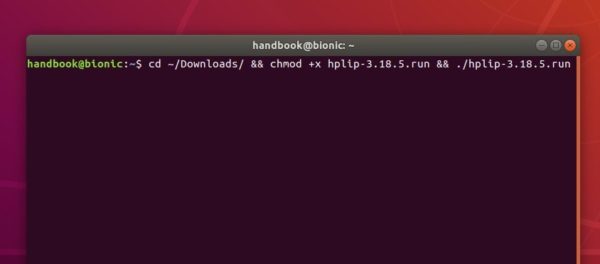![]()
HP printer drivers for Linux, HPLIP, released version 3.21.4 today with new devices and Linux distros support.
HPLIP 3.21.4 is a small release adds HP Envy 6400 series printers support, and adds new systems LinuxMint 20.1, Debian 10.8 support. Ubuntu 21.04 is not yet supported though it has been released for a few weeks.
And it does not install in Ubuntu 20.04 in my case, though it works in Ubuntu 20.10 and Ubuntu 18.04.
Download & Install HPLIP 3.21.4:
HPLIP packages are hosted on sourceforge.net, go to link below and download the “hplip-3.21.4.run” package:
Then open Downloads folder in file manager, right-click on blank area and select “Open in Terminal”.
When terminal opens, firstly run command to add executable permission to the file:
chmod +x hplip-3.21.4.run
Then run it to start installing the driver:
./hplip-3.21.4.run
Answer some questions in terminal outputs and done.