HPLIP, the free open-source HP developed Linux drivers for HP’s inkjet and laser printers, released new 3.25.2 version last week.
The new driver release added many new printer devices support. They include:
Continue Reading…
News, Tutorials, Howtos for Ubuntu Linux
HPLIP, the free open-source HP developed Linux drivers for HP’s inkjet and laser printers, released new 3.25.2 version last week.
The new driver release added many new printer devices support. They include:
Continue Reading…
![]()
Need the most recent HPLIP to get your HP printer or scanner working in Ubuntu? Here’s how to install guide as well as workaround to fix the python-pyqt5 dependency issue.
HPLIP is an open-source Linux drivers for HP’s inkjet and laser printers. The project is initiated and led by HP Inc. While the package in Ubuntu repositories is always old, you can install the official binary to get new devices support.
However, the most recent releases refuse to install in my Ubuntu 20.04 due to python-pyqt5 dependency issue. If you’re facing with the similar issue, then this tutorial may help!
1.) Firstly, download the latest binary from the link below. It’s ‘hplip-3.21.10.run‘ at the moment.
2.) Next, add executable permission by pressing Ctrl+Alt+T on keyboard to open terminal. Then run command:
chmod u+x ~/Downloads/hplip*.run
And try to install it via command:
~/Downloads/hplip*.run
Follow the terminal output and answer some questions to start installing the driver.
As I said, it refuse to install in Ubuntu 20.04 because it tries to install old Python 2 binding for Qt5 as dependency in my case.
Thanks to Christoph Mueller, I found it has something to do with python symbolic links.
As you may know, python2 and python3 in /usr/bin are symbolic links. While python2 is python2.7, python3 links to python3.8 (or 3.9 depends on Ubuntu edition), python is not exist out-of-the-box. However, it will be created in some cases and links to either python2 or python3.
And the point is when Python links to Python2, HPLIP will mistakenly try to install Python 2 libraries as dependency.
Until HPLIP fixed the issue, the solution is either remove /usr/bin/python if you don’t need it or make it link to Python3.
There are two choices to create symlink for python: install python-is-python3 or use update-alternatives command.
Option 1. Open terminal and run command to install ‘python-is-python3’:
sudo apt install python-is-python3
Option 2. Use ‘update-alternatives’ to choose which to link to. Firstly, add both python2 and python3 as alternatives:
sudo update-alternatives --install /usr/bin/python python /usr/bin/python2 1
sudo update-alternatives --install /usr/bin/python python /usr/bin/python3 2
You can then choose which to use anytime via command:
sudo update-alternatives --config python
Finally, re-do step 2.) to install the HPLIP-*.run file.
4.) Fix make command failed issue:
This seems to be HPLIP 3.21.6 only issue, that it outputs ‘error: make command failed with status code 2‘.
By re-running ‘make’ command from the source folder (see Uninstall section), it tells that “/usr/bin/ld: cannot find -lavahi-core”.
And it can be fixed by installing libavahi-core-dev package via command:
sudo apt install libavahi-core-dev
While installing HPLIP via step 2.), it extracts the .run package into the source folder. And you can find it in Downloads folder.
NOTE: HPLIP 3.21.10 somehow does not create source folder. Run ~/Downloads/hplip*.run --target ~/Downloads/hplip to generate it manually if required.
The folder contains an uninstall script allows to remove HPLIP from your computer.
To do so, go to the source folder, right-click on blank area and select ‘Open in Terminal’.
Finally, run the uninstall script in pop-up terminal window:
sudo python3 uninstall.py
That’s all.
![]()
HPLIP, HP print, scan, and fax drivers for Linux, released 3.20.6 today with new printers and Linux distributions support, though it still does not install on Ubuntu 20.04.
HPLIP 3.20.6 added following new printers support:
The new release also added support for Fedora 32, Manjaro 20.0, RHEL 8.2.
python-pyqt5 library.1. To install the software, download the package “hplip-3.20.6.run” from the link below:
2. Then open terminal either via Ctrl+Alt+T or by searching for “terminal” from app launcher. When it opens, run command to give executable permission:
chmod +x ~/Downloads/hplip-3.20.6.run
3. Finally run command to start installing the driver:
./Downloads/hplip-3.20.6.run
Follow the terminal output and answer some questions. If everything goes OK, plug or re-plug your HP devices and enjoy!
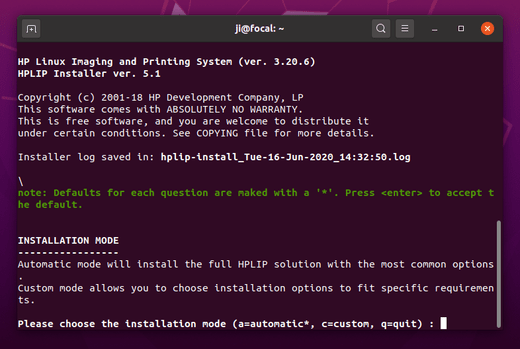
![]()
HPLIP 3.20.2, HP developed open source Linux driver for HP printers and scanners, was released today with many new devices and Linux Mint 19.3 support.
HLIP 3.20.2 added support for Linux Mint 19.3 and the following new printers:
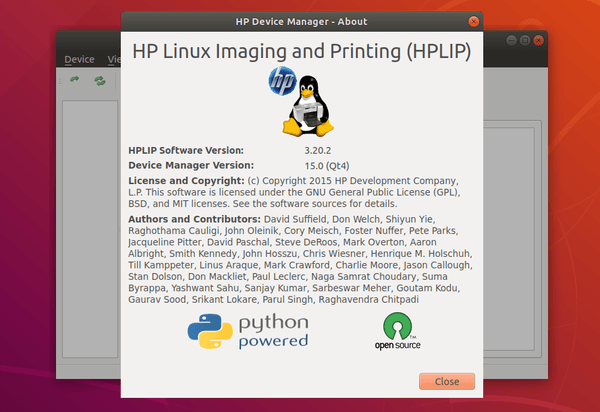
1. To install the software, download the package “hplip-3.20.2.run” from the link below:
2. Then open terminal (Ctrl+Alt+T) and run command to make the file executable.
chmod +x ~/Downloads/hplip-3.20.2.run
3. Finally run command to run the downloaded file:
sh ~/Downloads/hplip-3.20.2.run
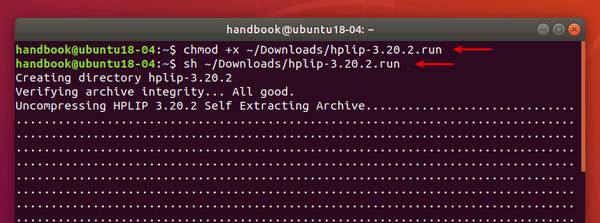
4. Follow the terminal prompts, answer some questions to build and install HPLIP on your system. When everything is done, plug/re-plug your printers and enjoy!
![]()
HPLIP 3.19.12, open source Linux driver for HP printers and scanners, was released today with many new devices support.
HPLIP 3.19.12 added following new devices support:
This release also added support for Debian 10.1, Debian 10.2, and Manjaro 18.1.2.
1. To install the software, download the package “hplip-3.19.12.run” from the link below:
2. Then open terminal either via Ctrl+Alt+T or by searching for “terminal” from app launcher. When it opens, run command to give executable permission:
chmod +x ~/Downloads/hplip-3.19.12.run
3. Finally run command to start installing the driver:
./Downloads/hplip-3.19.12.run
Follow the terminal output and answer some questions. If everything goes OK, plug or re-plug your HP devices and enjoy!
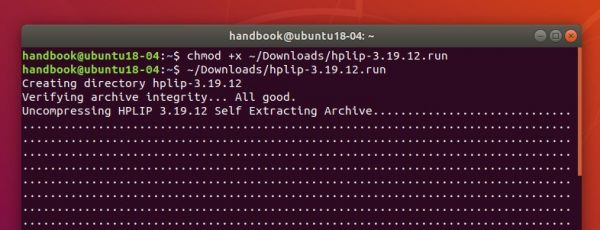
![]()
HPLIP 3.19.10, HP developed printer and scanner drivers for Linux, was released today with new devices and 64-bit Ubuntu 19.10 support.
HPLIP 3.19.10 added following new devices support:
Also 64-bit of Manjaro 18.1.0, Ubuntu 19.10, and Fedora 31 are supported in the release.
HPLIP 3.19.10 also added supported for “hp-uiscan” to scan only backside of a page, added Job Accounting Support for the following devices:
1. To install the software, download the package “hplip-3.19.10.run” from the link below:
2. Then make the downloaded file executable from its Properties dialog > Permissions tab:
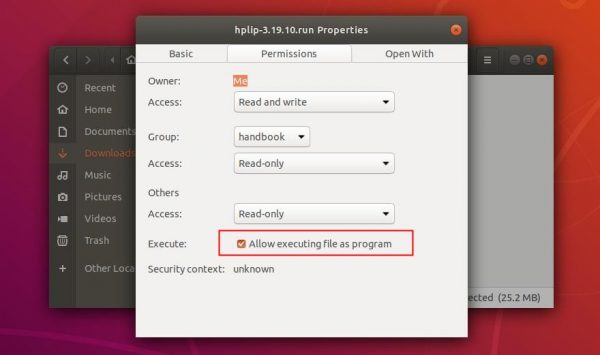
3. Finally open terminal either via Ctrl+Alt+T or search for “terminal” from app launcher. When it opens, run command to start installing it:
./Downloads/hplip-3.19.10.run
4. Follow the terminal prompts, answer some questions to build and install HPLIP on your system. When everything is done, plug/re-plug your printers and enjoy!
![]()
HPLIP 3.19.8, HP developed printer and scanner drivers for Linux, was released today with new devices and new Linux Distro’s support.
HPLIP 3.19.8 add following new printers and scanners support:
It also added support for following new Distro’s: OpenSuse 15.1, Debian 9.9, Debian 10, Manjaro 18.0.4, Linux Mint 19.2, RHEL 8.0.
1. To install the software, download the package “hplip-3.19.8.run” from the link below:
2. Then make the downloaded file executable from its Properties dialog > Permissions tab:
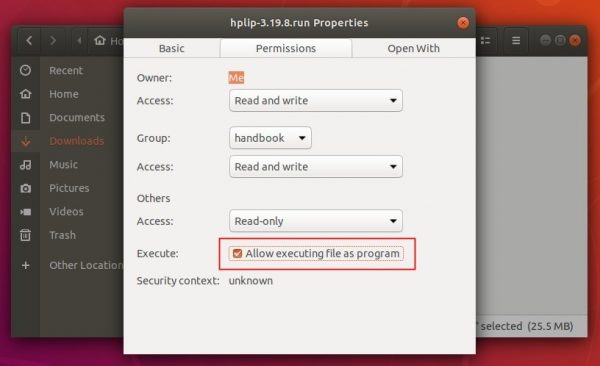
3. Finally open terminal either via Ctrl+Alt+T or search for “terminal” from app launcher. When it opens, run command to start installing it:
./Downloads/hplip-3.19.8.run
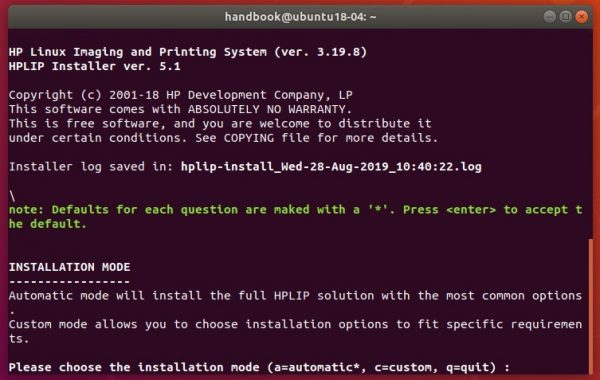
4. Follow the terminal prompts, answer some questions to build and install HPLIP on your system. When everything is done, plug/re-plug your printers and enjoy!
![]()
HPLIP, HP developed printer and scanner drivers for Linux, released version 3.19.6 with a lot of new devices support.
New devices supported in HPLIP 3.19.6:
1. To install the software, download the package “hplip-3.19.6.run” from the link below:
2. Then make the downloaded file executable from its Properties dialog, Permissions tab:
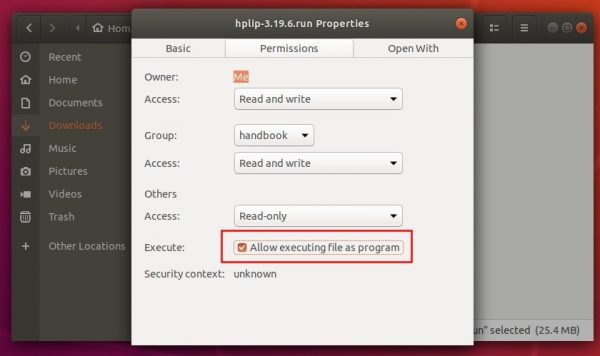
3. Finally open terminal either via Ctrl+Alt+T or search for “terminal” from app launcher. When it opens, run command to start installing it:
./Downloads/hplip-3.19.6.run
Type user password (no asterisk feedback) when it prompts and hit Enter.
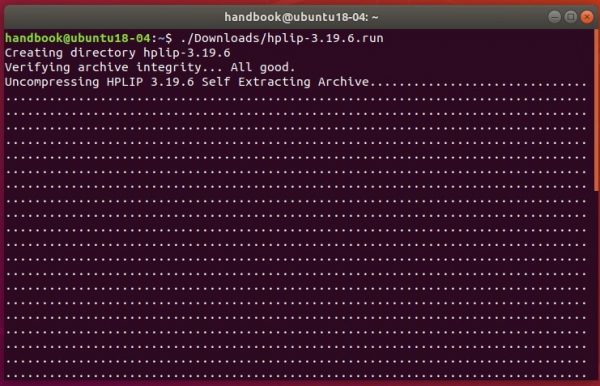
4. Then follow the terminal prompts, answer some questions to build and install HPLIP on your system. When everything is done, plug/re-plug your printers and enjoy!
![]()
HP developed open-source Linux drivers, HPLIP 3.19.5, was released with new printers and most recent Linux Distro’s support.
HPLIP 3.19.5 added support for 64-bit version of Ubuntu 19.04, Fedora 30, and Debian 9.8.
Also following new devices were supported in the release:
1. To install the software, download the package “hplip-3.19.5.run” from the link below:
2. Then make the downloaded file executable from its Properties dialog:
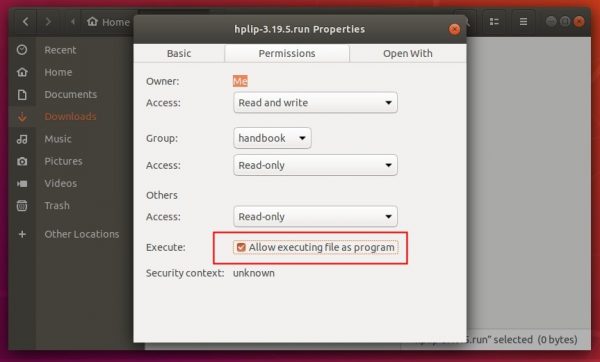
3. Finally open terminal either via Ctrl+Alt+T or search for “terminal” from app launcher. When it opens, run command to start installing it:
./Downloads/hplip-3.19.5.run
Type user password (no asterisk feedback) when it prompts and hit Enter.
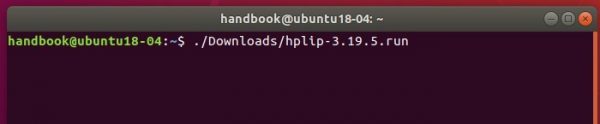
4. Then follow the terminal prompts, answer some questions to build and install HPLIP on your system. When everything is done, plug/re-plug your printers and enjoy!
NOTE: During hp-setup, automatic PPD selection path for some PS devices is wrong on Ubuntu 18.04. Work around is to select the PPD for the devices manually from “/usr/share/ppd/HP” path through browse option or reinstall cups.
Below are the commands to reinstall the cups filters.
sudo apt-get remove --purge cups sudo apt-get install cups sudo apt install --reinstall cups-filters.
![]()
HP developed Linux drivers HPLIP 3.19.3 was released with new printers and new Linux Distro’s support.
HPLIP 3.19.3 adds following new devices support:
The new release also adds support for Debian 9.7(64-bit), RHEL-7.6(64-bit), LinuxMint 19.1(64-bit). Also Gen2 Class driver now is supported, and basic Booklet printing support for a list of devices.
1. To install the software, download the package “hplip-3.19.3.run” from the link below:
2. Then make the downloaded file executable from its Properties dialog:
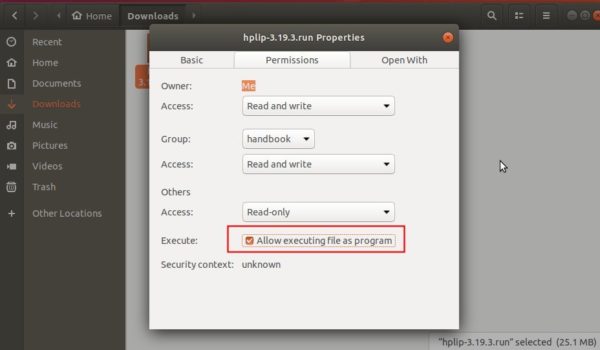
3. Finally open terminal either via Ctrl+Alt+T or search for “terminal” from app launcher. When it opens, run command to start installing it:
./Downloads/hplip-3.19.3.run
Type user password (no asterisk feedback) when it prompts and hit Enter.

4. Then follow the terminal prompts, answer some questions to build and install HPLIP on your system. When everything is done, plug/re-plug your printers and enjoy!
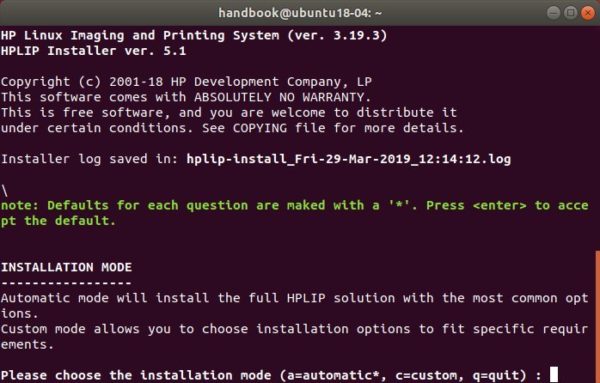
In LinuxMint 19.1 cups is not printing from the localhost:631. The work around is to install the cups-filters via commands:
sudo apt-get remove --purge cups
sudo apt-get install cups
sudo apt install --reinstall cups-filters