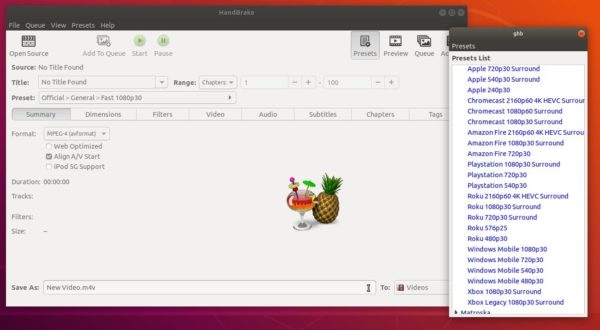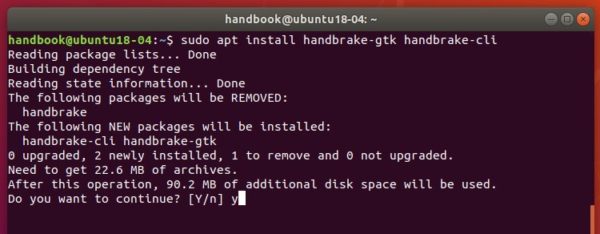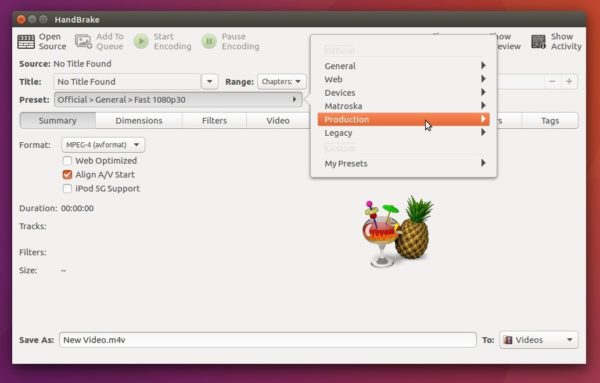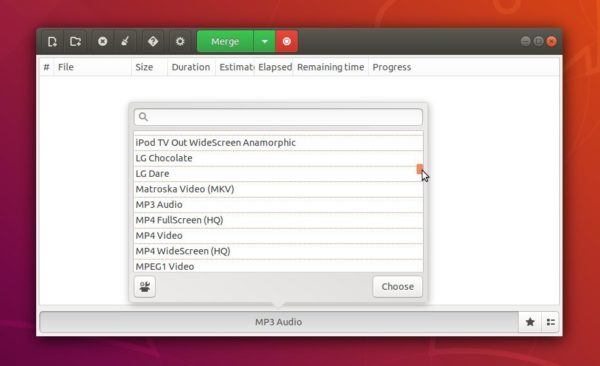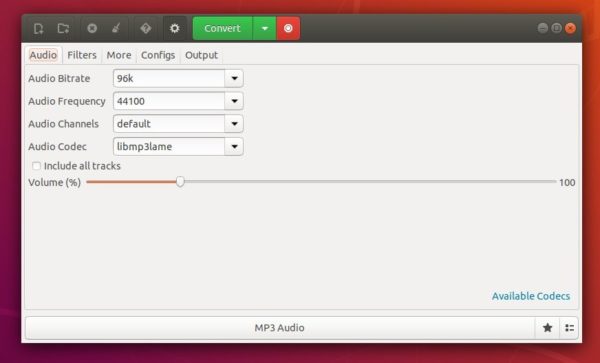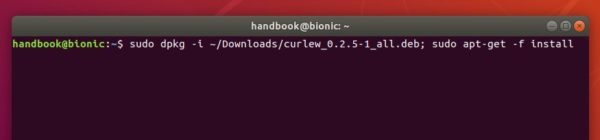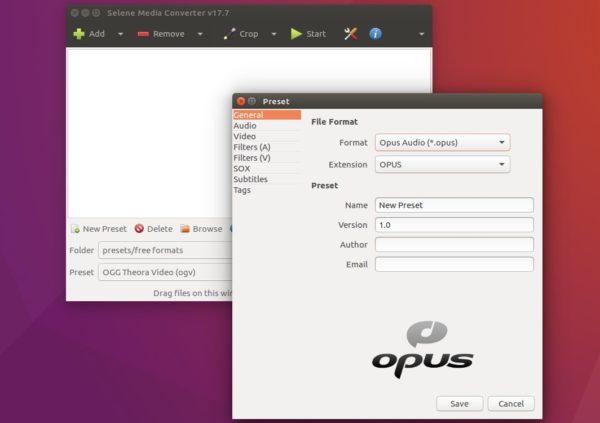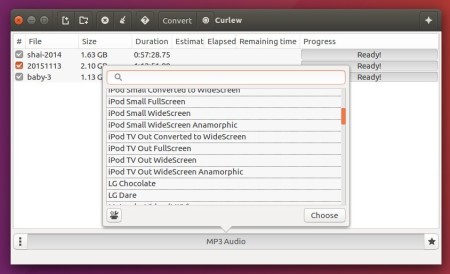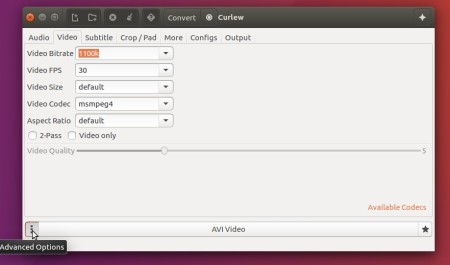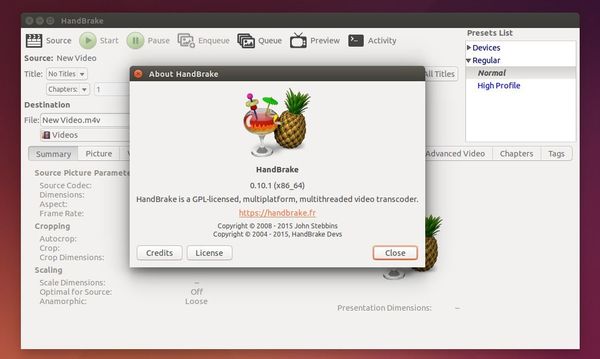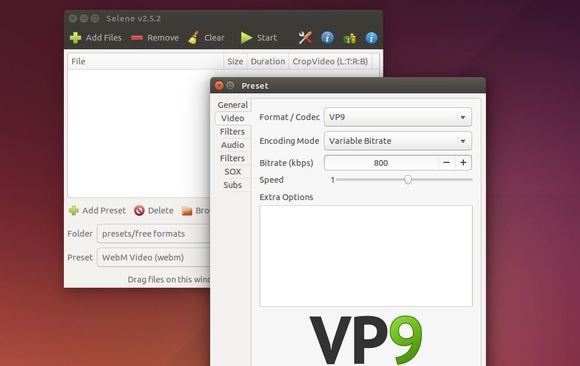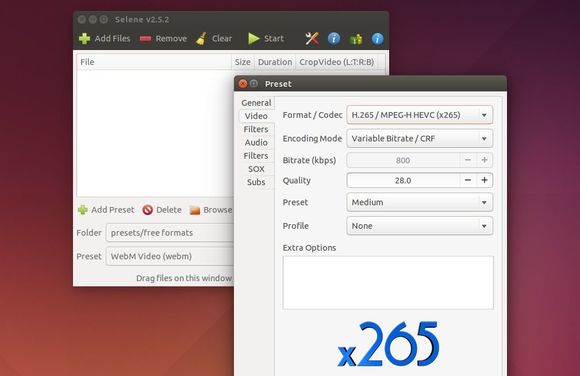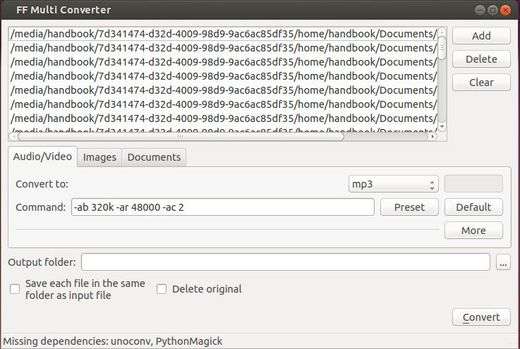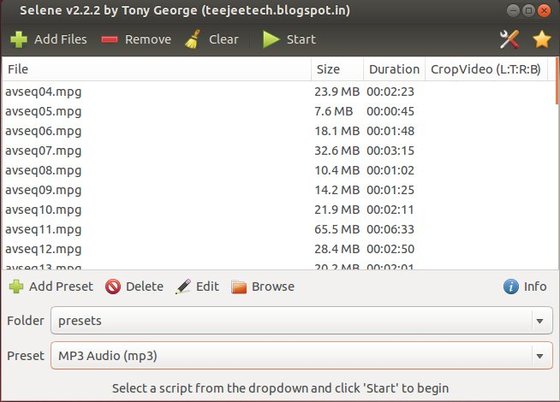The open source video transcoder HandBrake 1.1.2 was released a day ago with various bug-fixes.
Changes in HandBrake 1.1.2 include:
- Fixed Blu-ray title name where reading from raw device
- Improved handling of broken units in Blu-ray source (skip and continue reading)
- Fixed rare crash related to preview images, anamorphic, and default preset values
- Fixed jitter produced by 59.94 fps to 29.97 fps frame rate conversion
- Fixed duration of silence buffers (may improve audio/video sync for some sources)
- Updated libraries: libdvdread 6.0.0, libdvdnav 6.0.0 (DVD decoding)
- Fixed potential crash where $HOME directory is missing
- Fixed legacy preferences causing preset window being shown at every launch
- Fixed preset name and menu display on Ubuntu 14.04 Trusty Tahr
- Fixed default destination file name for Blu-ray source to not include MPLS number
- Fixed queue reloading in Flatpak sandbox
- Fixed toolbar icons alignment and use correct art for lower pixel density
- And some fixes for Mac OS and Windows.
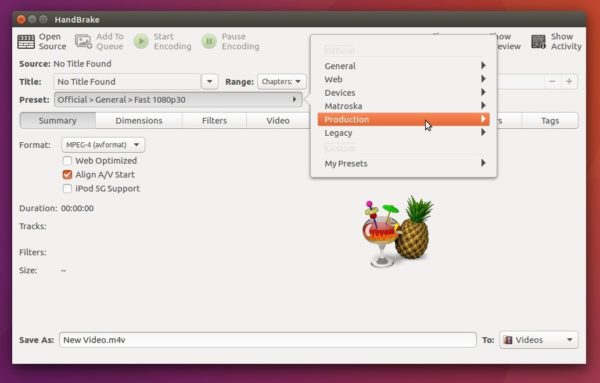
How to Install HandBrake in Ubuntu:
The software has an official PPA repository for current Ubuntu releases. As usual, HandBrake 1.1.2 will be available via PPA a few days later.
At that time, open terminal either via Ctrl+Alt+T or from software launcher, and run following commands one by one to install the latest handbrake:
1. Run command to add the PPA repository:
sudo add-apt-repository ppa:stebbins/handbrake-releases
Type your password (no asterisks feedback) when it prompts and hit Enter.

2. Refresh system repositories cache via command:
sudo apt update
3. Remove Ubuntu build of handbrake if installed:
sudo apt remove --autoremove handbrake
4. Finally install the video transcoder from the PPA:
sudo apt install handbrake-gtk handbrake-cli
Uninstall:
To remove the PPA repository, open Software & Updates and navigate to Other Software tab.
To remove HandBrake, run command in terminal:
sudo apt remove --autoremove handbrake-gtk handbrake-cli
In addition, the latest HandBrake also available as Flatpak (containerised software package) for 64-bit Ubuntu.