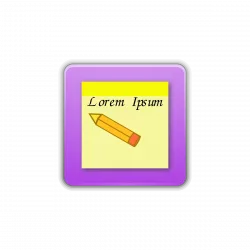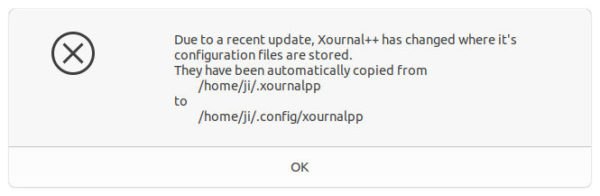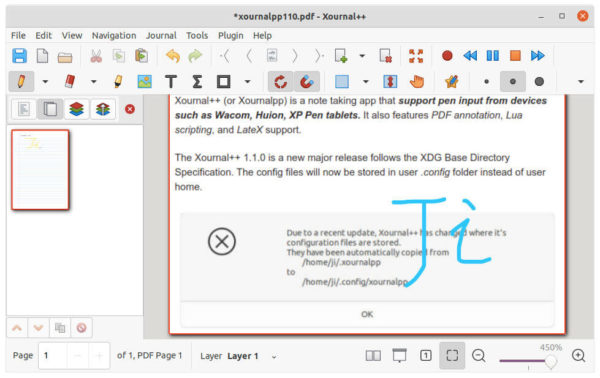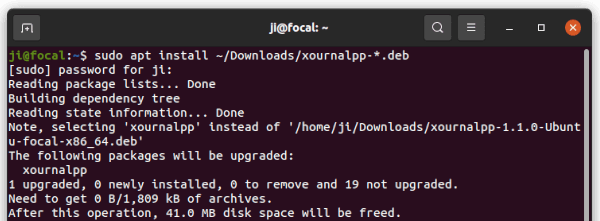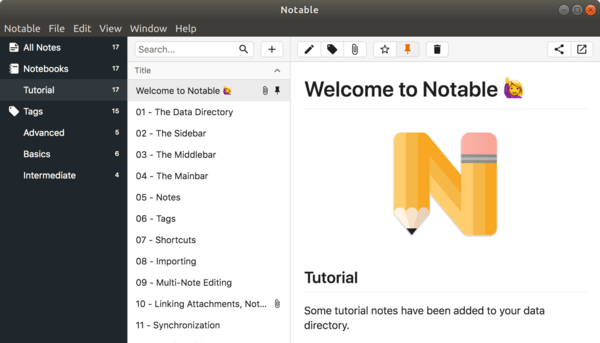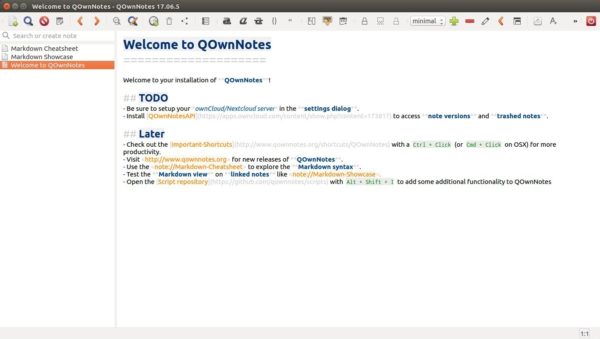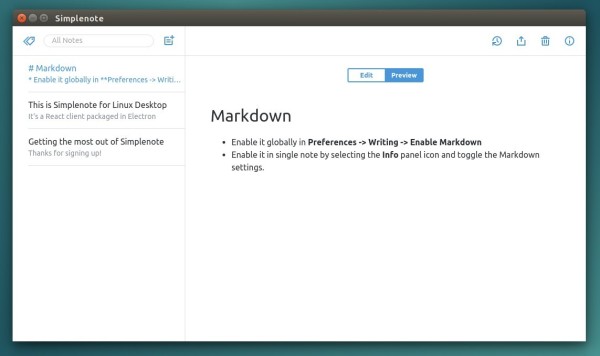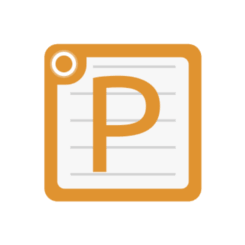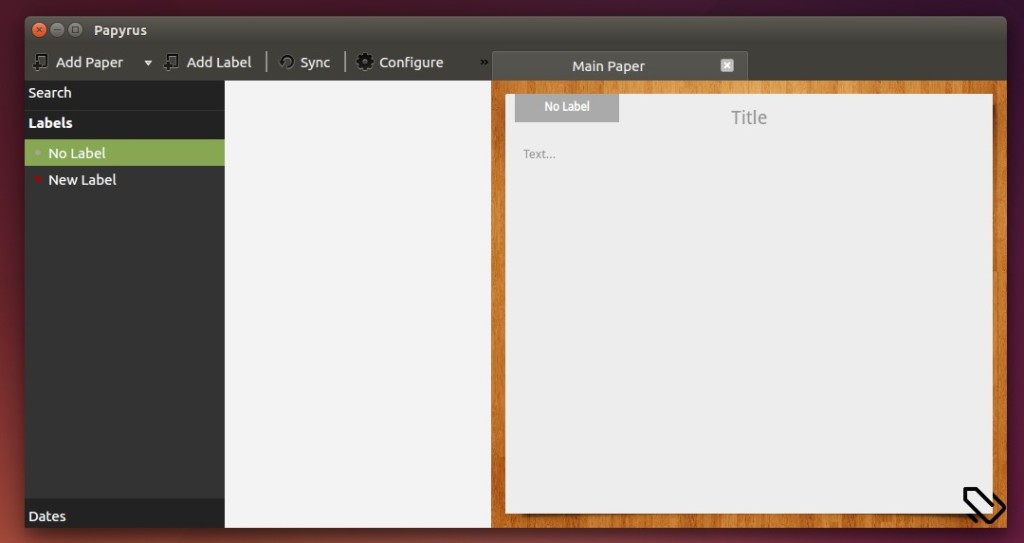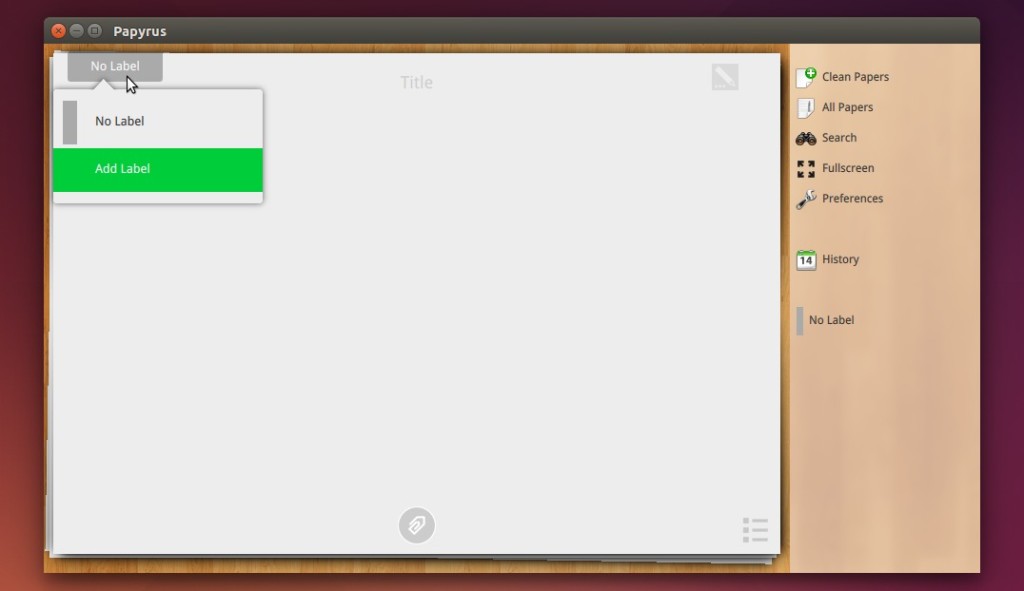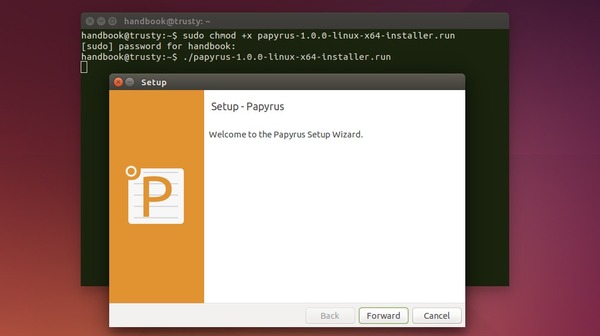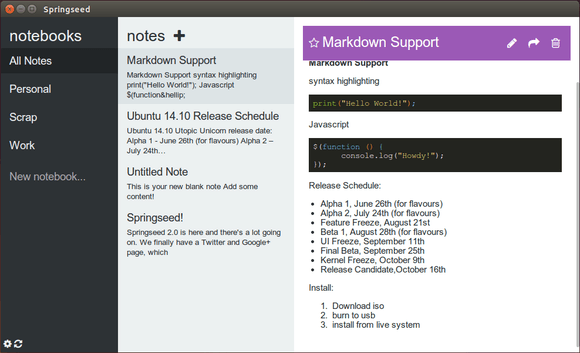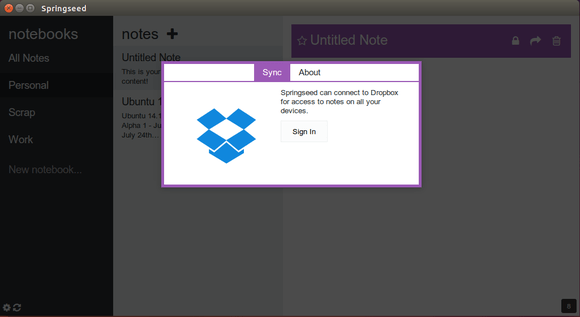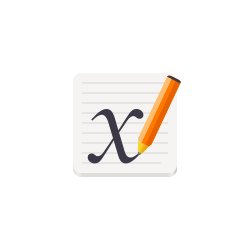
Free open-source handwriting notetaking app Xournal++ 1.1.0 was released with many new features and improvements.
Xournal++ (aka Xournalpp) is a note taking app that support pen input from devices such as Wacom, Huion, XP Pen tablets. It also features PDF annotation, Lua scripting, and LateX support.
The Xournal++ 1.1.0 is a new major release follows the XDG Base Directory Specification. The config files will now be stored in user .config folder instead of user home.
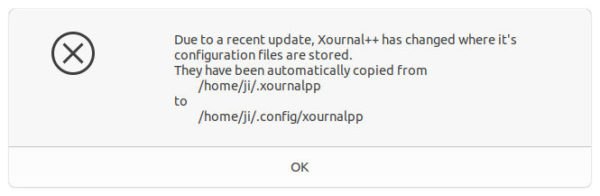
A new plugin was introduced for those have non-default DPI settings, to fix incorrect text elements display issue for old documents.
Ubuntu 16.04 and Mac OS High Sierra are no longer supported. Other features include:
- New “progressive mode” option to PDF export dialog.
- New “Layerstack Preview” tab to show all layers up to the current layer.
- Add seeking functionality during audio playback.
- Remove the old input system and touch workaround.
- Add a touchpad pinch gesture for zooming.
- Rework LaTeX tool implementation.
- Add snapping for vertical space, moving/resizing selections, recognized shapes.
- Lua plugin support for Mac OS.
- New action icons, and new app icon.
- And tons more other improvements and changes.
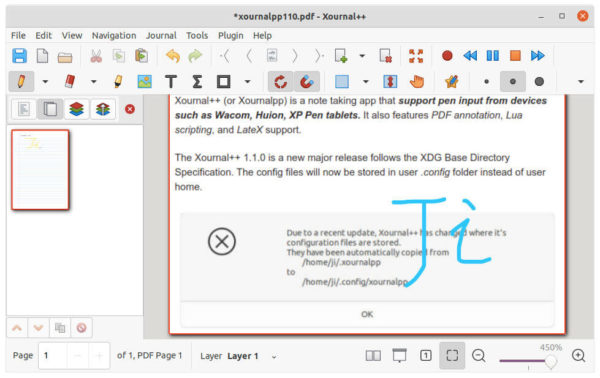
How to Install Xournal++ 1.1.0 in Ubuntu:
The software offers official binary packages, available to download at the link below:
Grab the ‘xournalpp-xxx-bionic-xxx.deb‘ for Ubuntu 18.04, or ‘xournalpp-xxx-focal-xxx.deb‘ for Ubuntu 20.04/ Linux Mint 20.
You can then install the .deb by opening terminal and running command:
sudo apt install ~/Downloads/xournalpp*.deb
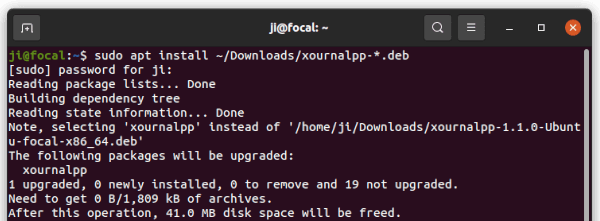
For other Ubuntu releases and other Linux, choose the non-install ‘xournalpp-xxx.AppImage‘ package. By adding execute permission in the right-click menu ‘Properties’ dialog under Permissions tab, you can finally run the Appimage to launch the software.