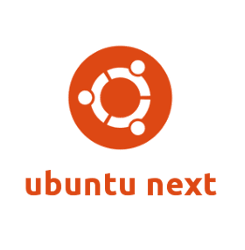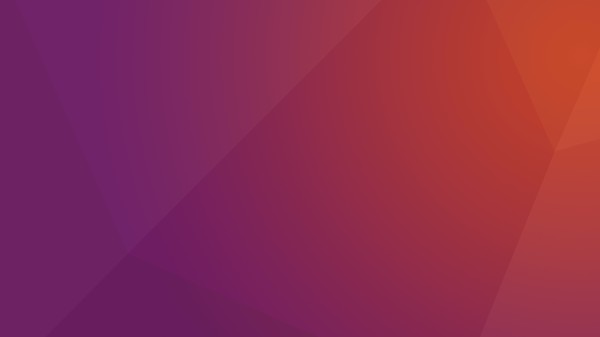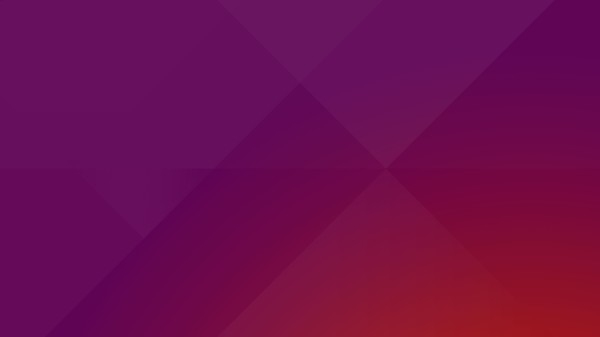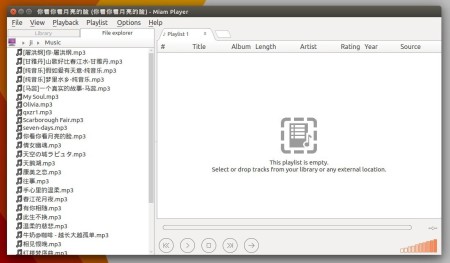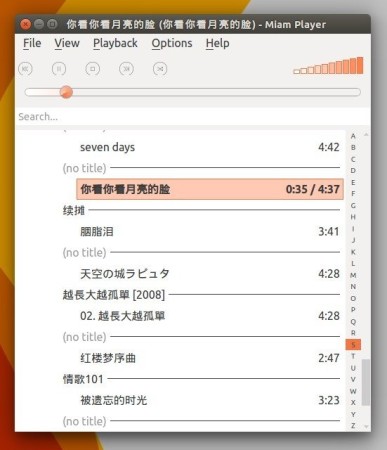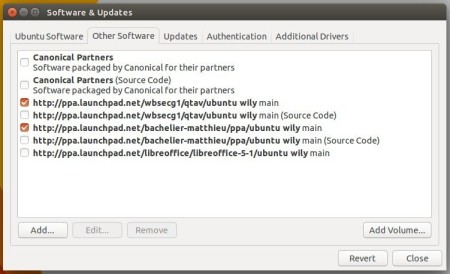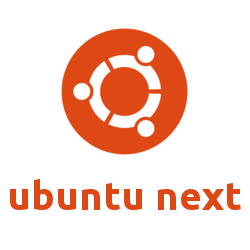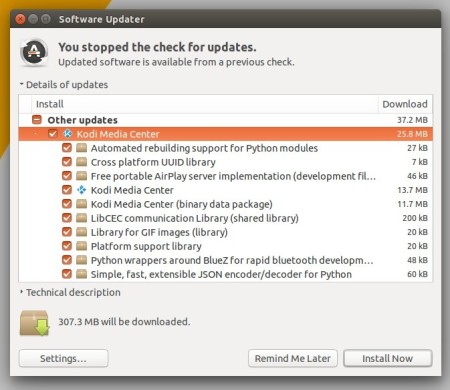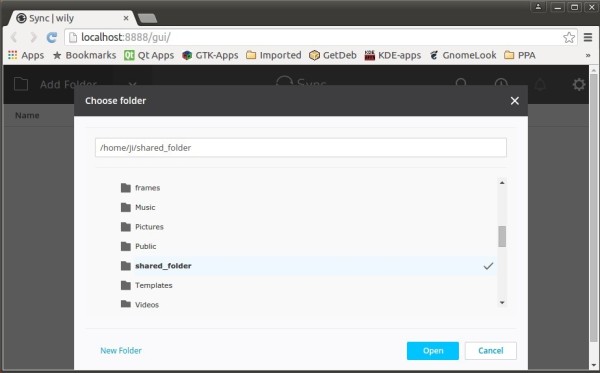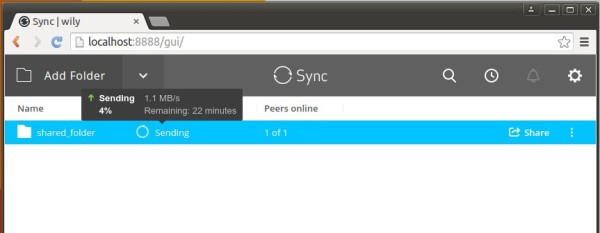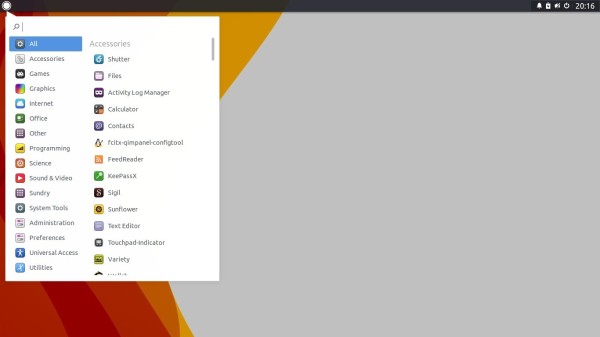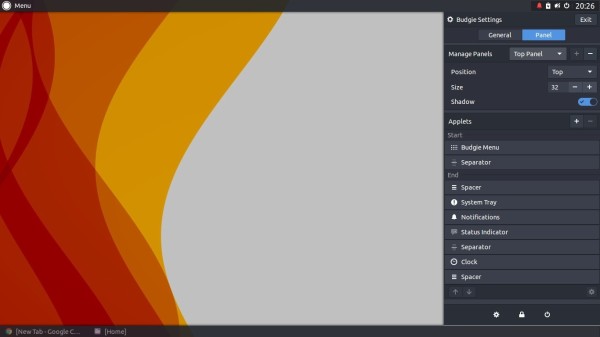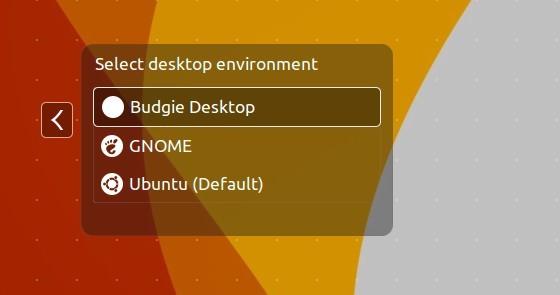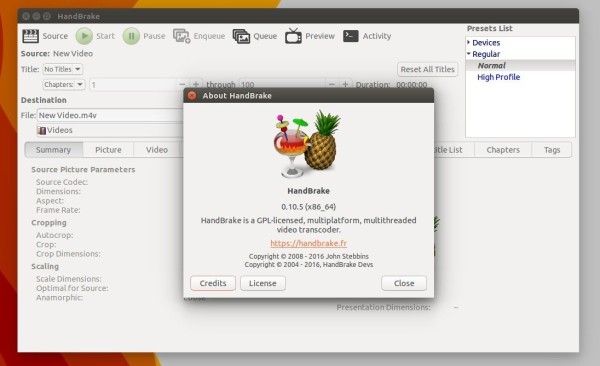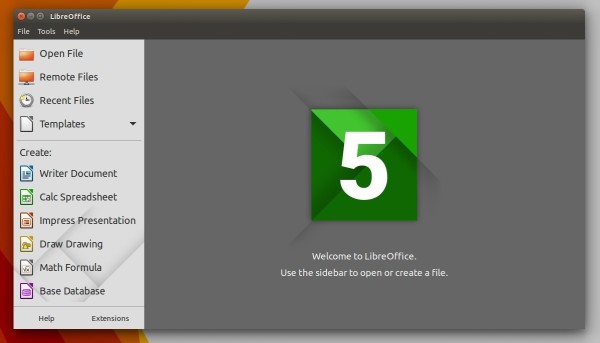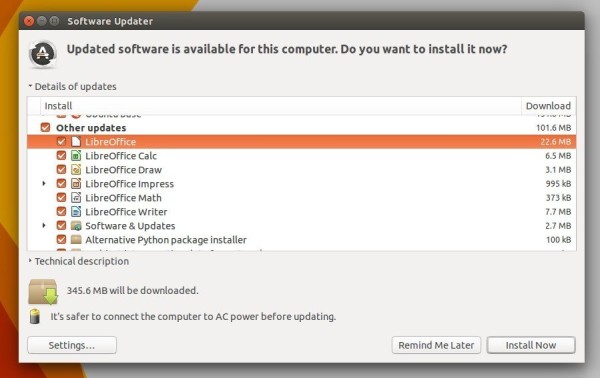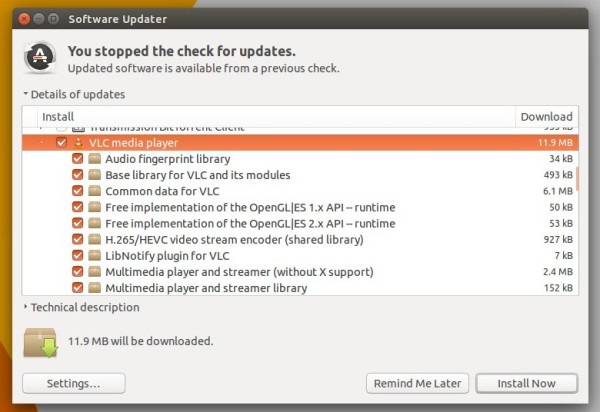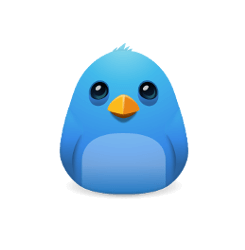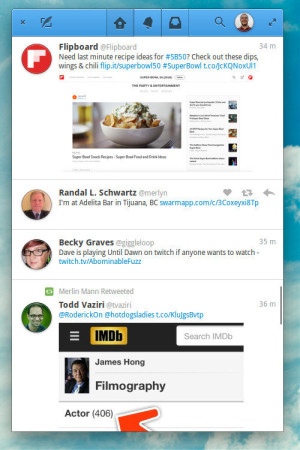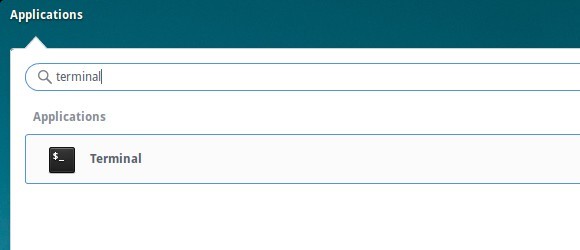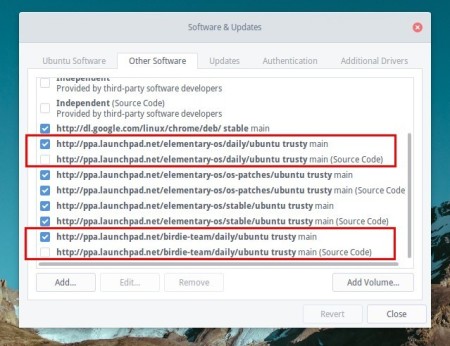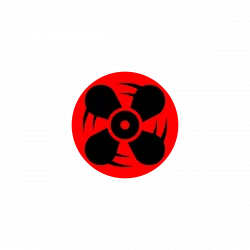The Document Foundation officially announced the release of LibreOffice 5.1 yesterday. PPA updated for Ubuntu 15.10, Ubuntu 14.04, and derivatives, e.g., Linux Mint 17.x, and Elementary OS Freya.
LibreOffice 5.1 offers a completely reorganized user interface, and several improved features targeted at enterprise deployments: better support for ODF 1.2, interoperability with proprietary document formats and file management on remote servers.
Read the announcement for more details.
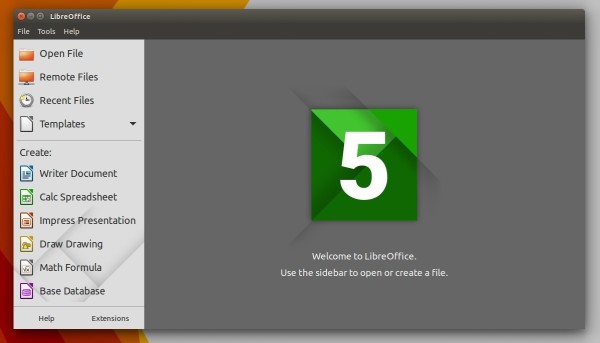
How to upgrade to LibreOffice 5.1:
LibreOffice 5.1 has been made into Software Center for Ubuntu 16.04 LTS. For ubuntu 15.10 and Ubuntu 14.04, it’s available in the LibreOffice 5.1.x series PPA.
For Linux Mint users who are still running LibreOffice 4.x, you have to do below changes to be available to upgrade via PPA:
Launch terminal, and run command to create and edit a file:
gksudo gedit /etc/apt/preferences.d/libreoffice.pref
When the file opens, paste below lines and save it.
Package: *
Pin: release o=LP-PPA-libreoffice
Pin-Priority: 700
1. To add LibreOffice 5.1.x PPA.
Launch terminal from App Launcher or via Ctrl+Alt+T shortcut key. When it opens, paste below command and hit run:
sudo add-apt-repository ppa:libreoffice/libreoffice-5-1
Type in password (no visual feedback when typing) when it asks and hit Enter to continue.

2. To upgrade LibreOffice
Launch Software Updater (or Update Manager for Mint), and install available updates after checking for updates.
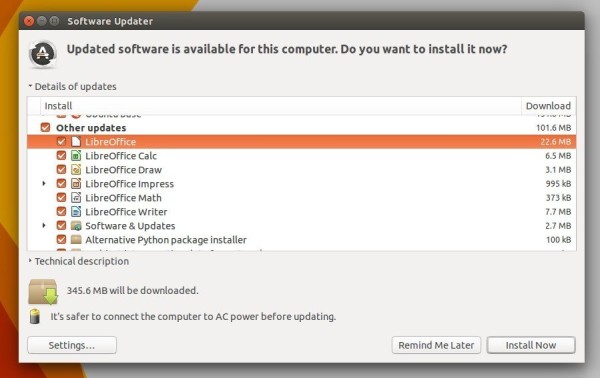
3. (Optional) To revert the changes, install ppa-purge and purge the PPA:
sudo apt-get install ppa-purge
sudo ppa-purge ppa:libreoffice/libreoffice-5-1
For Linux Mint 17.x which is based on Ubuntu 14.04, use -d option to specify Ubuntu codename, so the last command should be:
sudo ppa-purge -d trusty ppa:libreoffice/libreoffice-5-1