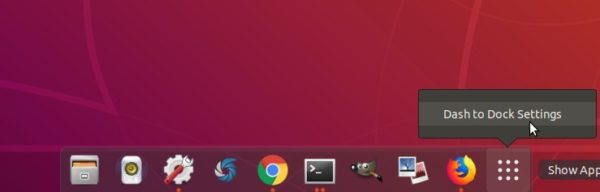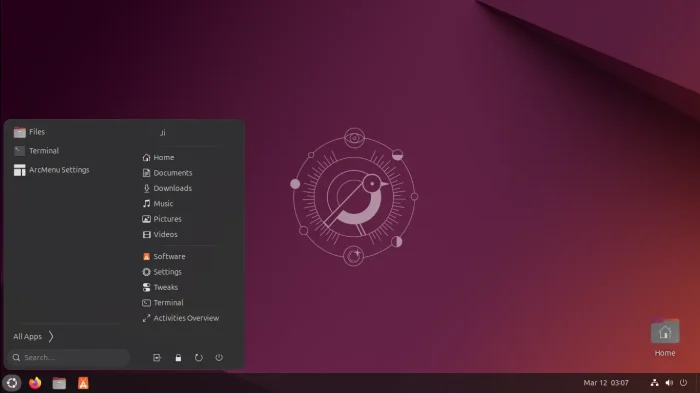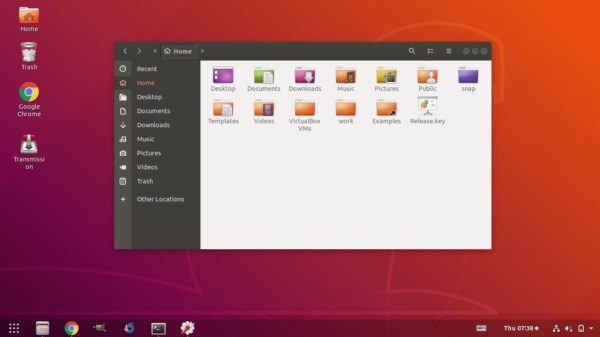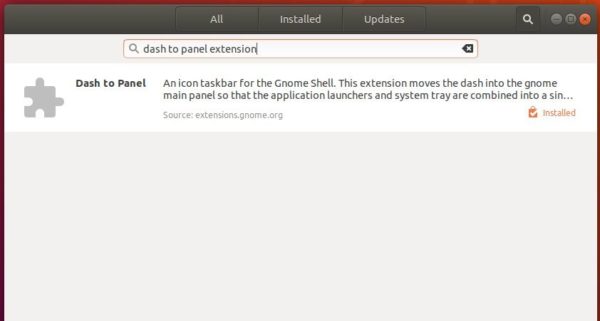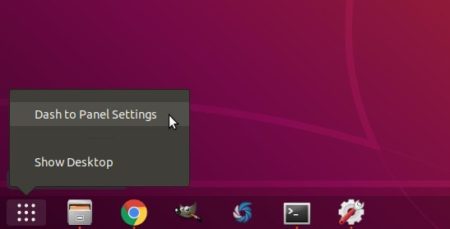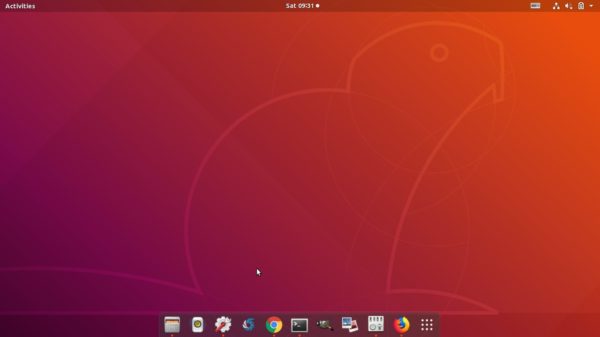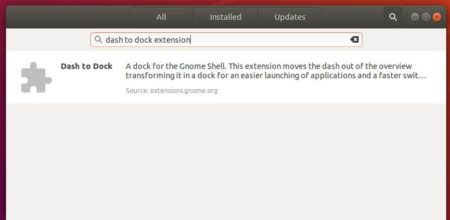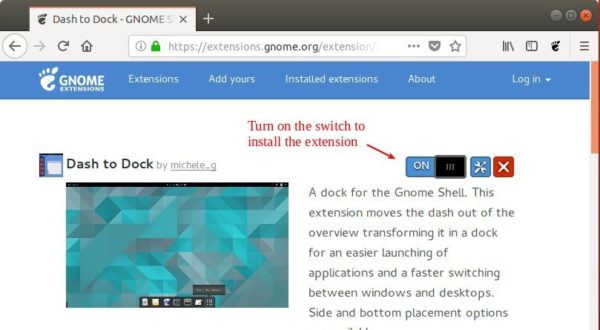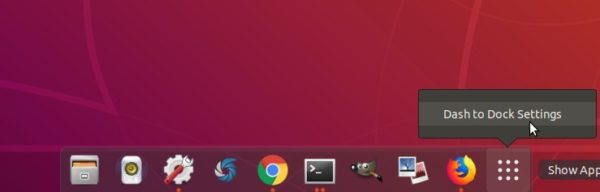For those who want to change the look and feel of the left panel “Ubuntu Dock” in Ubuntu 18.04, Dash to Dock is a Gnome extension that replaces left panel with Mac OS style Dock application launcher.
Dash to Dock is a popular Gnome extension that Ubuntu Dock (the default left panel) is forked from. With it, you can get Ubuntu 18.04 desktop looks like:
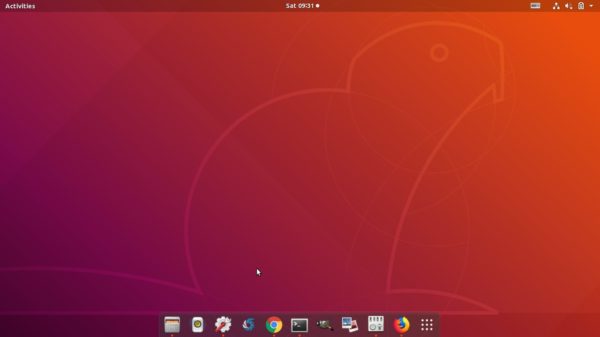
You can now install the extension from
Ubuntu Software:
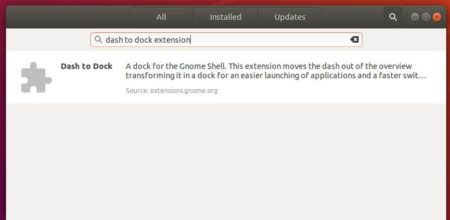
1. First time to install a Gnome extension? Then you need to install an add-on for your web browser:
click install add-on for Google Chrome, Chromium, Vivaldi
click install add-on for Firefox
click install add-on for Opera
Then open terminal (Ctrl+Alt+T) and run command to install native connector get the add-ons to work.
sudo apt-get install chrome-gnome-shell

2. Then go to Dash to Dock extension page in your browser, and turn on the toggle to install it.
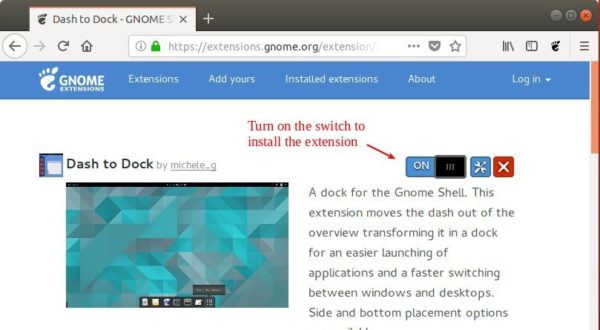
The left panel changes to dock launcher once you installed the extension.
To change its appearance, right-click on Show Applications icon or use Gnome Tweak Tool to go to the settings.