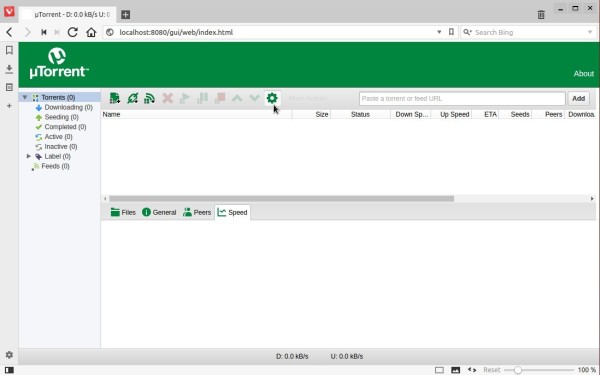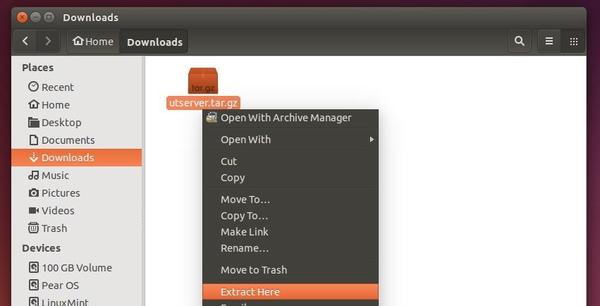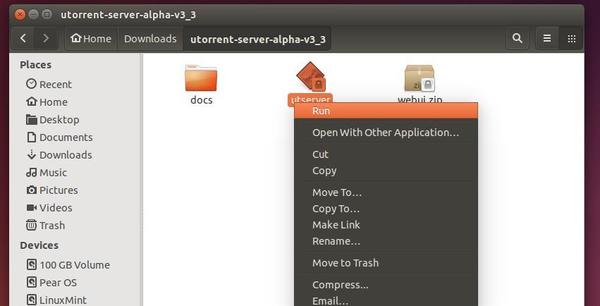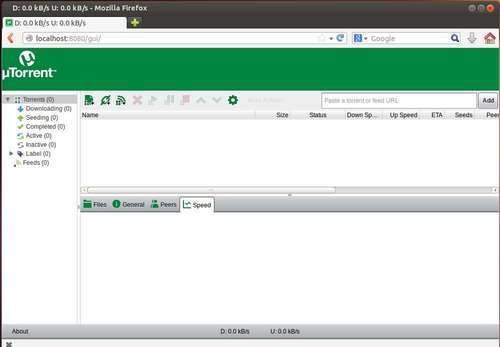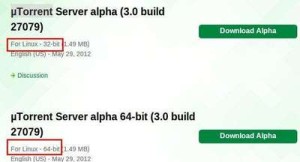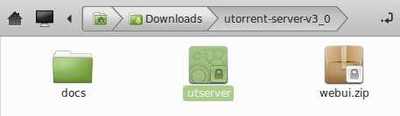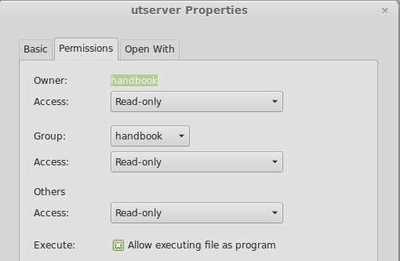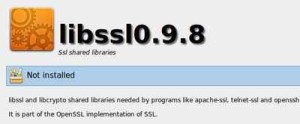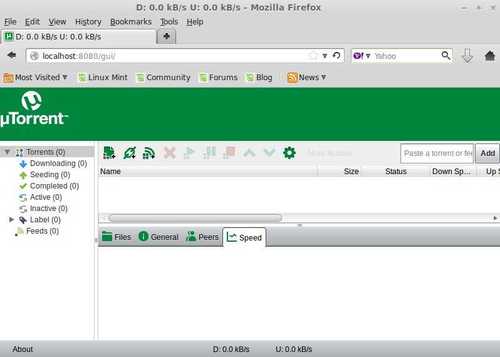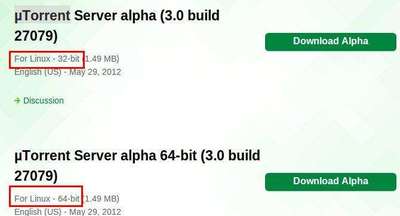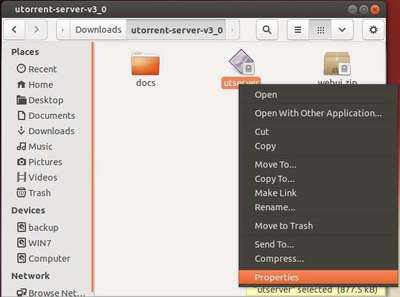Quick tutorial for beginners how to install μTorrent (uTorrent) in Ubuntu 16.04, by setting up μTorrent server in Ubuntu so you can easily access and control your BitTorrent downloading any where (over LAN or internet) using a web browser.
1. Download μTorrent for Ubuntu:
The latest packages in Linux download page are said for Ubuntu 13.04, however, it works on all current Ubuntu releases including Ubuntu 16.04:
Download uTorrent server for Ubuntu 13.04
For Ubuntu server, grab the package via wget command:
Download utserver for 32-bit system:
wget http://download-new.utorrent.com/endpoint/utserver/os/linux-i386-ubuntu-13-04/track/beta/ -O utserver.tar.gz
Download utserver for 64-bit system:
wget http://download-new.utorrent.com/endpoint/utserver/os/linux-x64-ubuntu-13-04/track/beta/ -O utserver.tar.gz
2. Install uTorrent sever to /opt/, and create symlink
Open terminal (Ctrl+Alt+T) or login to Ubuntu server, and run command to extract the downloaded server to /opt/:
sudo tar -zxvf utserver.tar.gz -C /opt/
For Ubuntu Desktop user who downloaded uTorrent server package using a web browser, you may replace the command with:
sudo tar -zxvf ~/Downloads/utserver.tar.gz -C /opt/
Then you may change the ownership via command:
sudo chown root:root -R /opt/utorrent-server-alpha-v3_3/
And finally create a symlink to the executable via command:
sudo ln -s /opt/utorrent-server-alpha-v3_3/utserver /usr/bin/utserver
3. Install the required libssl library via command:
sudo apt-get install libssl1.0.0 libssl-dev
4. Finally start uTorrent server:
utserver -settingspath /opt/utorrent-server-alpha-v3_3/ &
Login μTorrent web client:
Open a web browser and go to http://server-ip-address:8080/gui or http://yourdomain.com:8080 to get into the login screen. (get you ip via ifconfig command).
For the first login, type admin as username and leave the password box empty.
- username: admin
- password: none
Once you’re in, go to Settings -> Web UI to change username and password, remote access IPs. And you may enable Remote Access to allow remote access from anywhere on the internet.