This quick tutorial is going to show you how to install minecraft, the popular sandbox indie game, in Ubuntu 14.04 Trusty Tahr.
An unofficial PPA provides an installer script to automatically download the files from Mojang’s servers and install the game on your system. So all you to do is get the script from the PPA.
Before getting started, you may read the PPA description:
# Not Redistribution
Since the script actually goes out to Mojang’s servers to get the files, I’m not redistributing any of their files. This project is simply an installer for their stuff.
# Not a Black Screen Fix
If your computer has issues running Minecraft with OpenJDK 7, then it will have issues running this. Because that’s what this is. I’ve tested this on multiple machines and it’s worked fine, but your mileage may vary. That said, one of the main black screen issues I’ve seen is people not running it with OpenJDK 7. ;)
To get started, press Ctrl+Alt+T on keyboard to open the terminal. When it opens, run the commands below one by one:
sudo add-apt-repository ppa:minecraft-installer-peeps/minecraft-installer sudo apt-get update sudo apt-get install minecraft-installer
Once installed, open it from Unity Dash and enjoy! If you don’t want to add the PPA, download and install the .deb directly from launchpad page.




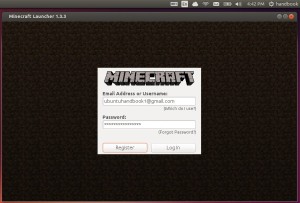
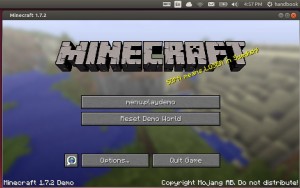










Play Demo !! :-(
Did you get a minecraft premium account?
I done everything you said and minecraft installed. But it doesnt work. Wont open, but on dash, ubuntu shows that minecraft is running. What to do?
download the deb at https://launchpad.net/~minecraft-installer-peeps/+archive/ubuntu/minecraft-installer/+packages
It worked for me. Try to re-install everything again and restart your computer
I ve done everything you said and it worked fine until i tried to play. It keeps crushing :/ any idea?
Try to run Minecraft using Oracle Java:
http://ubuntuhandbook.org/index.php/2014/10/install-minecraft-ubuntu-14-10/
minecraft doesn’t pop up on Unity Dash
How do i remove it? :)
use synaptic package manager, or
apt-getcommand withremoveoption.Also, you may remove the PPA via Software & Updates -> Other Software tab.
i pressed the play button when i loaded the program and i got this please help
OpenJDK Zero VM warning: You have loaded library /home/andysam151/.minecraft/versions/1.8.9/1.8.9-natives-118856504394046/liblwjgl64.so which might have disabled stack guard. The VM will try to fix the stack guard now.
It’s highly recommended that you fix the library with ‘execstack -c ‘, or link it with ‘-z noexecstack’.
Exception in thread “main” java.lang.UnsatisfiedLinkError: /home/andysam151/.minecraft/versions/1.8.9/1.8.9-natives-118856504394046/liblwjgl.so: /home/andysam151/.minecraft/versions/1.8.9/1.8.9-natives-118856504394046/liblwjgl.so: cannot open shared object file: No such file or directory (Possible cause: can’t load IA 32-bit .so on a ARM-bit platform)
at java.lang.ClassLoader$NativeLibrary.load(Native Method)
at java.lang.ClassLoader.loadLibrary1(ClassLoader.java:1965)
at java.lang.ClassLoader.loadLibrary0(ClassLoader.java:1890)
at java.lang.ClassLoader.loadLibrary(ClassLoader.java:1880)
at java.lang.Runtime.loadLibrary0(Runtime.java:849)
at java.lang.System.loadLibrary(System.java:1088)
at org.lwjgl.Sys$1.run(Sys.java:72)
at java.security.AccessController.doPrivileged(Native Method)
at org.lwjgl.Sys.doLoadLibrary(Sys.java:66)
at org.lwjgl.Sys.loadLibrary(Sys.java:96)
at org.lwjgl.Sys.(Sys.java:117)
at ave.J(SourceFile:2539)
at net.minecraft.client.main.Main.main(SourceFile:41)
i installed everything without a hitch but when i launched it and hit the play button it closed then reopened with a error screen saying this
OpenJDK Zero VM warning: You have loaded library /home/andysam151/.minecraft/versions/1.8.9/1.8.9-natives-171945764712027/liblwjgl64.so which might have disabled stack guard. The VM will try to fix the stack guard now.
It’s highly recommended that you fix the library with ‘execstack -c ‘, or link it with ‘-z noexecstack’.
Exception in thread “main” java.lang.UnsatisfiedLinkError: /home/andysam151/.minecraft/versions/1.8.9/1.8.9-natives-171945764712027/liblwjgl.so: /home/andysam151/.minecraft/versions/1.8.9/1.8.9-natives-171945764712027/liblwjgl.so: cannot open shared object file: No such file or directory (Possible cause: can’t load IA 3 – it .so on a ARM-bit platform)
at java.lang.ClassLoader$NativeLibrary.load(Native Method)
at java.lang.ClassLoader.loadLibrary1(ClassLoader.java:1965)
at java.lang.ClassLoader.loadLibrary0(ClassLoader.java:1890)
at java.lang.ClassLoader.loadLibrary(ClassLoader.java:1880)
at java.lang.Runtime.loadLibrary0(Runtime.java:849)
at java.lang.System.loadLibrary(System.java:1088)
at org.lwjgl.Sys$1.run(Sys.java:72)
at java.security.AccessController.doPrivileged(Native Method)
at org.lwjgl.Sys.doLoadLibrary(Sys.java:66)
at org.lwjgl.Sys.loadLibrary(Sys.java:96)
at org.lwjgl.Sys.(Sys.java:117)
at ave.J(SourceFile:2539)
at net.minecraft.client.main.Main.main(SourceFile:41)
please help me