![]()
FFmpeg 4.0 “Wu” was released months ago as a new major release. Here’s how to install it in Ubuntu 14.04, Ubuntu 16.04, and/or Ubuntu 18.04.
FFmpeg 4.0 release highlights:
- Intel QSV accelerated overlay filter
- NVIDIA NVDEC GPU-based decoding for H264 / MJPEG / HEVC / MPEG-1/2/4, VC1, VP8, and VP9 formats.
- OpenCL overlay filter
- VA-API MJPEG and VP8 decoding support
- AV1 Support through libaom
- AMD AMF H.264 and HEVC encoders
- And many other new filters, and accelerated code path improvements.
How to Install FFmpeg 4.0 in Ubuntu:
FFmpeg 4.0.2 is available in Ubuntu Software via SNAP package (Runs in sandbox).
To upgrade from the Ubuntu build FFmpeg 3.x, the unofficial PPA contains the latest packages for Ubuntu 18.04, Ubuntu 16.04, and Ubunu 14.04.
1. Open terminal either via Ctrl+Alt+T keyboard shortcut, or by searching for ‘terminal’ from software launcher. When it opens, run command to add the PPA:
sudo add-apt-repository ppa:jonathonf/ffmpeg-4
Type user password (no asterisks feedback) when it prompts and hit Enter.

2. You can then upgrade FFmpeg libraries via Software Updater:
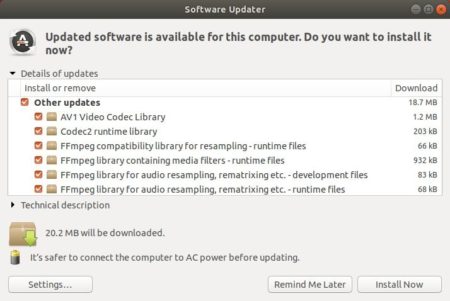
Or run commands in terminal:
sudo apt-get update sudo apt-get install ffmpeg
How to Restore:
For any reason, you can downgrade FFmpeg to the stock version in Ubuntu universe repositories by purging the PPA via command:
sudo apt-get install ppa-purge && sudo ppa-purge ppa:jonathonf/ffmpeg-4













Great, thanks for sharing.
I have cuda 10.0 and 10.1 installed and configured.
When I install ffmpeg 4.1, I’m not getting cuvid installed nor ami I getting nvenc
My output shows:
ffmpeg version 4.1.3-0york1~18.04 Copyright (c) 2000-2019 the FFmpeg developers
built with gcc 7 (Ubuntu 7.3.0-27ubuntu1~18.04)
configuration: –prefix=/usr –extra-version=’0york1~18.04′ –toolchain=hardened –libdir=/usr/lib/x86_64-linux-gnu –incdir=/usr/include/x86_64-linux-gnu –arch=amd64 –enable-gpl –disable-stripping –enable-avresample –disable-filter=resample –enable-avisynth –enable-gnutls –enable-ladspa –enable-libaom –enable-libass –enable-libbluray –enable-libbs2b –enable-libcaca –enable-libcdio –enable-libcodec2 –enable-libflite –enable-libfontconfig –enable-libfreetype –enable-libfribidi –enable-libgme –enable-libgsm –enable-libjack –enable-libmp3lame –enable-libmysofa –enable-libopenjpeg –enable-libopenmpt –enable-libopus –enable-libpulse –enable-librsvg –enable-librubberband –enable-libshine –enable-libsnappy –enable-libsoxr –enable-libspeex –enable-libssh –enable-libtheora –enable-libtwolame –enable-libvidstab –enable-libvorbis –enable-libvpx –enable-libwavpack –enable-libwebp –enable-libx265 –enable-libxml2 –enable-libxvid –enable-libzmq –enable-libzvbi –enable-lv2 –enable-omx –enable-openal –enable-opengl –enable-sdl2 –enable-nonfree –enable-libfdk-aac –enable-libdc1394 –enable-libdrm –enable-libiec61883 –enable-chromaprint –enable-frei0r –enable-libx264 –enable-shared
libavutil 56. 22.100 / 56. 22.100
libavcodec 58. 35.100 / 58. 35.100
libavformat 58. 20.100 / 58. 20.100
libavdevice 58. 5.100 / 58. 5.100
libavfilter 7. 40.101 / 7. 40.101
libavresample 4. 0. 0 / 4. 0. 0
libswscale 5. 3.100 / 5. 3.100
libswresample 3. 3.100 / 3. 3.100
libpostproc 55. 3.100 / 55. 3.100
Hardware acceleration methods:
vdpau
vaapi
drm
How do I enable this?
Either try SNAP package, or you may ask PPA maintainer to update the package with cuda support (Links are available in tutorial).