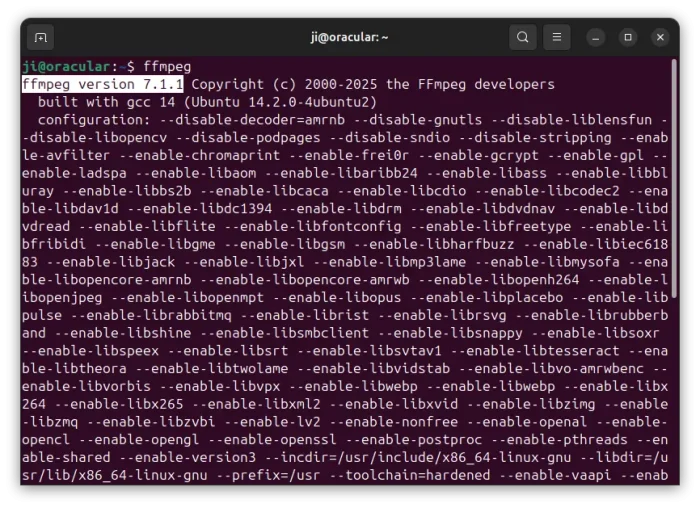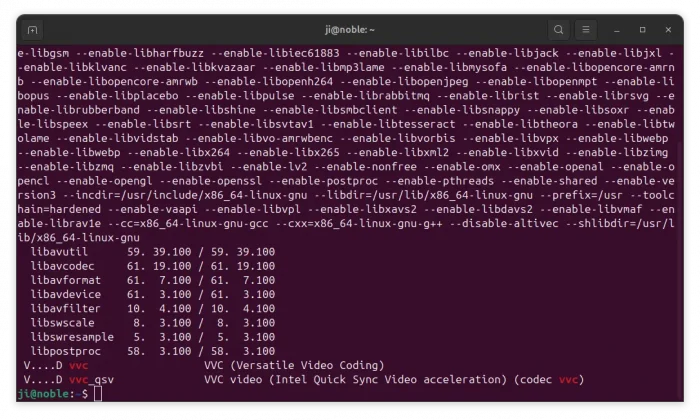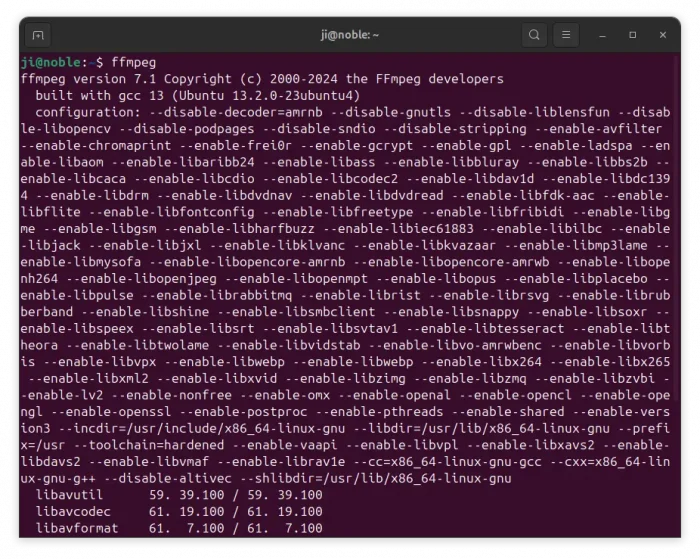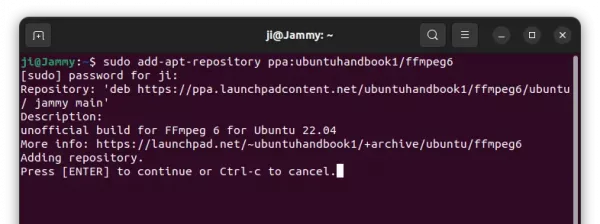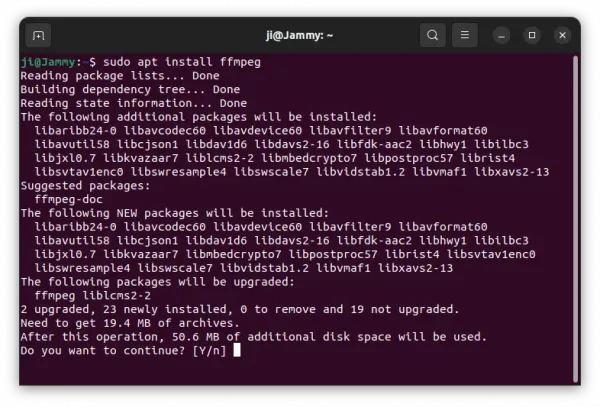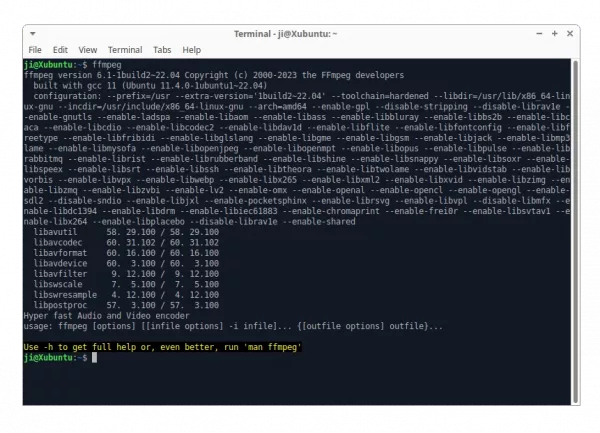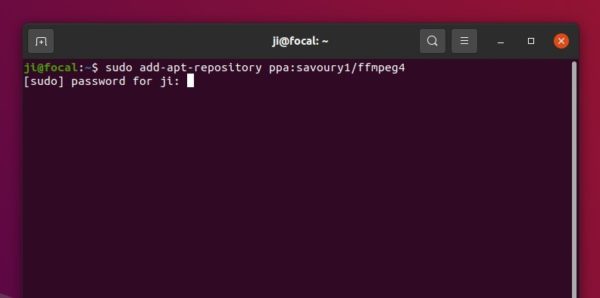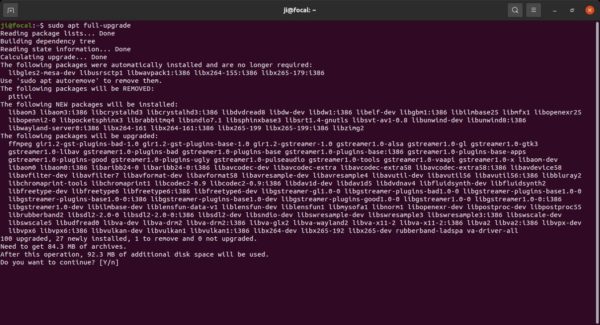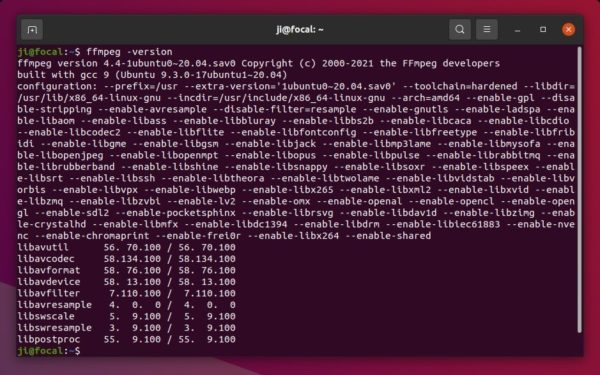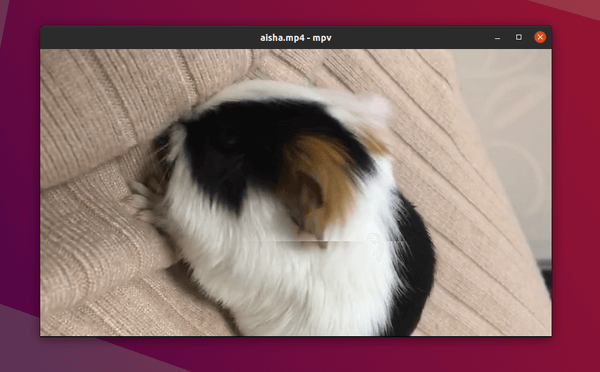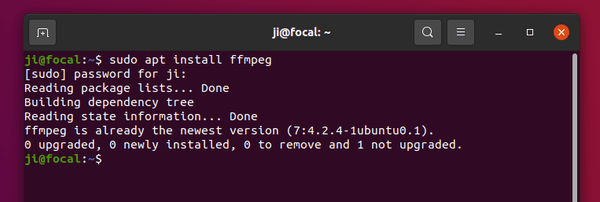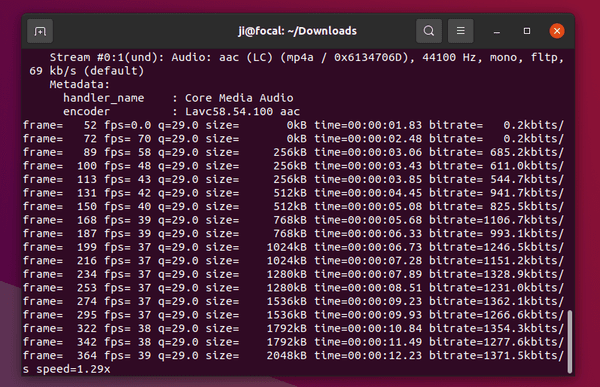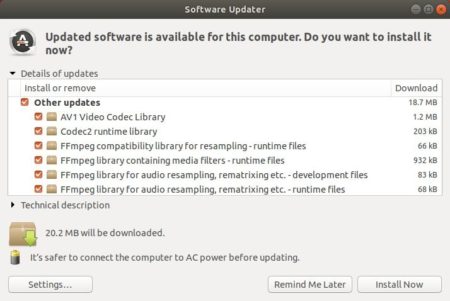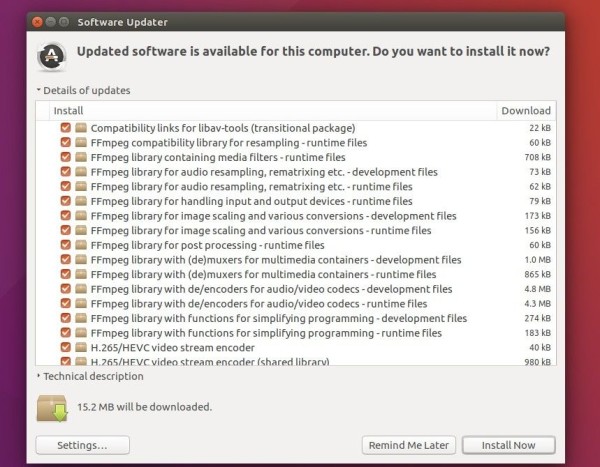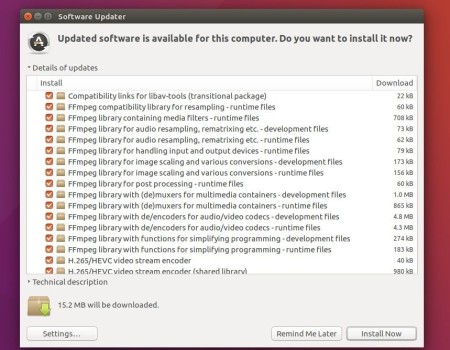FFmpeg multi-media library updated to version 6.1, code-name “Heaviside”, few days ago!
According to the FFmpeg release page, the new 6.1 release features new libaribcaption decoder, RivaTuner video decoder, Playdate video decoder and demuxer, vMix video decoder, OSQ demuxer and decoder, as well as Microsoft RLE video encoder and VAAPI AV1 encoder.
The release also includes some new filters, including arls filter, afireqsrc audio source filter, color_vulkan filter, bwdif_vulkan filter, nlmeans_vulkan filter, zoneplate video source filter, xfade_vulkan filter, apsnr and asisdr audio filters, bwdif_cuda filter.
Other changes include:
- CRI USM demuxer
- Raw AC-4 muxer and demuxer
- Raw VVC bitstream parser, muxer and demuxer
- Extend VAAPI support for libva-win32 on Windows
- ffmpeg CLI new option: -readrate_initial_burst
- command support in the setpts and asetpts filters
- Vulkan decode hwaccel, supporting H264, HEVC and AV1
- Essential Video Coding parser, muxer and demuxer
- Essential Video Coding frame merge bsf
- Bitstream filter for editing metadata in VVC streams
- Bitstream filter for converting VVC from MP4 to Annex B
- scale_vt filter for videotoolbox
- transpose_vt filter for videotoolbox
- support for the P_SKIP hinting to speed up libx264 encoding
- Support HEVC,VP9,AV1 codec in enhanced flv format
- Support HEVC,VP9,AV1 codec fourcclist in enhanced rtmp protocol
- ffmpeg CLI ‘-top’ option deprecated in favor of the setfield filter
- ffprobe XML output schema changed to account for multiple variable-fields elements within the same parent element
- ffprobe -output_format option added as an alias of -of
Install FFmpeg 6.1 in Ubuntu 22.04
NOTE: FFmpeg is an important media library that many apps depend on it. Install newer FFmpeg in Ubuntu may cause dependency issues (or even break your system). Use it at your own risk!!
I’ve made the new release package into this unofficial PPA for Ubuntu 22.04 LTS only, with x86_64, and 32/64-bit Arm architectures support.
1. First, press Ctrl+Alt+T on keyboard to open a terminal window. When it opens, run command to add the PPA:
sudo add-apt-repository ppa:ubuntuhandbook1/ffmpeg6
Type user password (no asterisk feedback) when it asks and hit Enter to continue.
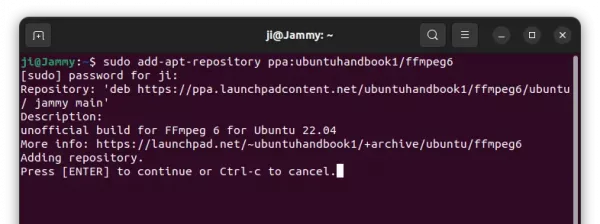
2. For Linux Mint 21, you need to manually refresh package cache after adding PPA. To do so, run command:
sudo apt update
3. Finally, run the command below to either install or upgrade to FFmpeg 6.1:
sudo apt install ffmpeg
In case of in-complete installation, it’s HIGHLY recommend to run sudo apt upgrade to update all the packages to the latest versions.
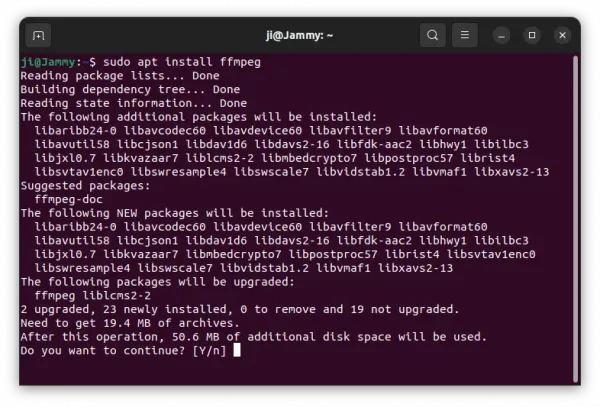
4. After installation, run the command below in terminal to verify:
ffmpeg --version
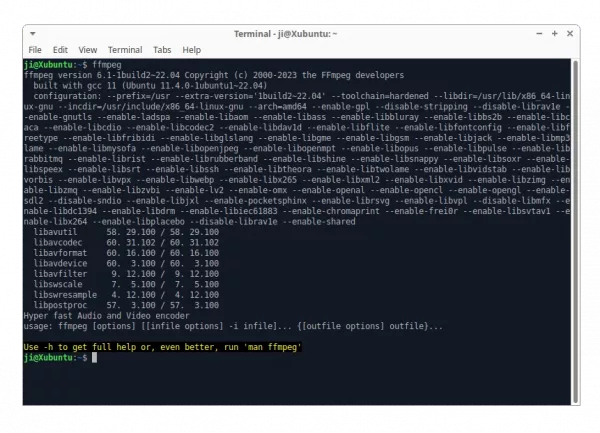
How to Downgrade FFmpeg library:
In case you want to downgrade the FFmpeg library to the stock version available in system repository. Open terminal and run command:
sudo apt install ppa-purge && sudo ppa-purge ppa:ubuntuhandbook1/ffmpeg6
NOTE: Keep an eye in terminal output before answering yes to confirm! It MAY remove some other useful app packages, though it should be able to install them back later.