![]()
CPUPower-GUI is a simple graphical utility allows to change the frequency limits of your cpu and its governor.
With the tool, you can easily change the frequency settings on per CPU core basis. Just choose a profile you want to configure, then highlight each cpu core, and set its minimize and maximize frequency using the slider-bars. By default, it has only built-in “Balanced” and “Performance” profiles, but you can create your own in “Profiles” tab and set its frequency for each core as you prefer.
You can also change the cpu governor profiles, Performance and Balanced. And the profiles can be selected easily from the system tray indicator menu.
After setup your profiles, you can configure which to use on startup along with a few other options in the second Preference tab.
How to Install cpupower-gui in Ubuntu:
The software is available in Ubuntu universe repositories since Ubuntu 20.04. The package however is always old.
UPDATE: the 1.0.0 release do NOT work in Ubuntu 22.04 and higher !!
The software developer now offers the official .deb packages for downloading in the Github releases page:
Download and install the .deb package. Then press Ctrl+Alt+T on keyboard to open terminal and install it via:
sudo apt install ./Downloads/cpupower-gui*all.deb
For Linux Mint, grab the last 3 .deb packages instead and install them using Gdeb package installer.
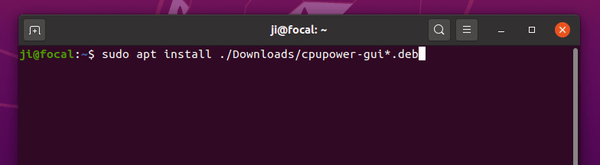
For the source tarball and more about the utility, go to github project page.



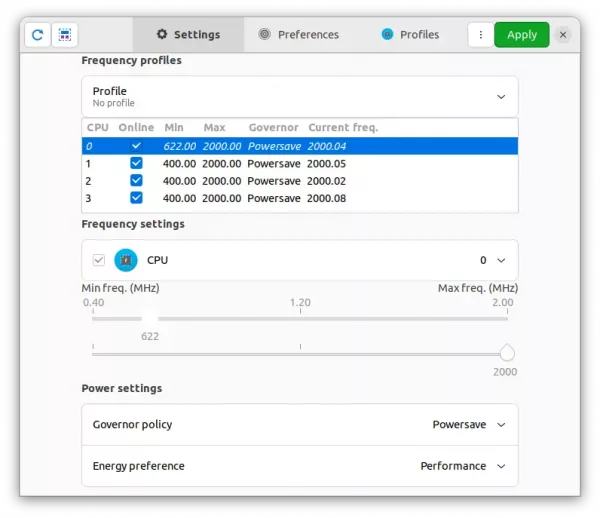
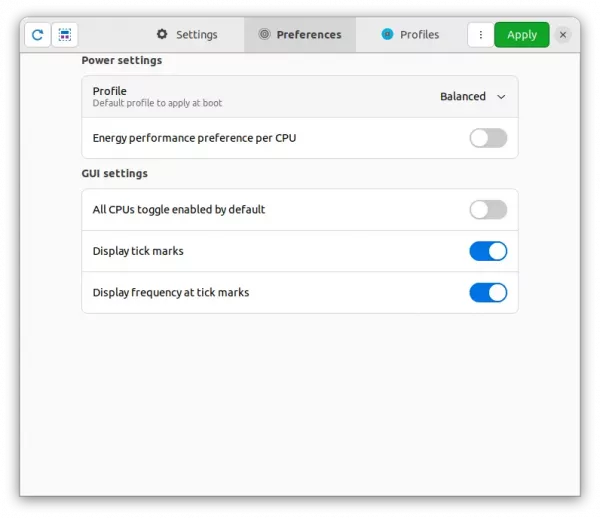
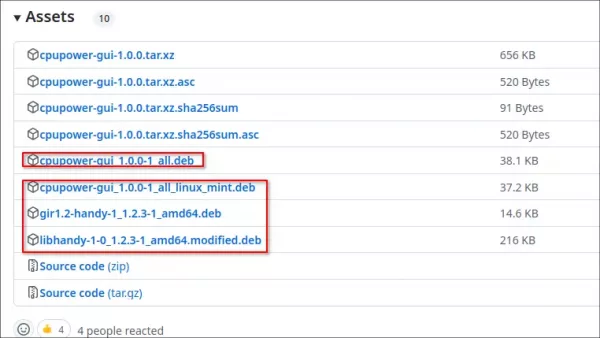








Doesn’t work on Ubuntu 20.10:
Traceback (most recent call last):
File “/usr/bin/cpupower-gui”, line 367, in
from cpupower_gui import main
File “/usr/share/cpupower-gui/cpupower_gui/main.py”, line 38, in
from .window import CpupowerGuiWindow
File “/usr/share/cpupower-gui/cpupower_gui/window.py”, line 23, in
gi.require_version(“Handy”, “1”)
File “/usr/lib/python3/dist-packages/gi/__init__.py”, line 129, in require_version
raise ValueError(‘Namespace %s not available for version %s’ %
ValueError: Namespace Handy not available for version 1
Unfortunately same on Mint
latest mint works with this version
https://silvae86.github.io/2020/06/13/switching-to-acpi-power/
however the icon on the bottom right hand corner does not work at all but the cpupower-gui from the start menu does work and it seems to be an older version than the one supplied here but it works!
so i removed the startup entry for the icon from at bottom right hand corner and just use the cpupower-gui from the start menu.
also i did not go past the entry below to install the startup applet as suggested in the link above but the applet installs itself irregardless.
FROM THE SITE ABOVE…
First, you need a way to see your actual CPU speed to see if any of these changes work.
watch grep \”cpu MHz\” /proc/cpuinfo
Changing to acpi-cpufreq CPU management driver
sudo apt-get update
sudo apt-get install acpi-support acpid acpi
The idea here is to replace the intel-pstate CPU power management driver with the acpi-cpufreq one. This allows for better performance and slightly more efficient power use in some cases, as shown here.
Disable intel-pstate in grub config
To disable the default intel-pstate driver, you need to
sudoedit /etc/default/grub
and add
GRUB_CMDLINE_LINUX_DEFAULT=”i8042.reset quiet nosplash debug intel_pstate=disable”
After making our edits, we need to refresh grub:
sudo update-grub
cpufrequtils tool family
sudo apt-get install cpufreqd cpufrequtils indicator-cpufreq
sudo apt-get install -y linux-tools-$(uname -r)
# GUI for editing cpu power configs
sudo apt-get install cpupower-gui
so i went no further than that command but that gets an older working cpupower-gui!
The link to openSUSE software doesn’t work.
Post updated with new installation source. Thanks for your comment.