![]()
This is a beginner’s guide shows how to remove the ‘Show Applications’ app menu icon from the dock in Ubuntu 20.04, Ubuntu 22.04
Why to remove the icon:
The default ‘Show Applications’ app launcher is always a bit slow when I clicking on the 9 dots icon on left dock to show the app menu, even after disabled animation and changed privacy settings.
And I only use it to search for and open applications, which can be done alternatively via the top-left Activities button.
In brief, it’s slow and I use Activities button to search for and open applications.
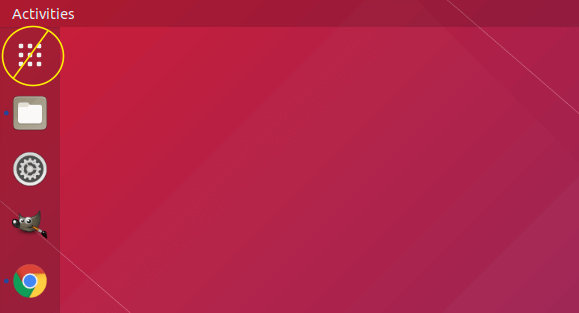
How to Remove it:
If you’re familiar with Linux command, press Ctrl+Alt+T on keyboard to open terminal and run command:
gsettings set org.gnome.shell.extensions.dash-to-dock show-show-apps-button false
That’s it.
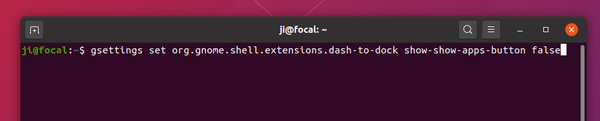
You can alternatively open Dconf Editor (install via Ubuntu Software if you don’t have it) and navigate to “org/gnome/shell/extensions/dash-to-dock”.
Then turn off the toggle for the key ‘show-show-apps-button’.
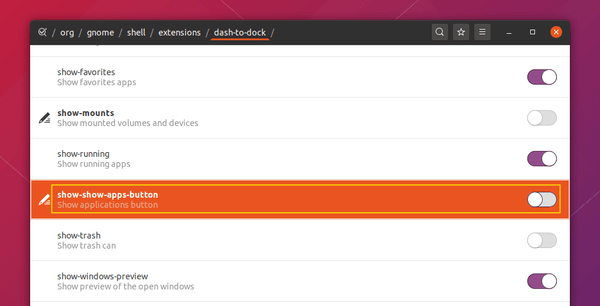
(Optional) To restore the change, either use Dconf Editor or run command:
gsettings reset org.gnome.shell.extensions.dash-to-dock show-show-apps-button












