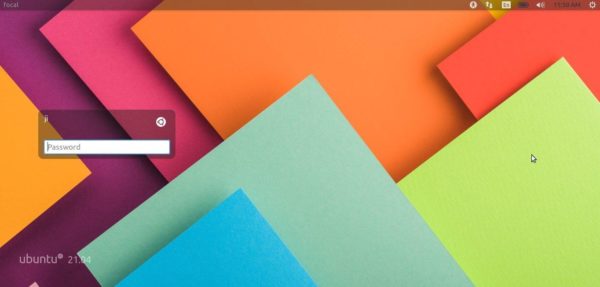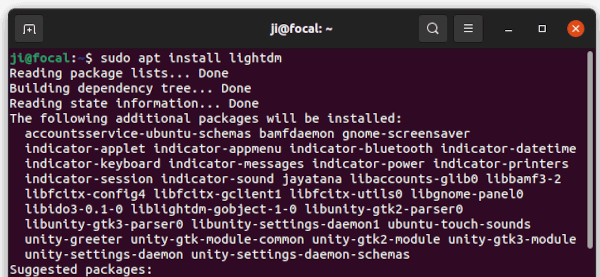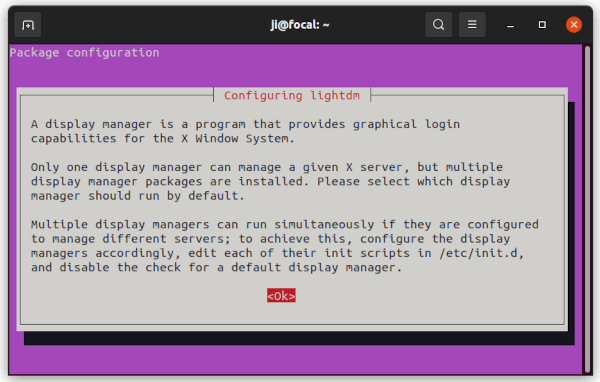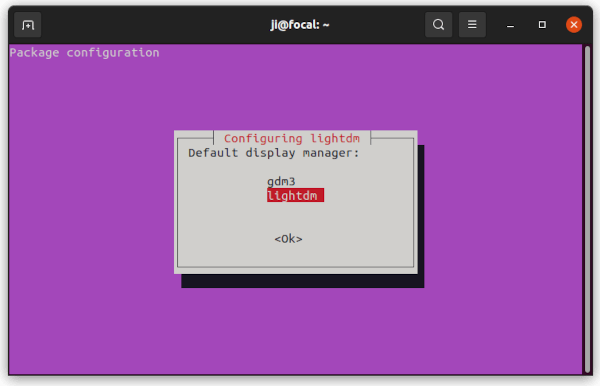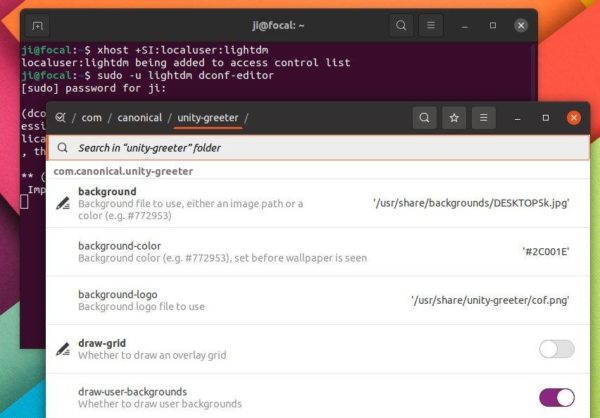![]()
Missing the old Ubuntu Unity style login screen? It’s easy to get it back in Ubuntu 18.04, Ubuntu 20.04 and higher.
LightDM, stands for Light Display Manager, is a free open-source project by Canonical, the company behind Ubuntu. Ubuntu up to version 16.04 LTS uses it as the default display manager. And it’s present in Linux Mint 20 and some Ubuntu flavors.
For those prefer the LightDM style login screen, it’s available in Ubuntu universe repositories:
How to Install LightDM in Ubuntu 20.04 & Higher:
Press Ctrl+Alt+T on keyboard to open a terminal window. When it opens, paste the command below and hit enter:
sudo apt install lightdm unity-greeter
While the installing process, it will prompt to configure the display manager. Just hit Enter on the screen.
At the next screen, use up/down arrow key to choose “lightdm” and hit Enter to apply.
Once installed, restart your computer and you’ll see the new login screen!
Configure LightDM login screen:
Uses are mostly want to remove the white dots and change the login background wallpaper.
To do so, open terminal (Ctrl+Alt+T) and run command to install dconf-editor if you don’t have it:
sudo apt install dconf-editor
Next, run command to grant lightdm user privilege to access control list:
xhost +SI:localuser:lightdm
Finally launch dconf editor via lightdm:
sudo -u lightdm dconf-editor
When it opens, navigate to “com/canonical/unity-greeter“. Then turn off ‘draw-grid’, and change background image as you want.
For more settings, see the Ubuntu Wiki.
How to Restore Gnome Login Screen:
To revert back the original GDM display manager. Firstly, open terminal and run command to disable LightDM:
sudo systemctl disable lightdm.service
Then launch the configure screen by running the command below:
sudo dpkg-reconfigure lightdm
This time choose ‘gdm3’ to handle the login screen and hit Enter.
Finally, remove lightdm as well as its dependency packages via command:
sudo apt remove --autoremove lightdm unity-greeter
That’s all. Enjoy!