HPLIP, HP developed Linux driver for its inkjet and laser printers, now is at version 3.23.8!
The official .run installer now supports for OpenSuse 15.5, Fedora 38, and Ubuntu 23.04.
There are as well many new HP printers support in the release. They include:
- HP Color LaserJet Pro MFP 4301dwe, 4301fdne, 4301fdwe, 4301cdwe, 4301cfdne, 4301cfdwe.
- HP Color LaserJet Pro MFP 4302dwe, 4302fdne, 4302fdwe, 4302cdwe, 4302fdn, 4302fdw.
- HP Color LaserJet Pro MFP 4303dw, 4303fdn, 4303fdw, 4303cdw, 4303cfdn, 4303cfdw.
- HP Color LaserJet Pro 4201dne, 4201dwe, 4201cdne, 4201cdwe.
- HP Color LaserJet Pro 4202dne, 4202dwe, 4202dn, 4202dw.
- HP Color LaserJet Pro 4203dn, 4203dw, 4203cdn, 4203cdw.
- HP DeskJet 2800, 2800e All-in-One Printer series
- HP DeskJet Ink Advantage 2800 All-in-One Printer series
- HP DeskJet 4200, 4200e All-in-One Printer series
- HP DeskJet Ink Advantage 4200 All-in-One Printer series
- HP DeskJet Ink Advantage Ultra 4900 All-in-One Printer series
The release also has 2 known issues. They are:
- 1. USB print feature is not working properly with FW version 6.17.X.X for HP Color LaserJet Pro MFP 4303 devices
- 2. An I/O error is observed when attempting to add a HP Color LaserJet Pro MFP 4303series device via wireless option.
How to Install HPLIP 3.23.8 in Ubuntu Linux
HPLIP offers official .run installer available to download at the link below:
Once you downloaded the file, right-click on blank area in ‘Downloads’ folder and select “Open in Terminal“.
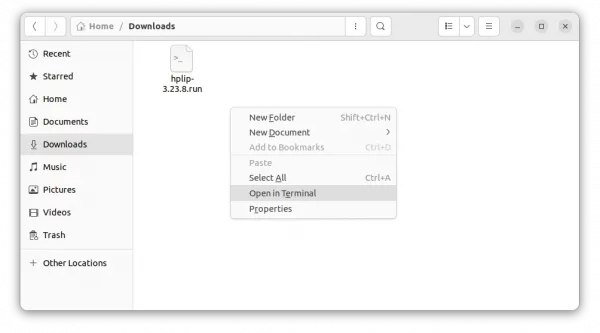
When terminal opens, run the commands below one by one:
- Add executable permission for the file:
chmod u+x hplip-3.23.8.run
- Run the file, follow the on-screen prompt and answer some questions:
./hplip-3.23.8.run
Until the command done without errors, you can plug or re-plug your HP printer for the new driver to work.
NOTE: The .run installer so far does not support Ubuntu 23.10! But, after running the previous commands, it generated the source folder in user ‘Downloads’ folder. Right-click on that folder and select ‘Open in Terminal’, then 23.10 user can try running the commands below one by one to build from source:
Install build dependencies:
sudo apt install --assume-yes libcups2-dev libdbus-1-dev build-essential ghostscript openssl libjpeg-dev libsnmp-dev libtool-bin libusb-1.0-0-dev wget python3-pil policykit-1 policykit-1-gnome python3-pyqt5 python3-dbus.mainloop.pyqt5 python-gi-dev python3-dev python3-notify2 python3 python3-reportlab libsane-dev xsane libavahi-client-dev libavahi-core-dev avahi-utils
Configure, make & install:
./configure --prefix=/usr --enable-qt5 --disable-qt4
make -j4
sudo make install
Uninstall HPLIP 3.23.8
As mentioned above, running the installer will create a source folder in user ‘Downloads’ folder.
Right-click on that folder and select “Open in Terminal”.
Then run the uninstall script in pop-up terminal window to remove HPLIP:
sudo ./uninstall.py




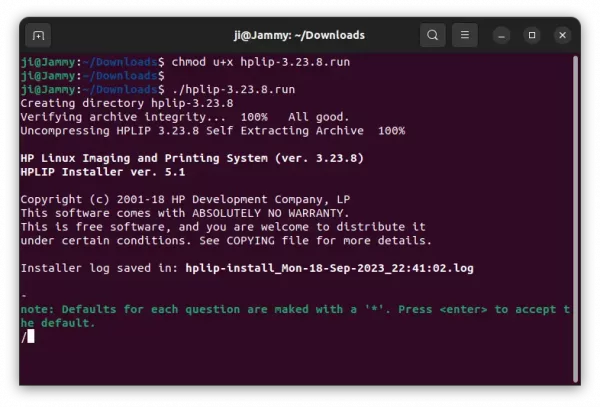
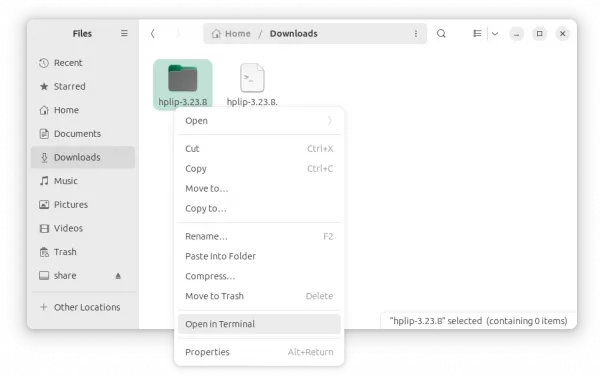









Hi,
It won’t install in Manjaro Xfce. I gave it permissions to make it run executable, I tried
sudo su…and still a no go. I don’t know… I’ll just stick with the 3.23.5 for now.
The HPLIP installer is always lack of most recent Linux Distributions support. So I don’t think it will work Manjaro, Arch, etc rolling based Linux systems.
However, Arch always has latest software packages, and HPLIP 3.23.8 is already in Arch repository. So, just wait, it should be soon made into Manjaro repository.
I am currently running ubuntu 23.10 on my desktop.
I am unable to complete install , I can get “Install build dependencies:” to go and when i try
” ./configure –prefix=/usr –enable-qt5 –disable-qt4″
it snags and stops at;
“~/Downloads$ ./configure –prefix=/usr –enable-qt5 –disable-qt4
bash: ./configure: No such file or directory”
I realize that I may not be using the proper for this, yet I think you can get the idea. I can only get so and all stops. I am unsure of how to install the 23.04 version as the download page doesn’t differentiate between the two very well.
Previous to that install attempt with “/hplip-3.23.8.run” it goes for a bit and stops at;
“RUNNING HPLIP LIBS REMOVE COMMANDS
———————————-
sudo apt-get remove libhpmud0 libsane-hpaio printer-driver-postscript-hp
sudo apt-get remove libhpmud0 libsane-hpaio printer-driver-postscript-hp ( hp_libs_remove step 1)
OK
MISSING DEPENDENCIES
——————–
Following dependencies are not installed. HPLIP will not work if all REQUIRED dependencies are not installed and some of the HPLIP features will not work if OPTIONAL dependencies are not installed.
Package-Name Component Required/Optional
policykit gui_qt4 OPTIONAL
python3-pyqt4-dbus gui_qt4 OPTIONAL
python3-pyqt4 gui_qt4 REQUIRED
python3-pyqt5-dbus gui_qt5 OPTIONAL
python3-pyqt5 gui_qt5 REQUIRED
Do you want to install these missing dependencies (y=yes*, n=no, q=quit) ? y
INSTALL MISSING REQUIRED DEPENDENCIES
————————————-
note: Installation of dependencies requires an active internet connection.
warning: Missing REQUIRED dependency: python3-pyqt4 (PyQt 4- Qt interface for Python (for Qt version 4.x))
warning: This installer cannot install 'python3-pyqt4' for your distro/OS and/or version.
error: Installation cannot continue without this dependency. Please manually install this dependency and re-run this installer.
“
Running
./hplip-3.23.8.runcommand will generate a hplip source folder in your Downloads folder. Right-click on that folder and select “Open in Terminal”. So, it opens up a terminal and automatically navigate to that folder as working directory.In that terminal window, finally run the
./configure --prefix=/usr --enable-qt5 --disable-qt4,make,make installcommands usually works if all dependency libraries matched, and there’s no compile related bugs.