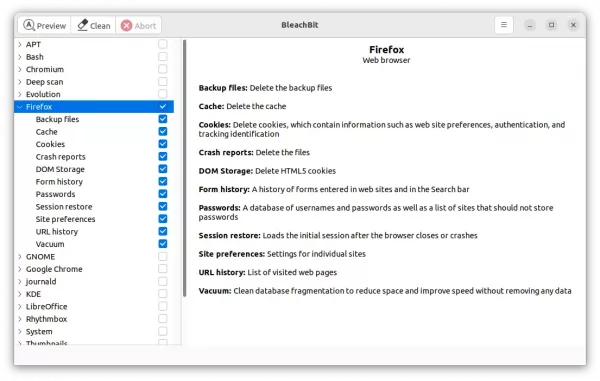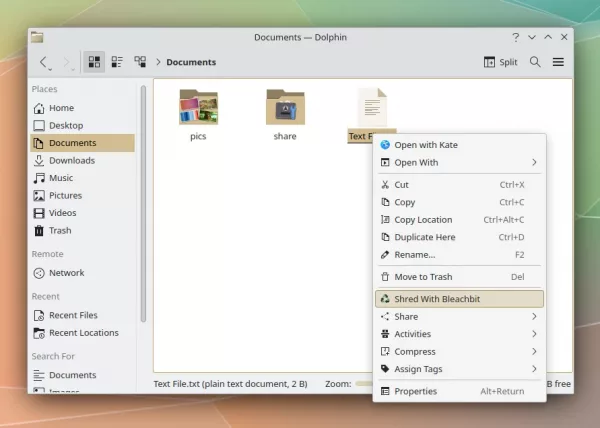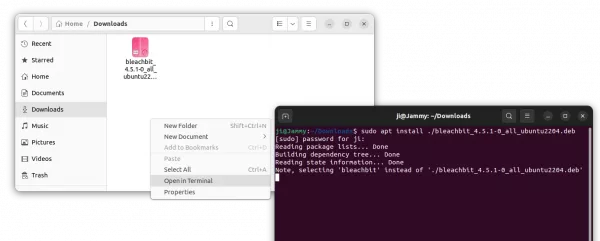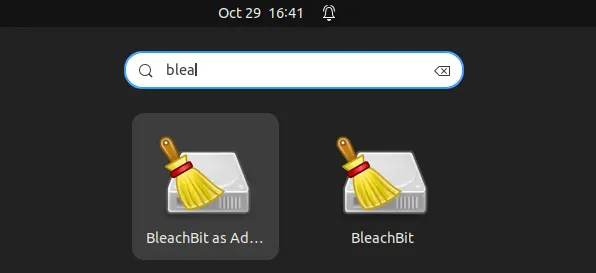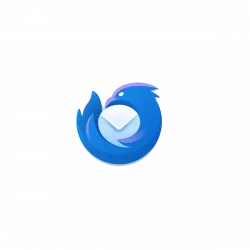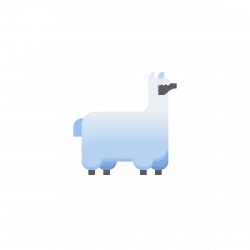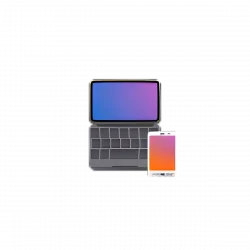![]()
BleachBit, the popular free open-source system cleaner application, updates recently with many new features.
It’s BleachBit 4.5.1, the beta development release series for the next major 4.6 version. The new release adds new applications support, including cleaning caches for GIMP, FileZilla, and Microsoft Edge.
As Flatpak and Snap apps are getting more and more popular today, the release also adds support for Firefox as Snap (pre-installed in Ubuntu), Thunderbird and Google Chrome installed as Flatpak.
For KDE user, it can now clean recent documents. And, in Preferences dialog, user can enable “shred with bleachbit” context menu option for KDE Dolphin file manager.
The release also has various bug-fixes. When cleaning Firefox, it does no longer show “no such table” error. And, it fixed admin mode launching issue when working on Linux with Wayland session. For more, see the release note.
How to Install BleachBit 4.5.1 in Ubuntu
BleachBit 4.5.1 refreshed the installers for newer Linux Distros, making it easy to install in Ubuntu 22.04, Ubuntu 23.04, Ubuntu 23.10, Debian 11/12, and Fedora 37/38. While the old Ubuntu 18.04, 20.04, Debian 10 are also supported!
Just go to the official download page via the link below:
For Ubuntu user, select download the proper .deb package. Then, right-click on your Downloads folder and click “Open in Terminal“. Finally, install it by running the command below in pop-up terminal window:
sudo apt install ./bleachbit_4.5.*_all_*.deb
BleachBit is also available to install as Flatpak package, though it’s not verified (meaning unofficial).
To install the Flatpak package in Ubuntu, just open terminal and run 2 commands below one by one:
sudo apt install flatpak
flatpak install https://dl.flathub.org/repo/appstream/org.bleachbit.BleachBit.flatpakref
After installing the tool, launch it from either start/applications menu or the Gnome overview screen depends on your Desktop environment, and enjoy!
Uninstall BleachBit
For the application installed through .deb package, simply open terminal (Ctrl+Alt+T) and run command to uninstall it:
sudo apt remove --autoremove bleachbit
While the Flatpak package can be removed by running command:
flatpak uninstall --delete-data org.bleachbit.BleachBit
And, you may also run flatpak uninstall --unused to free up some more disk space by removing useless run-time libraries.